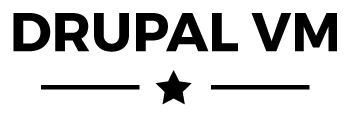govCMS-devkit is a development environment builder based off the excellent Drupal VM, built with Vagrant + Ansible.
This project aims to make spinning up a local (VM) or remote (AWS) govCMS test/development environment using a standardised toolset. It provides three options for install:
- Install in a local VM (VirtualBox, Parallels or VMware)
- Install on a remote AWS server
- Install on a remote AWS server (include CI with Jenkins)
It will install the following on an Ubuntu 14.04 (by default) linux environment:
- Apache 2.4.x
- PHP 5.5.x (configurable)
- MySQL 5.5.x
- Drush (configurable)
- govCMS 2.x
- Optional:
- Varnish 4.x
- Apache Solr 4.10.x (configurable)
- Selenium, for testing your sites via Behat
- Memcached
- XHProf, for profiling your code
- XDebug, for debugging your code
- Adminer, for accessing databases directly
- Pimp my Log, for easy viewing of log files
- MailHog, for catching and debugging email
- Jenkins, for building Pull Request environments
It should take 10-15 minutes to build or rebuild the VM from scratch on a decent broadband connection.
This codebase comes with preconfigured config files for the govCMS distribution. There are a couple places where you can customize the VM for your needs:
config.yml: Contains variables like the VM domain name and IP address, PHP and MySQL configuration, etc.drupal.make: Contains configuration for the Drupal core version, modules, and patches that will be downloaded on Drupal's initial installation (more about Drush make files).
This Quick Start Guide will help you quickly build a govCMS environment using the Drupal.org release of govCMS.
Note for Windows users: Ansible will be installed inside the VM, and everything will be configured internally (unlike on Mac/Linux hosts). See JJG-Ansible-Windows for more information.
Note for Linux users: If NFS is not already installed on your host, you will need to install it to use the default NFS synced folder configuration. See guides for Debian/Ubuntu, Arch, and RHEL/CentOS.
Note on versions: Please make sure you're running the latest stable version of Vagrant, VirtualBox, and Ansible, as the current version of Drupal VM is tested with the latest releases. As of June 2015: Vagrant 1.7.2, VirtualBox 4.3.26, and Ansible 1.9.2.
- Download this project and put it wherever you want.
- Configure for each VM platform as below:
- VirtualBox:
- Download and install VirtualBox.
- Open Terminal, cd to this directory (containing the
Vagrantfileand this README file). - Copy
example.config.vm-vbox.ymltoconfig.yml- Parallels: - Open Terminal, cd to this directory (containing the
Vagrantfileand this README file). - Copy
example.config.vm-parallels.ymltoconfig.yml- Type invagrant plugin install vagrant-parallels- VMware - Download and install the Vagrant VMware integration plugin
- Open Terminal, cd to this directory (containing the
Vagrantfileand this README file). - Copy
example.config.vm-vmware.ymltoconfig.yml
- Create a local directory (default /var/www/govcms-vm) where govCMS will be installed. You may change this location in
config.yml(local_path, insidevagrant_synced_folders). - Open Terminal, cd to this directory (containing the
Vagrantfileand this README file). - [Mac/Linux only] Install Ansible Galaxy roles required for this VM:
$ sudo ansible-galaxy install -r provisioning/requirements.yml --force - Run
vagrant plugin install vagrant-hostmanagerto add entries to your hosts file for you - Type in
vagrant up, and let Vagrant do its magic. - Once complete open your browser and access http://govcms.dev/. The default login for this admin account is
adminfor both username and password.
Note: If there are any errors during the course of running vagrant up, and it drops you back to your command prompt, just run vagrant provision to continue building the VM from where you left off. If there are still errors after doing this a few times, post an issue to this project's issue queue on GitHub with the error.
By default, this VM includes the extras listed in the config.yml option installed_extras:
installed_extras:
- adminer
# - jenkins
- mailhog
- memcached
- pimpmylog
# - solr
# - selenium
- varnish
- xdebug
- xhprof
If you don't want or need one or more of these extras, just delete them or comment them from the list. This is helpful if you want to reduce PHP memory usage or otherwise conserve system resources.
- To shut down the virtual machine, enter
vagrant haltin the Terminal in the same folder that has theVagrantfile. To destroy it completely (if you want to save a little disk space, or want to rebuild it from scratch withvagrant upagain), type invagrant destroy. - When you rebuild the VM (e.g.
vagrant destroyand then anothervagrant up), make sure you clear out the contents of thedrupalfolder on your host machine, or Drupal will return some errors when the VM is rebuilt (it won't reinstall Drupal cleanly). - You can change the installed version of Drupal or drush, or any other configuration options, by editing the variables within
config.yml. - Find out more about local development with Vagrant + VirtualBox + Ansible in this presentation: Local Development Environments - Vagrant, VirtualBox and Ansible.
- Learn about how Ansible can accelerate your ability to innovate and manage your infrastructure by reading Ansible for DevOps.
- Login to the EC2 console and generate a new key-pair in the region you wish to provision (default is Sydney ap-southeast-2).
- Create a new security group ensuring (at least) SSH access is allowed anywhere (port 22) to install.
- Download this project and put it wherever you want.
- Open Terminal, cd to this directory (containing the
Vagrantfileand this README file). - Copy
example.config.aws.ymltoconfig.yml - Edit the
config.ymlfile and provide AWS key, secret, and path to key-pair .pem file. - Run
vagrant plugin install vagrant-awsto install the AWS provider - Run
vagrant box add dummy https://github.com/mitchellh/vagrant-aws/raw/master/dummy.boxto add a dummy box - Run
vagrant plugin install vagrant-hostmanagerto add entries to your hosts file for you - Run
vagrant up --provider=aws - Visit http://govcms.dev/ in a browser
This will install Jenkins and pre-configure with a pull-request environment builder, which will:
- Monitor GitHub repository of your choosing for new Pull Requests
- Clone the current master dev database & files into a new environment with PR code merged into master
- Comment on Pull Requests with a success/fail message and link to new PR environment
It makes the following assumptions:
- Your GitHub repository contains a Drupal theme folder at the root of the repository.
In order to use the pre-configured Jenkins pull-request environment builder you will need to perform the following steps:
-
Prepare AWS/EC2 - Allocate a new elastic IP in the EC2 console, take note of this IP address to enter in config.yml. - Ensure you have a security group configured in EC2 that allows incoming TCP connections in port 22,80,8000 from valid IPs
-
Prepare GitHub - Create a new GitHub repository containing 1 or more drupal themes at the root (public or private). - Create a new GitHub 'bot' user and add an SSH key.
- The user needs to have administrator rights for your repository (must be owner (user repo) or must have Push, Pull & Administrative rights (organization repo)) - Generate a new Personal Access Token and store somewhere safe.
- Needs repo, gist, notifications, user, admin:* scopes
-
Perform the same steps as above (remote AWS server), but copy the
example.config.aws-jenkins.ymlfile instead at step 5. -
Update the additional variables in the
config.ymlfile: -jenkins_github_repo(git URL to theme repository to monitor) -jenkins_github_url(URL to GitHub repository) -jenkins_github_stub(GitHub stub) -aws_elastic_ip(IP address allocated above) -
Once complete, visit http://govcms.dev:8000/ in a browser.
-
Prepare Jenkins - [RECOMMENDED] Configure Jenkins security to avoid non-authenticated access. - Go to the credentials management screen. - Click 'Add domain'
- enter 'api.github.com' for Domain Name
- add > Hostname > api.github.com
- add > URI scheme > https - Click 'OK', then 'Add Credentials'
- select 'Secret text' type
- paste GitHub token into Secret field, and a useful description - Go to the configure system screen. - Under 'GitHub Pull Request Builder' select your token credential from the dropdown. - Go to the job configuration screen. - Under 'Source Code Management' section add credentials (SSH Username with private key).
- This should be the SSH key allocated to the 'bot' user above. Remember to enter the passphrase if you entered one when generating. - Under 'Build Environment > SSH Agent Credentials' select the same credentials created above. - Go to your GitHub repo > Settings > Webhooks & Services and ensure a new webhook has been created.
- Click the 'edit' icon and update the IP address to match the EC2 elastic IP.
This project is licensed under the MIT open source license.
- Stuart Rowlands (stuart.rowlands@acquia.com)
- Jeff Geerling for Drupal-VM, which this project is based on.
- Lullabot for the example Jenkins PRB scripts.
Please read the Drupal VM Wiki for help getting Drupal VM configured and integrated with your development workflow.
Jeff Geerling, owner of Midwestern Mac, LLC, created this project in 2014 so he could accelerate his Drupal core and contrib development workflow. This project, and others like it, are also featured as examples in Jeff's book, Ansible for DevOps.
Full Drupal VM documentation is available at http://docs.drupalvm.com/
Drupal VM is built to integrate with every developer's workflow. Many guides for using Drupal VM for common development tasks are available on the Drupal VM Wiki:
- Syncing Folders
- Connect to the MySQL Database
- Use Apache Solr for Search
- Use Drush with Drupal VM
- Use Drupal Console with Drupal VM
- Use Varnish with Drupal VM
- Use MariaDB instead of MySQL
- View Logs with Pimp my Log
- Profile Code with XHProf
- Debug Code with XDebug
- Catch Emails with MailHog
- Test with Behat and Selenium
- PHP 7 on Drupal VM
- Drupal 6 Notes