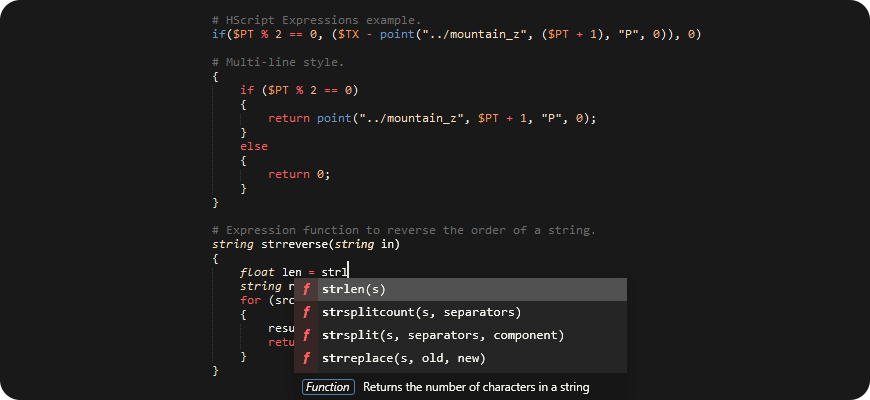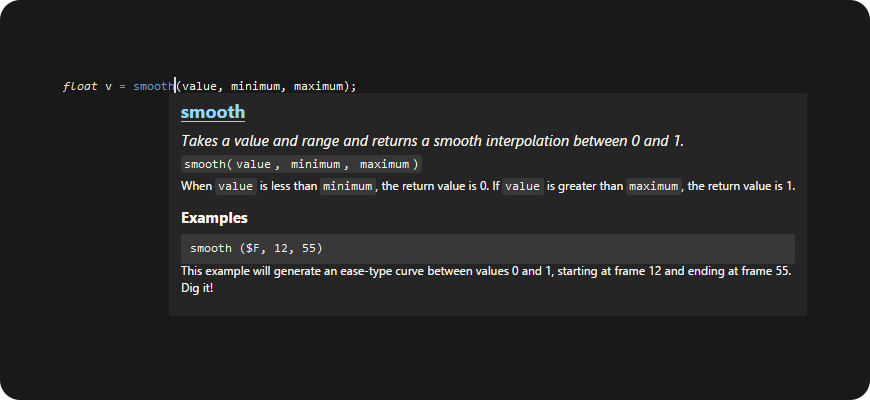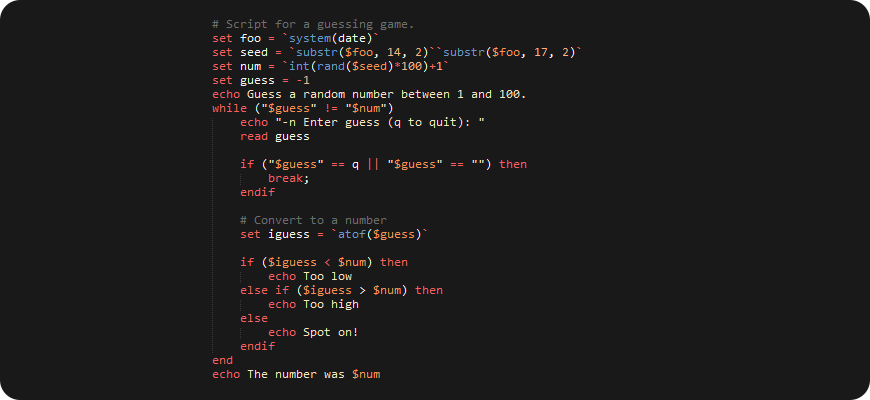Houdini add-on for Sublime Text
- HScript and HScript Expressions syntax.
- Expression function auto-completions with arguments.
- Expression function documentation via styled popups.
- Nicely used in VEX snippets inside backticks by VEX add-on.
Open issues for bug reports, requests, suggestions, etc.
Preferences → Package Control → Install Package → HScript
Requirements:
-
Recent version of Sublime Text.
-
Tools → Install Package Control
Optional: VEX add-on
Similar add-on for VEX and VEX Expressions. Syntax, auto-completions, documentation popups. It can use HScript add-on inside backtick-expressions embedded inside snippets.
Open any HScript code and choose HScript using menu at the right bottom corner
of the editor. If you don't want to change from Batch to HScript every time
you open file with .cmd extension, there is "Open all with current extension
as..." action in the same menu.
When you start to type expression function name, it will prompt you with
suggestions. You can choose one and use Tab and Shift+Tab keys to navigate
back and forth.
To show docs for the function:
Tools → Command Pallette → HScript: Show Documentation for Function Under Cursor
Shortcut: Ctrl+Alt+D.
For the rest, check Sublime Text Documentation, it has many small features that make textual editing easy and powerful.
Public domain.