Code evolves, and we all spend time studying diffs. Delta aims to make this both efficient and enjoyable: it allows you to make extensive changes to the layout and styling of diffs, as well as allowing you to stay arbitrarily close to the default git/diff output.
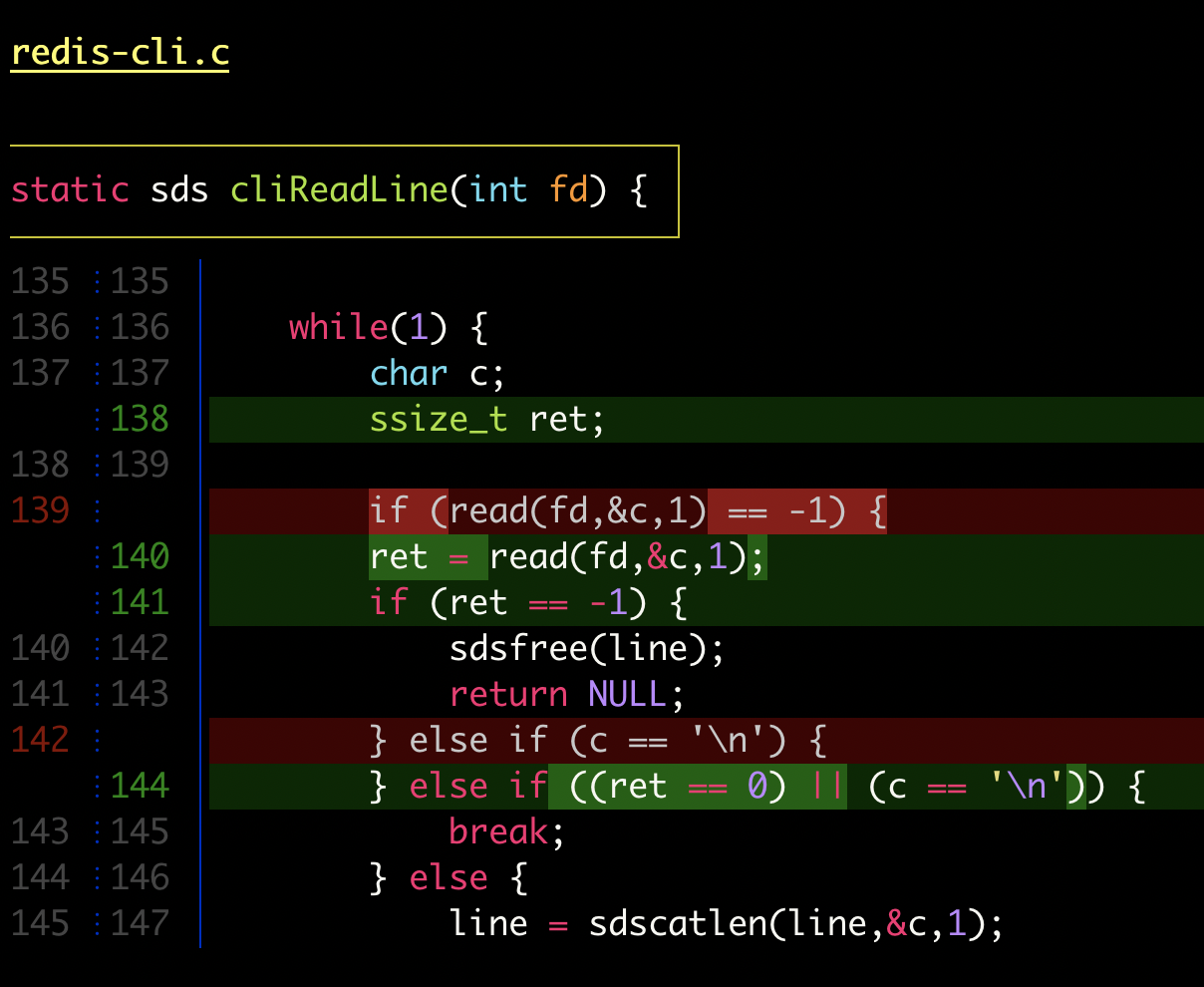
delta with line-numbers activated
|
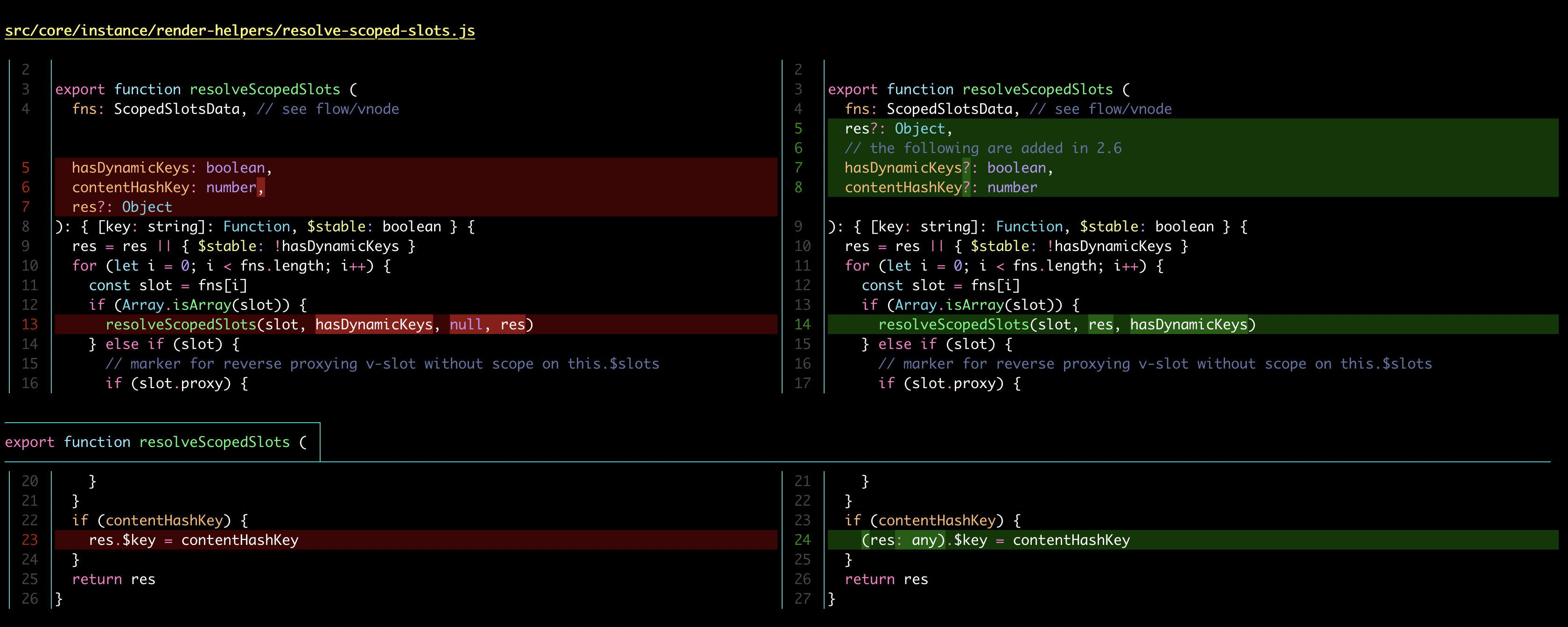
delta with side-by-side and line-numbers activated
|
- Language syntax highlighting with color themes
- Within-line highlights based on a Levenshtein edit inference algorithm
- Git style strings (foreground color, background color, font attributes) are supported for >20 stylable elements
- Side-by-side view
- Line numbering
diff-highlightanddiff-so-fancyemulation modes- Stylable box/line decorations to draw attention to commit, file and hunk header sections.
- Support for Git's
--color-movedfeature. - Code can be copied directly from the diff (
-/+markers are removed by default). nandNkeybindings to move between files in large diffs, and between diffs inlog -pviews (--navigate)
The most convenient way to configure delta is with a [delta] section in ~/.gitconfig. Here's a quick example:
[core]
pager = delta
[interactive]
diffFilter = delta --color-only
[delta]
features = side-by-side line-numbers decorations
whitespace-error-style = 22 reverse
[delta "decorations"]
commit-decoration-style = bold yellow box ul
file-style = bold yellow ul
file-decoration-style = noneUse delta --help to see all the available options.
To quickly change delta configuration on-the-fly, use the git config --global command. For example
git config --global delta.side-by-side true- Installation
- Configuration
- Usage
- Comparisons with other tools
- Build delta from source
- Related projects
- Full --help output
- Delta configs used in screenshots
Here's what git show can look like with git configured to use delta:

|

|
| "Dracula" theme | "GitHub" theme |
By default, delta restructures the git output slightly to make the hunk markers human-readable:
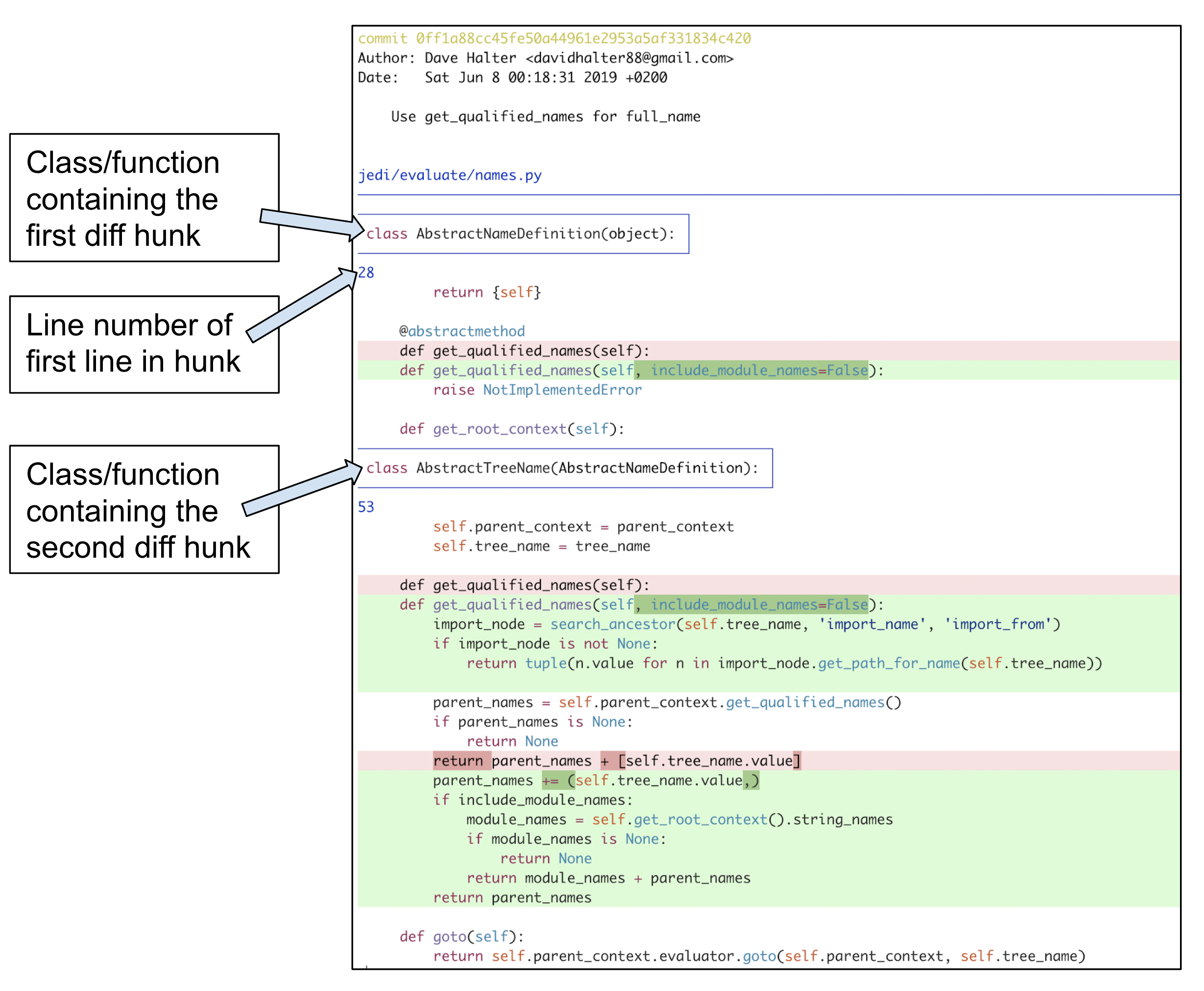
|
All the syntax-highlighting color themes that are available with bat are available with delta:

|
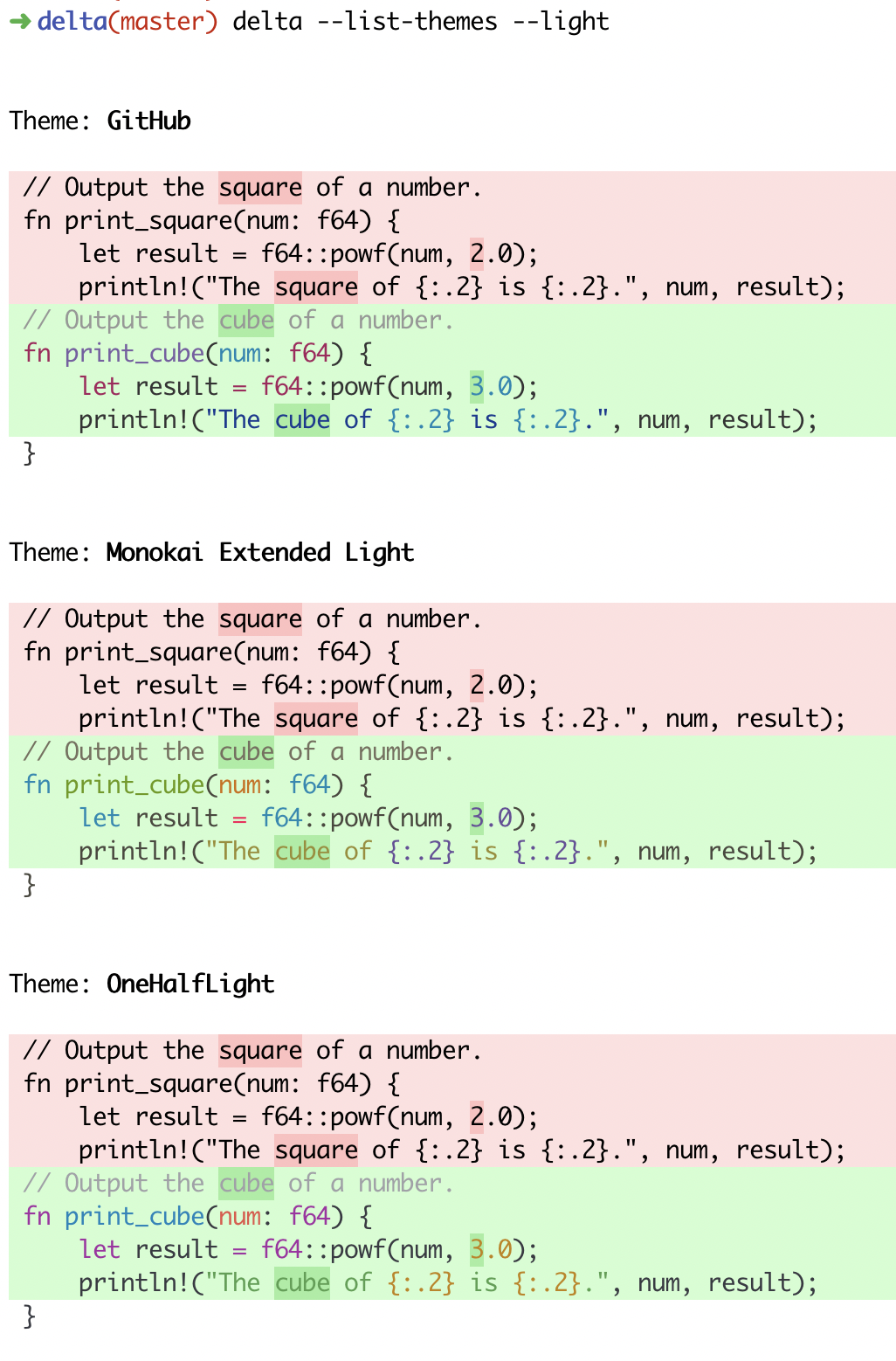
|
delta --show-syntax-themes --dark
|
delta --show-syntax-themes --light
|
| delta | git | diff-so-fancy / diff-highlight |
github/gitlab | |
|---|---|---|---|---|
| language syntax highlighting | ✅ | ❌ | ❌ | ✅ |
| within-line insertion/deletion detection | ✅ | ❌ | ✅ | ✅ |
| multiple insertion/deletions detected per line | ✅ | ❌ | ❌ | ✅ |
| matching of unequal numbers of changed lines | ✅ | ❌ | ❌ | ❌ |
| independently stylable elements | ✅ | ✅ | ✅ | ❌ |
| line numbering | ✅ | ❌ | ❌ | ✅ |
| side-by-side view | ✅ | ❌ | ❌ | ✅ |
In addition, delta handles traditional unified diff output.
You can download an executable for your system: Linux | MacOS (recent versions) | Windows | All
Alternatively, delta is available in the following package managers:
| Arch Linux AUR (build from source) |
yay -S git-delta
or git clone https://aur.archlinux.org/git-delta.gitcd git-deltamakepkg -csri |
| Arch Linux AUR (binary, no compilation required) |
yay -S git-delta-bin
or git clone https://aur.archlinux.org/git-delta-bin.gitcd git-delta-binmakepkg -si |
| Cargo | cargo install git-delta |
| Debian / Ubuntu | .deb files are on the releases page and at barnumbirr/delta-debian dpkg -i file.deb |
| Fedora | dnf install git-delta |
| FreeBSD | pkg install git-delta |
| Gentoo | emerge dev-util/git-delta |
| Homebrew | brew install git-delta |
| MacPorts | port install git-delta |
| Nix | nix-env -iA nixpkgs.gitAndTools.delta
|
| openSUSE Tumbleweed | zypper install git-delta
|
| Void Linux | xbps-install -S delta
|
| Windows (Chocolatey) | choco install delta |
| Windows (Scoop) | scoop install delta |
Users of older MacOS versions (e.g. 10.11 El Capitan) should install using Homebrew, Cargo, or MacPorts: the binaries on the release page will not work.
See repology.org/git-delta for the current version in each package repository.
Behind the scenes, delta uses less for paging. The version of less that comes with your operating system may be too old (currently, less v551 is a good choice). On MacOS, install less from Homebrew. For Windows, see Using Delta on Windows.
Set delta to be git's pager in your .gitconfig. Delta has many options to alter colors and other details of the output; delta --help shows them all. An example is
[core]
pager = delta
[delta]
plus-color = "#012800"
minus-color = "#340001"
syntax-theme = Monokai Extended
[interactive]
diffFilter = delta --color-onlyNote that delta color argument values in ~/.gitconfig should be in double quotes, like --minus-color="#340001". For theme names and other values, do not use quotes as they will be passed on to delta, like theme = Monokai Extended.
All git commands that display diff output should now display syntax-highlighted output. For example:
git diffgit showgit log -pgit stash show -pgit reflog -pgit add -p
For Mercurial, you can add delta, with its command line options, to the [pager] section of .hgrc.
Delta also handles unified diff output, and can be used as an alternative way of invoking diff -u. The following two commands do the same thing:
delta a.txt b.txt
diff -u a.txt b.txt | delta
Delta respects the setting of some environment variables to derive the default pager to use. These are in descending order of priority :
DELTA_PAGER,BAT_PAGERandPAGER
Hence if e.g. $DELTA_PAGER is unset, delta will use $BAT_PAGER, or $PAGER if that is unset, too. In environments without any of the three variable set, delta's fallback is less.
Note that $BAT_PAGER (as well as $PAGER) is also used by the standalone bat app. Please see bat(1) for a description. However, $BAT_THEME, $BAT_STYLE and $BAT_CONFIG_PATH are not used by delta.
The behavior of delta's default pager, less, can be controlled using the LESS environment variable. It may contain any of the less command line options and/or interactive less-commands (prefixed by a leading + sign) which will be executed every time right after less is launched. A real-life example for the latter would be LESS='+Gg', causing the pager to briefly jump to the bottom of the buffer and back to the top right afterwards. The purpose of this example is to enable the full metadata display in less' status line, including the buffer contents length and relative position of the current view port, in percent and lines/characters.
Less also uses a bunch of other environment variables as well as config files, although most of them are not relevant for use in combination with delta. For an in-depth explanation of these configuration options please see the less(1) manual.
It should also be mentioned that, besides using the core.pager setting, you can also set GIT_PAGER=delta in your environment in order to define the default git pager. If set, this variable will take priority above the setting in the git config file(s).
All options that have a name like --*-style work in the same way. It is very similar to how
colors/styles are specified in a gitconfig file:
https://git-scm.com/docs/git-config#Documentation/git-config.txt-color
Here's an example:
[delta]
minus-style = red bold ul "#ffeeee"That means: For removed lines, set the foreground (text) color to 'red', make it bold and underlined, and set the background color to #ffeeee.
For full details, see the STYLES section in delta --help.
[delta]
line-numbers = true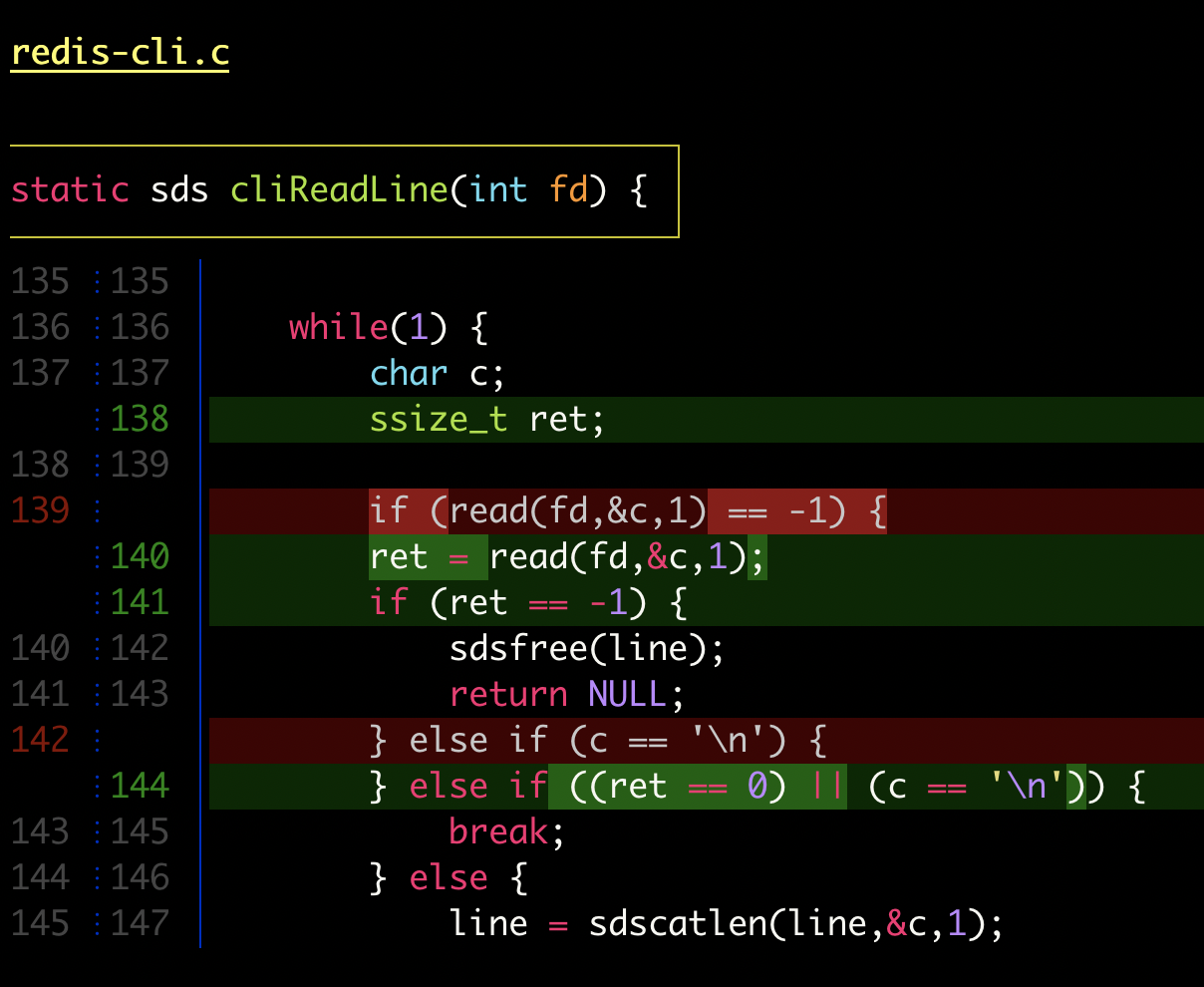 |
The numbers are displayed in two columns and there are several configuration options: see the LINE NUMBERS section in delta --help for details, and see the next section for an example of configuring line numbers.
[delta]
side-by-side = trueBy default, side-by-side view has line-numbers activated, and has syntax highlighting in both the left and right panels: [config]
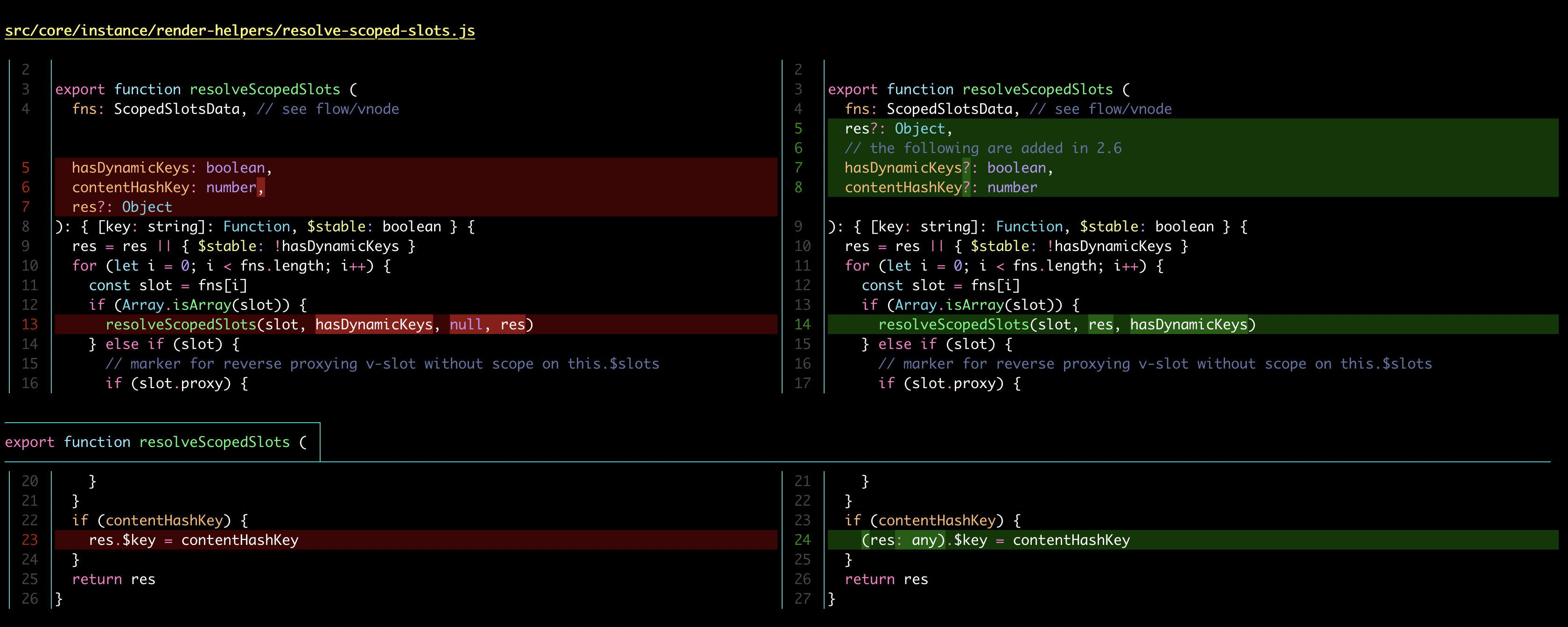 |
To disable the line numbers in side-by-side view, but keep a vertical delimiter line between the left and right panels, use the line-numbers format options. For example:
[delta]
side-by-side = true
line-numbers-left-format = ""
line-numbers-right-format = "│ "Wide lines in the left or right panel are currently truncated. If the truncation is a problem, one approach is to set the width of Delta's output to be larger than your terminal (e.g. delta --width 250) and ensure that less doesn't wrap long lines (e.g. export LESS=-RS); then one can scroll right to view the full content. (Another approach is to decrease font size in your terminal.)
All delta options can go under the [delta] section in your git config file. However, you can also use named "features" to keep things organized: these are sections in git config like [delta "my-feature"]. Here's an example using two custom features:
[delta]
features = unobtrusive-line-numbers decorations
whitespace-error-style = 22 reverse
[delta "unobtrusive-line-numbers"]
line-numbers = true
line-numbers-minus-style = "#444444"
line-numbers-zero-style = "#444444"
line-numbers-plus-style = "#444444"
line-numbers-left-format = "{nm:>4}┊"
line-numbers-right-format = "{np:>4}│"
line-numbers-left-style = blue
line-numbers-right-style = blue
[delta "decorations"]
commit-decoration-style = bold yellow box ul
file-style = bold yellow ul
file-decoration-style = none
hunk-header-decoration-style = yellow box |
Use --diff-highlight or --diff-so-fancy to activate the respective emulation mode.
You may want to know which delta configuration values the emulation mode has selected, so that you can adjust them. To do that, use e.g. delta --diff-so-fancy --show-config:
 |
diff-highlight is a perl script distributed with git that allows within-line edits to be identified and highlighted according to colors specified in git config. diff-so-fancy builds on diff-highlight, making various additional improvements to the default git diff output. Both tools provide very helpful ways of viewing diffs, and so delta provides emulation modes for both of them.
The within-line highlighting rules employed by diff-highlight (and therefore by diff-so-fancy) are deliberately simpler than Delta's Levenshtein-type edit inference algorithm (see discussion in the diff-highlight README). diff-highlight's rules could be added to delta as an alternative highlighting algorithm, but that hasn't been done yet.
Recent versions of Git (≥ v2.17, April 2018) are able to detect moved blocks of code and style them differently from the usual removed/added lines. If you have activated this feature in Git, then Delta will automatically detect such differently-styled lines, and display them unchanged, i.e. with the raw colors it receives from Git.
To activate the Git feature, use
[diff]
colorMoved = defaultand see the Git documentation for the other possible values and associated color configuration.
In order to support this feature, Delta has to look at the raw colors it receives in a line from Git, and use them to judge whether it is a typical removed/added line, or a specially-colored moved line. This should just work. However, if it causes problems, the behavior can be disabled using
[delta]
inspect-raw-lines = falseUse the navigate feature to activate navigation keybindings. In this mode, pressing n will jump forward to the next file in the diff, and N will jump backwards. If you are viewing multiple commits (e.g. via git log -p) then navigation will also visit commit boundaries.
The recommended way to use navigate is to activate it only when needed, for example by using the environment variable DELTA_NAVIGATE:
DELTA_NAVIGATE=1 git diffPlease note that if the environment variable is set to anything at all (even "false" or "0" or "") then that is interpreted as true. The above command sets the environment variable in the child process only, so it has no permanent effect on your shell session. But if, for whatever reason, you do have it set in your shell environment then to deactivate it you must unset the environment variable (e.g. using unset DELTA_NAVIGATE). You cannot deactivate it by assigning a value to it.
An alternative is to mutate your git config file from the command line:
git config --global delta.navigate trueThe reason that navigate should not be used all the time is that Delta uses less as its pager, and the navigate feature works by doing less --pattern <regex-matching-file-and-commit-lines>. When the git output does not contain file/commit diff lines, less --pattern behaves unhelpfully (see #234, #237).
Delta looks best if your terminal application supports 24 bit colors. See https://gist.github.com/XVilka/8346728. For example, on MacOS, iTerm2 supports 24-bit colors but Terminal.app does not.
If your terminal application does not support 24-bit color, delta will still work, by automatically choosing the closest color from those available. See the Colors section of the help output below.
If you're using tmux, it's worth checking that 24 bit color is working correctly. For example, run a color test script like this one, or one of the others listed here. If you do not see smooth color gradients, see the discussion at tmux#696. The short version is you need something like this in your ~/.tmux.conf:
set -ga terminal-overrides ",xterm-256color:Tc"
and you may then need to quit tmux completely for it to take effect.
Delta works on Windows. However, it is essential to use a recent version of less.exe: you can download one from https://github.com/jftuga/less-Windows/releases/latest. If you see incorrect colors and/or strange characters in Delta output, then it is probably because Delta is picking up an old version of less.exe on your system.
If mouse scrolling isn't working correctly, ensure that you have the most recent version of less.
- For Windows you can download from https://github.com/jftuga/less-Windows/releases/latest
- For Mac you can install
brew install less; brew link less
Alternatively try setting your DELTA_PAGER environment variable to (at least) less -R. See issue #58. See also bat README / "Using a different pager", since the DELTA_PAGER environment variable functions very similarly for delta.
Delta can be used when displaying diffs in the Magit git client: see magit-delta. Here's a screenshot:
 |
To list the supported languages and color themes, use delta --list-languages and delta --list-syntax-themes. To see a demo of the color themes, use delta --show-syntax-themes:
To add your own custom color theme, or language, please follow the instructions in the Customization section of the bat documentation:
Delta automatically recognizes custom themes and languages added to bat. You will need to install bat in order to run the bat cache --build command.
The languages and color themes that ship with delta are those that ship with bat. So, to propose a new language or color theme for inclusion in delta, it would need to be a helpful addition to bat, in which case please open a PR against bat.
(delta --light)
| delta vs. git |

|
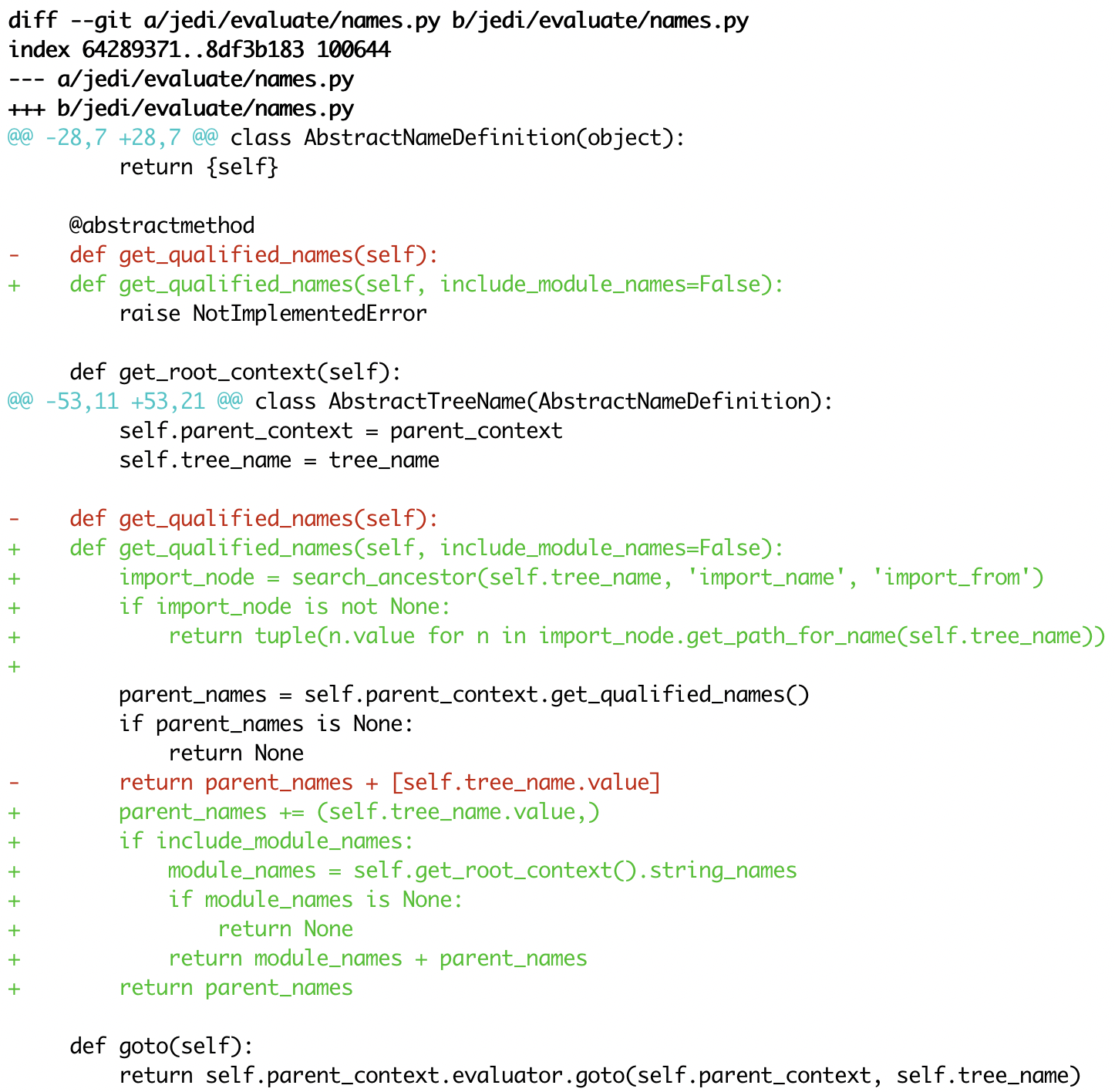
|
|
delta vs. diff-so-fancy / diff-highlight |

|

|
| delta vs. github |

|

|
You'll need to install the rust tools. Then:
cargo build --release
and use the executable found at ./target/release/delta.
- da-x/fancydiff
- git/diff-highlight
- jeffkaufman/icdiff
- kovidgoyal/kitty-diff
- mookid/diffr
- so-fancy/diff-so-fancy
delta 0.5.1
A viewer for git and diff output
USAGE:
delta [FLAGS] [OPTIONS] [ARGS]
FLAGS:
--light Use default colors appropriate for a light terminal background. For more control,
see the style options and --syntax-theme
--dark Use default colors appropriate for a dark terminal background. For more control,
see the style options and --syntax-theme
-n, --line-numbers Display line numbers next to the diff. See LINE NUMBERS section
-s, --side-by-side Display a side-by-side diff view instead of the traditional view
--diff-highlight Emulate diff-highlight (https://github.com/git/git/tree/master/contrib/diff-highlight)
--diff-so-fancy Emulate diff-so-fancy (https://github.com/so-fancy/diff-so-fancy)
--navigate Activate diff navigation: use n to jump forwards and N to jump backwards. To change
the file labels used see --file-modified-label, --file-removed-label, --file-added-
label, --file-renamed-label
--hyperlinks Render commit hashes, file names, and line numbers as hyperlinks, according to the
hyperlink spec for terminal emulators:
https://gist.github.com/egmontkob/eb114294efbcd5adb1944c9f3cb5feda. By default,
file names and line numbers link to the local file using a file URL, whereas commit
hashes link to the commit in GitHub, if the remote repository is hosted by GitHub.
See --hyperlinks-file-link-format for full control over the file URLs emitted.
Hyperlinks are supported by several common terminal emulators. To make them work,
you must pass the -r (as opposed to -R) flag to less, e.g. via `export
DELTA_PAGER=less -rX`. If you use tmux, then you will also need a patched fork of
tmux (see https://github.com/dandavison/tmux)
--keep-plus-minus-markers Prefix added/removed lines with a +/- character, exactly as git does. By default,
delta does not emit any prefix, so code can be copied directly from delta's output
--show-config Display the active values for all Delta options. Style options are displayed with
foreground and background colors. This can be used to experiment with colors by
combining this option with other options such as --minus-style, --zero-style,
--plus-style, --light, --dark, etc
--list-languages List supported languages and associated file extensions
--list-syntax-themes List available syntax-highlighting color themes
--show-syntax-themes Show all available syntax-highlighting themes, each with an example of highlighted
diff output. If diff output is supplied on standard input then this will be used
for the demo. For example: `git show --color=always | delta --show-syntax-themes`
--no-gitconfig Do not take any settings from git config. See GIT CONFIG section
--raw Do not alter the input in any way. This is mainly intended for testing delta
--color-only Do not alter the input structurally in any way, but color and highlight hunk lines
according to your delta configuration. This is mainly intended for other tools that
use delta
--highlight-removed Deprecated: use --minus-style='syntax'
-h, --help Prints help information
-V, --version Prints version information
OPTIONS:
--features <features>
Name of delta features to use (space-separated). A feature is a named collection of delta options in
~/.gitconfig. See FEATURES section [env: DELTA_FEATURES=] [default: ]
--syntax-theme <syntax-theme>
The code syntax-highlighting theme to use. Use --show-syntax-themes to demo available themes. If the syntax-
highlighting theme is not set using this option, it will be taken from the BAT_THEME environment
variable, if that contains a valid theme name. --syntax-theme=none disables all syntax highlighting [env:
BAT_THEME=]
--minus-style <minus-style>
Style (foreground, background, attributes) for removed lines. See STYLES section [default: normal auto]
--zero-style <zero-style>
Style (foreground, background, attributes) for unchanged lines. See STYLES section [default: syntax normal]
--plus-style <plus-style>
Style (foreground, background, attributes) for added lines. See STYLES section [default: syntax auto]
--minus-emph-style <minus-emph-style>
Style (foreground, background, attributes) for emphasized sections of removed lines. See STYLES section
[default: normal auto]
--minus-non-emph-style <minus-non-emph-style>
Style (foreground, background, attributes) for non-emphasized sections of removed lines that have an
emphasized section. Defaults to --minus-style. See STYLES section [default: auto auto]
--plus-emph-style <plus-emph-style>
Style (foreground, background, attributes) for emphasized sections of added lines. See STYLES section
[default: syntax auto]
--plus-non-emph-style <plus-non-emph-style>
Style (foreground, background, attributes) for non-emphasized sections of added lines that have an
emphasized section. Defaults to --plus-style. See STYLES section [default: auto auto]
--commit-style <commit-style>
Style (foreground, background, attributes) for the commit hash line. See STYLES section. The style 'omit'
can be used to remove the commit hash line from the output [default: raw]
--commit-decoration-style <commit-decoration-style>
Style (foreground, background, attributes) for the commit hash decoration. See STYLES section. The style
string should contain one of the special attributes 'box', 'ul' (underline), 'ol' (overline), or the
combination 'ul ol' [default: ]
--file-style <file-style>
Style (foreground, background, attributes) for the file section. See STYLES section. The style 'omit' can be
used to remove the file section from the output [default: blue]
--file-decoration-style <file-decoration-style>
Style (foreground, background, attributes) for the file decoration. See STYLES section. The style string
should contain one of the special attributes 'box', 'ul' (underline), 'ol' (overline), or the combination
'ul ol' [default: blue ul]
--hyperlinks-file-link-format <hyperlinks-file-link-format>
Format string for file hyperlinks. The placeholders "{path}" and "{line}" will be replaced by the absolute
file path and the line number, respectively. The default value of this option creates hyperlinks using
standard file URLs; your operating system should open these in the application registered for that file
type. However, these do not make use of the line number. In order for the link to open the file at the
correct line number, you could use a custom URL format such as "file-line://{path}:{line}" and register an
application to handle the custom "file-line" URL scheme by opening the file in your editor/IDE at the
indicated line number. See https://github.com/dandavison/open-in-editor for an example [default: file://{path}]
--hunk-header-style <hunk-header-style>
Style (foreground, background, attributes) for the hunk-header. See STYLES section. Special attributes
'file' and 'line-number' can be used to include the file path, and number of first hunk line, in the hunk
header. The style 'omit' can be used to remove the hunk header section from the output [default: line-
number syntax]
--hunk-header-file-style <hunk-header-file-style>
Style (foreground, background, attributes) for the file path part of the hunk-header. See STYLES section.
The file path will only be displayed if hunk-header-style contains the 'file' special attribute [default:
blue]
--hunk-header-line-number-style <hunk-header-line-number-style>
Style (foreground, background, attributes) for the line number part of the hunk-header. See STYLES section.
The line number will only be displayed if hunk-header-style contains the 'line-number' special attribute
[default: blue]
--hunk-header-decoration-style <hunk-header-decoration-style>
Style (foreground, background, attributes) for the hunk-header decoration. See STYLES section. The style
string should contain one of the special attributes 'box', 'ul' (underline), 'ol' (overline), or the
combination 'ul ol' [default: blue box]
--word-diff-regex <tokenization-regex>
The regular expression used to decide what a word is for the within-line highlight algorithm. For less fine-
grained matching than the default try --word-diff-regex="\S+" --max-line-distance=1.0 (this is more
similar to `git --word-diff`) [default: \w+]
--max-line-distance <max-line-distance>
The maximum distance between two lines for them to be inferred to be homologous. Homologous line pairs are
highlighted according to the deletion and insertion operations transforming one into the other [default: 0.6]
--line-numbers-minus-style <line-numbers-minus-style>
Style (foreground, background, attributes) for line numbers in the old (minus) version of the file. See
STYLES and LINE NUMBERS sections [default: auto]
--line-numbers-zero-style <line-numbers-zero-style>
Style (foreground, background, attributes) for line numbers in unchanged (zero) lines. See STYLES and LINE
NUMBERS sections [default: auto]
--line-numbers-plus-style <line-numbers-plus-style>
Style (foreground, background, attributes) for line numbers in the new (plus) version of the file. See
STYLES and LINE NUMBERS sections [default: auto]
--line-numbers-left-format <line-numbers-left-format>
Format string for the left column of line numbers. A typical value would be "{nm:^4}⋮" which means to
display the line numbers of the minus file (old version), center-aligned, padded to a width of 4 characters,
followed by a dividing character. See the LINE NUMBERS section [default: {nm:^4}⋮]
--line-numbers-right-format <line-numbers-right-format>
Format string for the right column of line numbers. A typical value would be "{np:^4}│ " which means to
display the line numbers of the plus file (new version), center-aligned, padded to a width of 4 characters,
followed by a dividing character, and a space. See the LINE NUMBERS section [default: {np:^4}│]
--line-numbers-left-style <line-numbers-left-style>
Style (foreground, background, attributes) for the left column of line numbers. See STYLES and LINE NUMBERS
sections [default: auto]
--line-numbers-right-style <line-numbers-right-style>
Style (foreground, background, attributes) for the right column of line numbers. See STYLES and LINE NUMBERS
sections [default: auto]
--file-modified-label <file-modified-label>
Text to display in front of a modified file path [default: ]
--file-removed-label <file-removed-label>
Text to display in front of a removed file path [default: removed:]
--file-added-label <file-added-label>
Text to display in front of a added file path [default: added:]
--file-copied-label <file-copied-label>
Text to display in front of a copied file path [default: copied:]
--file-renamed-label <file-renamed-label>
Text to display in front of a renamed file path [default: renamed:]
--max-line-length <max-line-length>
Truncate lines longer than this. To prevent any truncation, set to zero. Note that syntax-highlighting very
long lines (e.g. minified .js) will be very slow if they are not truncated [default: 512]
-w, --width <width>
The width of underline/overline decorations. Use --width=variable to extend decorations and background
colors to the end of the text only. Otherwise background colors extend to the full terminal width
--tabs <tab-width>
The number of spaces to replace tab characters with. Use --tabs=0 to pass tab characters through directly,
but note that in that case delta will calculate line widths assuming tabs occupy one character's width on
the screen: if your terminal renders tabs as more than than one character wide then delta's output will look
incorrect [default: 4]
--24-bit-color <true-color>
Whether to emit 24-bit ("true color") RGB color codes. Options are auto, always, and never. "auto" means
that delta will emit 24-bit color codes if the environment variable COLORTERM has the value "truecolor" or
"24bit". If your terminal application (the application you use to enter commands at a shell prompt) supports
24 bit colors, then it probably already sets this environment variable, in which case you don't need to do
anything [default: auto]
--inspect-raw-lines <inspect-raw-lines>
Whether to examine ANSI color escape sequences in raw lines received from Git and handle lines colored in
certain ways specially. This is on by default: it is how Delta supports Git's --color-moved feature. Set
this to "false" to disable this behavior [default: true]
--paging <paging-mode>
Whether to use a pager when displaying output. Options are: auto, always, and never. The default pager is
`less`: this can be altered by setting the environment variables DELTA_PAGER, BAT_PAGER, or PAGER (and that
is their order of priority) [default: auto]
--minus-empty-line-marker-style <minus-empty-line-marker-style>
Style for removed empty line marker (used only if --minus-style has no background color) [default: normal auto]
--plus-empty-line-marker-style <plus-empty-line-marker-style>
Style for added empty line marker (used only if --plus-style has no background color) [default: normal auto]
--whitespace-error-style <whitespace-error-style>
Style for whitespace errors. Defaults to color.diff.whitespace if that is set in git config, or else
'magenta reverse' [default: auto auto]
--line-buffer-size <line-buffer-size>
Size of internal line buffer. Delta compares the added and removed versions of nearby lines in order to
detect and highlight changes at the level of individual words/tokens. Therefore, nearby lines must be
buffered internally before they are painted and emitted. Increasing this value might improve highlighting of
some large diff hunks. However, setting this to a high value will adversely affect delta's performance when
entire files are added/removed [default: 32]
--minus-color <deprecated-minus-background-color>
Deprecated: use --minus-style='normal my_background_color'
--minus-emph-color <deprecated-minus-emph-background-color>
Deprecated: use --minus-emph-style='normal my_background_color'
--plus-color <deprecated-plus-background-color>
Deprecated: Use --plus-style='syntax my_background_color' to change the background color while retaining
syntax-highlighting
--plus-emph-color <deprecated-plus-emph-background-color>
Deprecated: Use --plus-emph-style='syntax my_background_color' to change the background color while
retaining syntax-highlighting
--commit-color <deprecated-commit-color>
Deprecated: use --commit-style='my_foreground_color' --commit-decoration-style='my_foreground_color'
--file-color <deprecated-file-color>
Deprecated: use --file-style='my_foreground_color' --file-decoration-style='my_foreground_color'
--hunk-style <deprecated-hunk-style>
Deprecated: synonym of --hunk-header-decoration-style
--hunk-color <deprecated-hunk-color>
Deprecated: use --hunk-header-style='my_foreground_color' --hunk-header-decoration-
style='my_foreground_color'
--theme <deprecated-theme> Deprecated: use --syntax-theme
ARGS:
<minus-file> First file to be compared when delta is being used in diff mode: `delta file_1 file_2` is
equivalent to `diff -u file_1 file_2 | delta`
<plus-file> Second file to be compared when delta is being used in diff mode
GIT CONFIG
----------
By default, delta takes settings from a section named "delta" in git config files, if one is
present. The git config file to use for delta options will usually be ~/.gitconfig, but delta
follows the rules given in https://git-scm.com/docs/git-config#FILES. Most delta options can be
given in a git config file, using the usual option names but without the initial '--'. An example
is
[delta]
line-numbers = true
zero-style = dim syntax
FEATURES
--------
A feature is a named collection of delta options in git config. An example is:
[delta "my-delta-feature"]
syntax-theme = Dracula
plus-style = bold syntax "#002800"
To activate those options, you would use:
delta --features my-delta-feature
A feature name may not contain whitespace. You can activate multiple features:
[delta]
features = my-highlight-styles-colors-feature my-line-number-styles-feature
If more than one feature sets the same option, the last one wins.
STYLES
------
All options that have a name like --*-style work the same way. It is very similar to how
colors/styles are specified in a gitconfig file:
https://git-scm.com/docs/git-config#Documentation/git-config.txt-color
Here is an example:
--minus-style 'red bold ul "#ffeeee"'
That means: For removed lines, set the foreground (text) color to 'red', make it bold and
underlined, and set the background color to '#ffeeee'.
See the COLORS section below for how to specify a color. In addition to real colors, there are 4
special color names: 'auto', 'normal', 'raw', and 'syntax'.
Here is an example of using special color names together with a single attribute:
--minus-style 'syntax bold auto'
That means: For removed lines, syntax-highlight the text, and make it bold, and do whatever delta
normally does for the background.
The available attributes are: 'blink', 'bold', 'dim', 'hidden', 'italic', 'reverse', 'strike',
and 'ul' (or 'underline').
The attribute 'omit' is supported by commit-style, file-style, and hunk-header-style, meaning to
remove the element entirely from the output.
A complete description of the style string syntax follows:
- If the input that delta is receiving already has colors, and you want delta to output those
colors unchanged, then use the special style string 'raw'. Otherwise, delta will strip any colors
from its input.
- A style string consists of 0, 1, or 2 colors, together with an arbitrary number of style
attributes, all separated by spaces.
- The first color is the foreground (text) color. The second color is the background color.
Attributes can go in any position.
- This means that in order to specify a background color you must also specify a foreground (text)
color.
- If you want delta to choose one of the colors automatically, then use the special color 'auto'.
This can be used for both foreground and background.
- If you want the foreground/background color to be your terminal's foreground/background color,
then use the special color 'normal'.
- If you want the foreground text to be syntax-highlighted according to its language, then use the
special foreground color 'syntax'. This can only be used for the foreground (text).
- The minimal style specification is the empty string ''. This means: do not apply any colors or
styling to the element in question.
COLORS
------
There are three ways to specify a color (this section applies to foreground and background colors
within a style string):
1. RGB hex code
An example of using an RGB hex code is:
--file-style="#0e7c0e"
2. ANSI color name
There are 8 ANSI color names:
black, red, green, yellow, blue, magenta, cyan, white.
In addition, all of them have a bright form:
brightblack, brightred, brightgreen, brightyellow, brightblue, brightmagenta, brightcyan, brightwhite.
An example of using an ANSI color name is:
--file-style="green"
Unlike RGB hex codes, ANSI color names are just names: you can choose the exact color that each
name corresponds to in the settings of your terminal application (the application you use to
enter commands at a shell prompt). This means that if you use ANSI color names, and you change
the color theme used by your terminal, then delta's colors will respond automatically, without
needing to change the delta command line.
"purple" is accepted as a synonym for "magenta". Color names and codes are case-insensitive.
3. ANSI color number
An example of using an ANSI color number is:
--file-style=28
There are 256 ANSI color numbers: 0-255. The first 16 are the same as the colors described in
the "ANSI color name" section above. See https://en.wikipedia.org/wiki/ANSI_escape_code#8-bit.
Specifying colors like this is useful if your terminal only supports 256 colors (i.e. doesn't
support 24-bit color).
LINE NUMBERS
------------
To display line numbers, use --line-numbers.
Line numbers are displayed in two columns. Here's what it looks like by default:
1 ⋮ 1 │ unchanged line
2 ⋮ │ removed line
⋮ 2 │ added line
In that output, the line numbers for the old (minus) version of the file appear in the left column,
and the line numbers for the new (plus) version of the file appear in the right column. In an
unchanged (zero) line, both columns contain a line number.
The following options allow the line number display to be customized:
--line-numbers-left-format: Change the contents of the left column
--line-numbers-right-format: Change the contents of the right column
--line-numbers-left-style: Change the style applied to the left column
--line-numbers-right-style: Change the style applied to the right column
--line-numbers-minus-style: Change the style applied to line numbers in minus lines
--line-numbers-zero-style: Change the style applied to line numbers in unchanged lines
--line-numbers-plus-style: Change the style applied to line numbers in plus lines
Options --line-numbers-left-format and --line-numbers-right-format allow you to change the contents
of the line number columns. Their values are arbitrary format strings, which are allowed to contain
the placeholders {nm} for the line number associated with the old version of the file and {np} for
the line number associated with the new version of the file. The placeholders support a subset of
the string formatting syntax documented here: https://doc.rust-lang.org/std/fmt/#formatting-parameters.
Specifically, you can use the alignment and width syntax.
For example, the default value of --line-numbers-left-format is '{nm:^4}⋮'. This means that the
left column should display the minus line number (nm), center-aligned, padded with spaces to a
width of 4 characters, followed by a unicode dividing-line character (⋮).
Similarly, the default value of --line-numbers-right-format is '{np:^4}│'. This means that the
right column should display the plus line number (np), center-aligned, padded with spaces to a
width of 4 characters, followed by a unicode dividing-line character (│).
Use '<' for left-align, '^' for center-align, and '>' for right-align.
If something isn't working correctly, or you have a feature request, please open an issue at
https://github.com/dandavison/delta/issues.
https://github.com/vuejs/vue/commit/7ec4627902020cccd7b3f4fbc63e1b0d6b9798cd
[delta]
features = side-by-side line-numbers decorations
syntax-theme = Dracula
plus-style = syntax "#003800"
minus-style = syntax "#3f0001"
[delta "decorations"]
commit-decoration-style = bold yellow box ul
file-style = bold yellow ul
file-decoration-style = none
hunk-header-decoration-style = cyan box ul
[delta "line-numbers"]
line-numbers-left-style = cyan
line-numbers-right-style = cyan
line-numbers-minus-style = 124
line-numbers-plus-style = 28