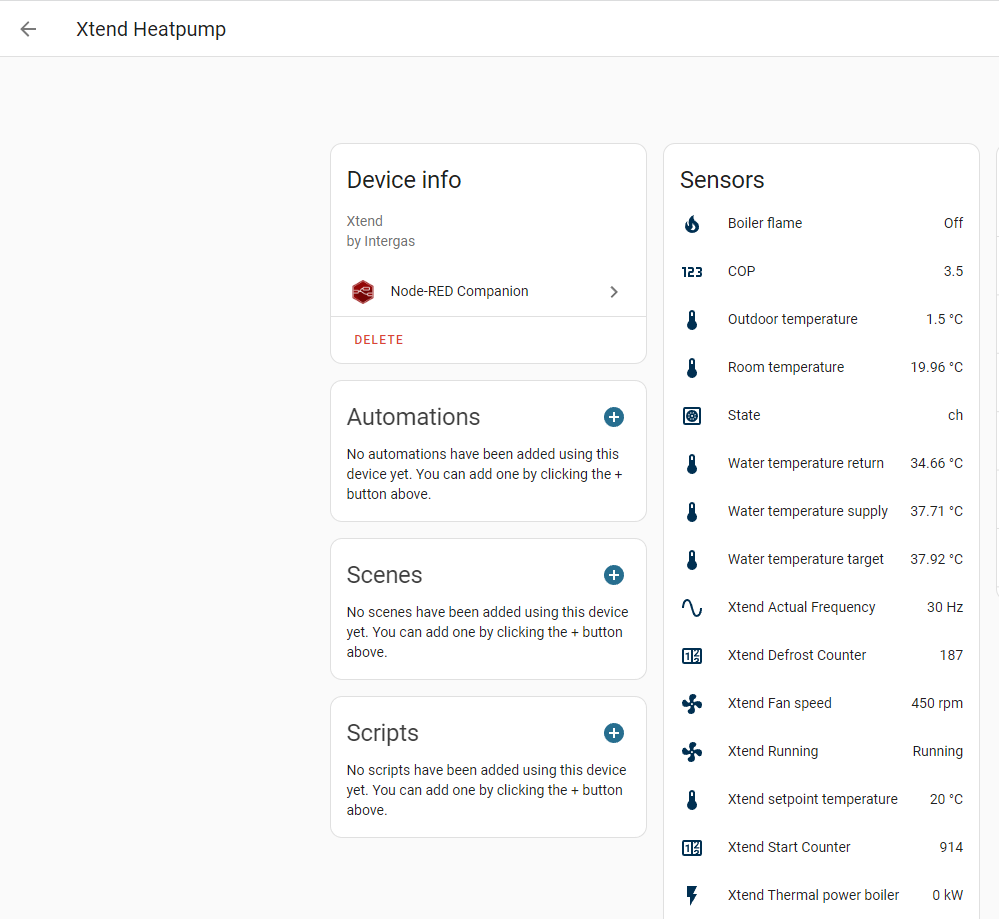This is small writeup/howto to connect the Intergas Xtend hybrid heat-pump to Home Assistant.
- 2x ESP8266 (link)
- 1x USB to micro-usb cable
- 3x female to female dupont wires (link)
- Home Assistant
- Node-RED
This setup 'abuses' the AP mode of the Xtend by polling the Xtend API every 10 seconds, all output is printed and send to the second ESP (now called ESP2) where we run a ser2net server. Node-RED is subscribed to this ser2net server and validates/parses the data received. After this is done data is sent to Home Assistant using the Node-RED Home Assistant plugin
The first ESP8266 will connect to the Xtend heatpump, currently this is only possible when the Xtend is in 'AP mode' (purple light blinking). So after flashing the ESP don't forget to push the button on the Xtend.
- Download and edit this file, change line 35 with your Xtend's WiFi SSID and password
- Flash the
ESP-1.inofile on ESP1
The second ESP will connect with serial to ESP1, and allow us to bridge the serial from ESP1 to your local network.
- Download and edit this file, change the secrets
- Setup ESPHome if you haven't already (link)
- Flash
ESP2-2.yamlon ESP2 with ESPHome
For the serial connection to work we need to connect 3 pins, use the follwing schema to connect them: photo
| ESP1 | ESP2 |
|---|---|
| GND | GND |
| 5V | 5V |
| TX | RX |
Node-RED will connect to ESP-2 with a ser2net client, convert and parse the data and send it to Home Assistant using Node-RED Home Assistant plugin.
- Import flows.json into Node-RED
- If you haven't set-up the Node-RED Home Assistant plugin, use this documentation
- Open the first node 'xtend-gateway' and change the IP address to the IP-address of ESP2
- Deploy the flow
Home Assistant just requires a few things to get your Xtend data available
- Install Node-RED companion link
- Restart Home Assistant
- Add the 'Node-RED Companion' by adding it (Settings > Integrations -> Add Integration -> Node-RED Companion)
Now everything should work!
You can go to Settings > Integrations > Node-RED Companion > Xtend and you should see the sensor status