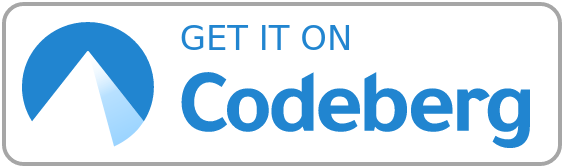
Hey, you. You're finally awake. You were trying to configure your OS declaratively, right? Walked right into that NixOS ambush, same as us, and those dotfiles over there.
Note that this repository is a fork of Henrik Lissner's dotfiles which I have modified and updated over the years to better suit my needs.
In case you need help getting started with NixOS and want to use these dotfiles as a starting point, feel free to raise issues asking for help or send me an Email to my Git commit address which you can find on my profile.
| Shell: | zsh + zgenom |
| DM: | lightdm + lightdm-mini-greeter |
| WM: | bspwm + polybar |
| Editor: | micro (and occasionally nvim) |
| Terminal: | kitty |
| Launcher: | rofi |
| Browser: | firefox |
| GTK Theme: | Ant Dracula |
If you've never before installed NixOS, make sure to read through the official installation guide. This quick start guide is based on the installation instructions in the official NixOS manual so you might want to skim over them as well before getting started.
Also, if you run into any issues, especially when trying to follow the installation instructions and you get stuck, please open an issue either on Codeberg or on GitHub.
-
Yoink the minimal ISO image of NixOS from the official download page.
-
Verify integrity of the ISO image and flash to boot medium.
-
Boot into the installer.
-
Create the mount directories with
mkdir -p /mnt/boot. -
Do your partitions and mount your root to
/mnt. I recommend first doingsudo sufor ease of use. Be careful with those labels though. -
Check whether everything is mounted correctly by running
lsblk. Check disk labels by runningblkid. -
Install
gitwithnix-env -iA nixos.git. -
Make sure you've got a working, stable network connection as it will be needed for installing/rebuilding the system's configuration.
-
Install NixOS following the official instructions for graphical installation according to your needs (encryption, partioning etc.). Since most of my hosts use KDE Plasma as a desktop environment at the moment, it makes sense to use the KDE Plasma image, so that the first rebuild will not take as long. For most platforms, this should work without any issues with the default configuration. You should not have to configure much before installing NixOS.
-
Reboot your system and boot into your system's first generation.
-
Open a terminal. If you used the KDE Plasma image, launch Konsole.
-
Clone the dotfiles to any directory in your home directory. I prefer putting it alongside other dotfiles in
~/.config/.git clone https://codeberg.org/totoroot/dotfiles ~/.config/dotfiles -
Look through available configurations in the
hostsdirectory. Every host subdirectory includes a little README, that should help you figure out, which host configuration you could base your configuration on. For a desktop PC look atpurple, for a server look atviolet, for a notebook look atgrape. -
Once you found a configuration you like, copy its directory and think of a good name for your new host. Then run
cp -r ~/.config/dotfiles/hosts/grape ~/.config/dotfiles/hosts/<new-host>. -
Overwrite the hardware configuration file in the copied directory with a new one. Run
sudo nixos-generate-config --show-hardware-config > ~/.config/dotfiles/hosts/<new-host>/hardware-configuration.nix -
In case you want to make adjustments to the configuration, do it now.
-
Check whether the partitioning scheme in
~/.config/dotfiles/hosts/<new-host>/hardware-configuration.nixis correct. -
Add nixpkgs channel and install flakes
nix-channel --add https://nixos.org/channels/nixpkgs-unstable nixpkgs && nix-channel --update && nix-env -iA nixpkgs.nixFlakes. -
In case you have already installed with the graphical installer and rebooted, rebuild your system with the following command.
nixos-rebuild boot --flake /mnt/etc/nixos#<new-host> --impure -
In case you haven't yet installed, run the installer with the following command:
nixos-install --root /mnt --flake /mnt/etc/nixos#<new-host> --impure -
Reboot!
Since Nix tooling can be confusing, I'm occasionally using hlissner's wrapper hey.
For example to rebuild your system using the flake, run hey re instead of nixos-rebuild switch --flake /mnt/etc/nixos#<host> --impure.
And I say, bin/hey. What's going on?
Usage: hey [global-options] [command] [sub-options]
Available Commands:
check Run 'nix flake check' on your dotfiles
gc Garbage collect & optimize nix store
generations Explore, manage, diff across generations
help [SUBCOMMAND] Show usage information for this script or a subcommand
rebuild Rebuild the current system's flake
repl Open a nix-repl with nixpkgs and dotfiles preloaded
rollback Roll back to last generation
search Search nixpkgs for a package
show [ARGS...]
ssh HOST [COMMAND] Run a bin/hey command on a remote NixOS system
swap PATH [PATH...] Recursively swap nix-store symlinks with copies (or back).
test Quickly rebuild, for quick iteration
theme THEME_NAME Quickly swap to another theme module
update [INPUT...] Update specific flakes or all of them
upgrade Update all flakes and rebuild system
Options:
-d, --dryrun Don't change anything; preform dry run
-D, --debug Show trace on nix errors
-f, --flake URI Change target flake to URI
-h, --help Display this help, or help for a specific command
-i, -A, -q, -e, -p Forward to nix-env
Mimeapps can be set in modules/xdg.nix.
-
Why NixOS?
Because declarative, generational, and immutable configuration is a godsend when you have a fleet of computers to manage.
-
How do I change the default username?
- Set the
USERenvironment variable the first time you runnixos-install:USER=myusername nixos-install --root /mnt --flake /path/to/dotfiles#XYZ - Or change
"mathym"in modules/options.nix.
- Set the
-
How do I "set up my partitions"?
My main host has a README you can use as a reference. I set up an EFI+GPT system and partitions with
parted.Why did you write bin/hey?
I envy Guix's CLI and want similar for NixOS, but its toolchain is spread across many commands, none of which are as intuitive:
nix,nix-collect-garbage,nixos-rebuild,nix-env,nix-shell.I don't claim
heyis the answer, but everybody likes their own brew. -
How 2 flakes?
Would it be the NixOS experience if I gave you all the answers in one, convenient place?
No, but here are some resources that helped me:
- A three-part tweag article that everyone's read.
- An overengineered config to scare off beginners.
- A minimalistic config for scared beginners.
- A nixos wiki page that spells out the format of flake.nix.
- Official documentation that nobody reads.
- Some great videos on general nixOS tooling and hackery.
- A couple flake configs that I may have shamelessly rummaged through.
- Some notes about using Nix
- What helped me figure out generators (for npm, yarn, python and haskell)
- What y'all will need when Nix drives you to drink.




