Collaborate and work together on GitHub.
Welcome to "Review pull requests"! 👋
What is a pull request review?: Reviewing a pull request is an opportunity to examine another contributor's changes and give them feedback. It's an awesome opportunity to learn more about how the project works and how others solve problems.
The best way to get a review is to ask for one. On GitHub, you can ask someone to review a pull request by assigning them as a reviewer. If you are not ready for review, consider creating a draft pull request instead.
- Open a new browser tab, and work on the steps in your second tab while you read the instructions in this tab.
- We made a pull request for you from the
update-gamebranch, so open that pull request. - Under Reviewers on the right side of the screen, add yourself as a reviewer.
- Wait about 20 seconds then refresh this page for the next step.
You assigned yourself as a reviewer! 🎉
Pull request reviews ensure quality and maintain momentum of changes to your project.
- Review the title and body of the pull request, and possibly any associated issue, to understand the intended change.
- Review the diff, the comparison of the proposed code, in the context of the whole project.
- For most things, try out the proposed change. Check if the actual change matches the intention. Find the repository's contributing guide to find out how to review the changes.
- Identify potential issues, risks, and limitations.
- Suggest changes and improvements.
- Share awareness of upcoming changes that the pull request doesn't account for.
- Ask questions to verify shared understanding.
- Highlight what the author did well and should keep doing.
- Prioritize the most important feedback.
- Be concise and provide meaningful detail.
- Treat the pull request author with kindness and empathy.
When an approval or request for changes is not yet needed, consider using comments. An approval lets the author know you believe the pull request is safe to merge. Requesting changes lets the author know you believe the pull request is not ready to merge.
- On the pull request, click Files changed.
- Click Review changes.
- Add a comment with your initial thoughts on the pull request.
- Select comment, approve, or request changes: any option will work.
- Click Submit review.
- Wait about 20 seconds then refresh this page for the next step.
Nice work reviewing that pull request ✨
Now that you have explored the different ways you can review a pull request it is time to learn how to use suggest changes.
What is suggest changes?: This feature enables you to recommend a change to a pull request that the author can commit with the push of a button.
- On the pull request, click Files changed.
- Find the
index.htmlchanges. - Hover your cursor next to the line numbers on the left side of the page.
- Click the blue plus icon.
- After the commment form appears, click the Insert a suggestion button.
- Edit the suggestion.
- Click Add a single comment.
- Wait about 20 seconds then refresh this page for the next step.
Nicely done suggesting changes! 🥳
Now let's see how easy it is to apply your suggestion.
- Click Commit suggestion.
- Type a commit message.
- Click Commit changes.
- Wait about 20 seconds then refresh this page for the next step.
Almost there! ❤️
You can now merge your pull request!
- Click Merge pull request.
- Delete the branch
update-game(optional). - Wait about 20 seconds then refresh this page for the next step.
Congratulations friend, you've completed this course!
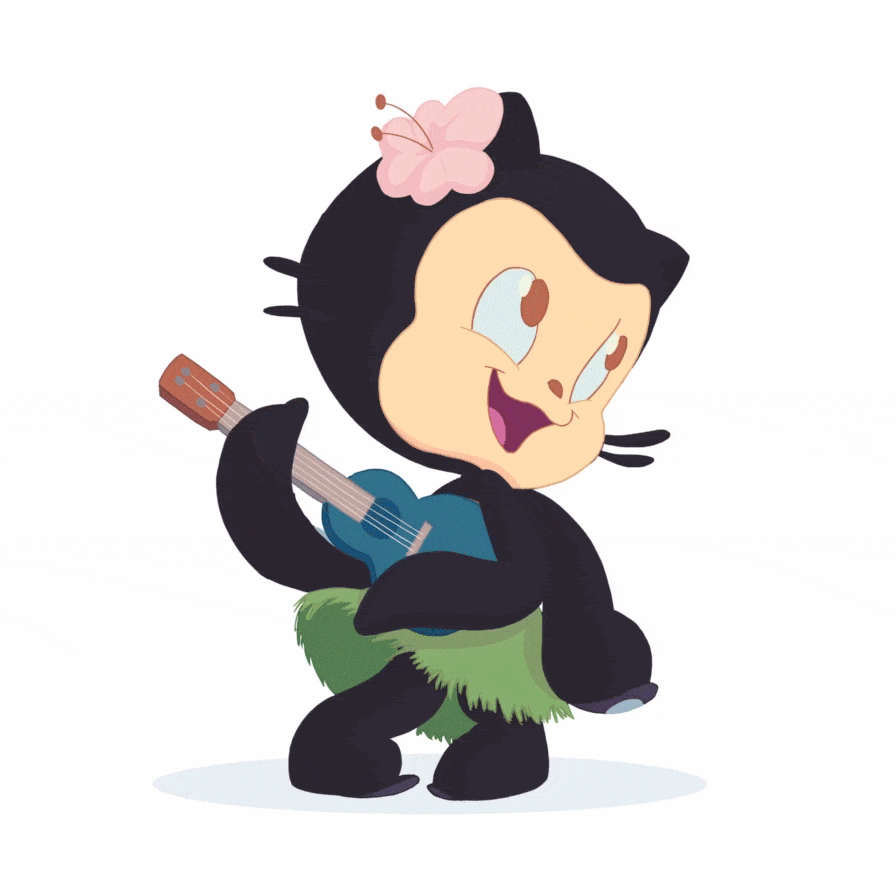
As you continue working on GitHub, remember that high quality reviews improve your projects. If you are new to a repository, inquire about what review practices they have so you can hit the ground running.
Here's a recap of all the tasks you've accomplished in your repository:
- You learned how to assign pull requests for review.
- You left a review on a pull request.
- You suggested changes to a pull request.
- You applied suggested changes to a pull request.
- Try adding a
CODEOWNERSfile to your project to automatically assign reviewers to pull requests. - We'd love to hear what you thought of this course in our discussion board.
- Take another GitHub Skills course.
- Read the GitHub Getting Started docs.
- To find projects to contribute to, check out GitHub Explore.
Get help: Post in our discussion board • Review the GitHub status page
© 2022 GitHub • Code of Conduct • CC-BY-4.0 License