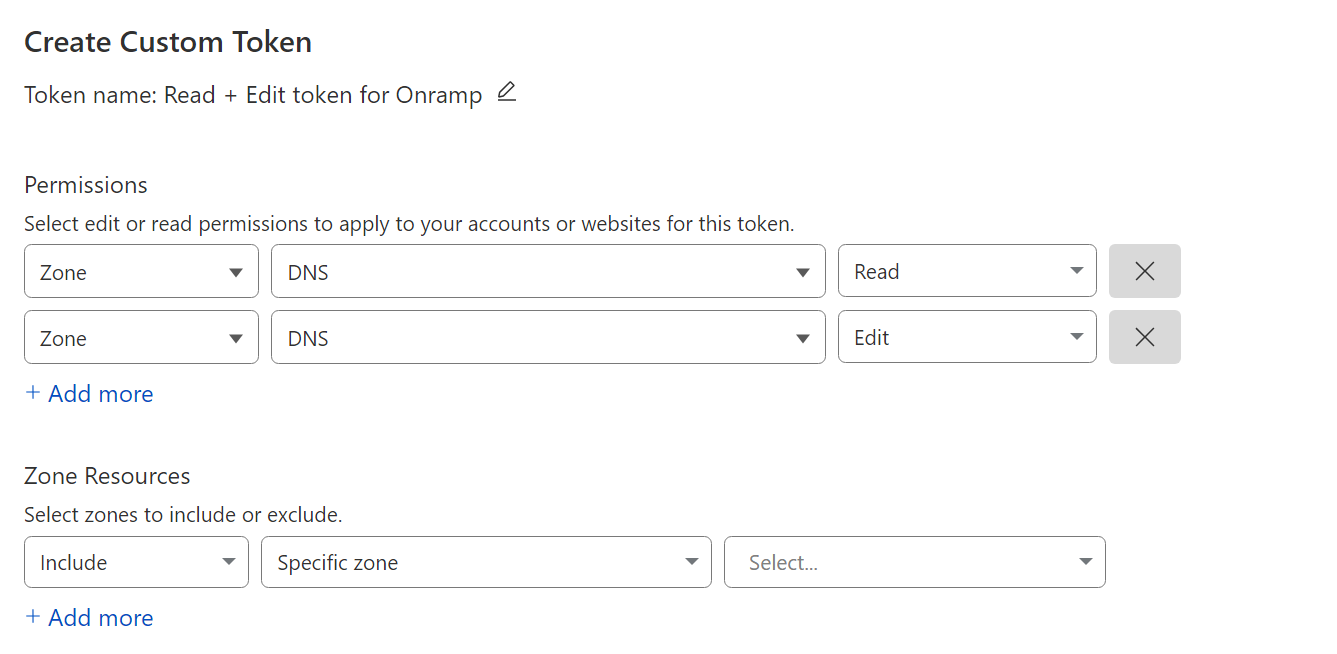A docker-compose setup of common services with Traefik using Cloudflare dns-01 for letsencrypt certificates
Here is a complete list of available services and available games
This repo assumes that you are running a debian linux disto like Ubuntu!
You'll need a personal domain that's setup with Cloudflare and an scoped API token created like shown below, https://dash.cloudflare.com/profile/api-tokens
After getting your Cloudflare API key you can run the following to do the basic setup automagically:
sudo apt install git make -y
sudo mkdir /apps
sudo chown -R $USER:$USER /apps
cd /apps
git clone https://github.com/traefikturkey/onramp.git onramp
cd onramp
make installEdit the .env file to include Cloudflare credentials, your domain and the hostname of the current machine, save the file and exit.
make start-stagingTraefik will start and attempt to obtain a staging certificate, wait and then follow the on screen directions.
make down-stagingYou are now ready to bring things up with the production certificates
makeOther docker services are included in the ./services-available directory. The configuration files include links to the web page for the services which has the available documentation.
Note : This also includes cautions and notices for some of the different services, so be sure to look at them.
To list them:
make list-services
They can be enabled by running the following commands:
make enable-service uptime-kuma
make restart
Note: this creates a symlink file in ./services-enabled to the service.yml file in ./services-available
and disabled with the following:
make disable-service uptime-kuma
make restart
To create a new service:
make create-service name-of-service
This will create a file in /services-available that is built using the service.template
Several docker overrides are included that allow extending the functionallity of existing services to add features like NFS mounted media directories and Intel Quicksync or Nvidia GPU support to the Plex and Jellyfin containers.
To list avaliable overrides:
make list-overrides
To enable an override:
make enable-override plex-nfs
make restart
To disable an override:
make disable-override plex-nfs
make restart
Note: this creates a symlink file in ./overrides-enabled to the override.yml file in ./overrides-available In addition users can place there own custom docker compose files into ./overrides-enabled and they will be included on normal start up as well as included in the backup file created when running make create-backup for more info on docker compose overrides see: https://docs.docker.com/compose/extends/#adding-and-overriding-configuration
Docker based Game servers are included in the ./services-available/games directory. The configuration files include links to the web page for the services which has the available documentation.
To list available games:
make list-games
To enable a game:
make enable-game factorio
make restart
To disable a game:
make disable-game factorio
make restart
External services can also be proxied through Traefik to list the available configurations:
make list-external
They can be enabled by running the following commands:
make enable-external proxmox
make restart
And disabled with the following:
make disable-external proxmox
make restart
make create-backup
This will create a traefik-config-backup.tar.gz in the project directory
scp ./backups/traefik-config-backup.tar.gz <user>@<other_host>:/apps/onramp/backups/
make restore-backup
Then you can run any of the following:
make # does a docker compose up -d
make up # does a docker compose up (this will show you the log output of the containers, but will not stay running if you hit ctrl-c or log out)
make down # does a docker compose down
make restart # does a docker compose down followed by an up -d
make logs # does a docker compose logs -f
make update # does a docker compose down, pull (to get the latest docker images) and up -d
# You can run multiple commands at once like this
make; make logs
Many parts of the available services, overrides and games can be customized using variables set in your .env file If you open an available file and view it you will likely see many variables such as ${UNIFI_DOCKER_TAG:-latest-ubuntu}
UNIFI_DOCKER_TAG is the variable name latest-ubuntu is the default value
You can override this value by placing the following line in your .env file
UNIFI_DOCKER_TAG=latest-ubuntu-beta
This will enable pulling the latest-ubuntu-beta version of the unifi container instead of the default stable version
Please see https://docs.docker.com/compose/environment-variables/ for more information about environment variable in docker compose