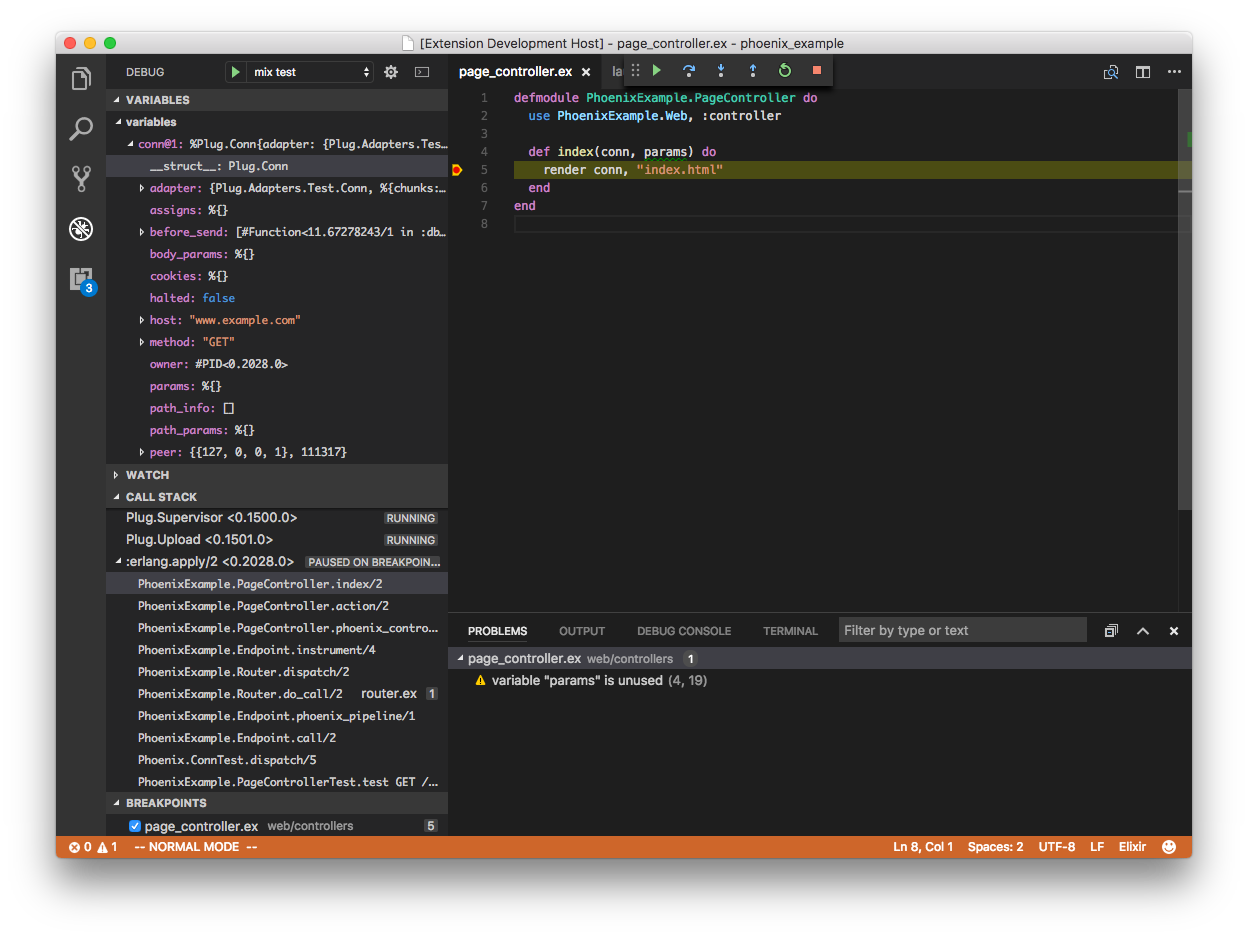Provides Elixir language support and debugger. This extension is powered by the Elixir Language Server (ElixirLS), an Elixir implementation of Microsoft's IDE-agnostic Language Server Protocol and VS Code debug protocol. Visit its page for more information. For a guide to debugger usage in Elixir, read this blog post.
Features include:
- Auto-completion (note that it is not possible to get autocomplete on a variable since we don't have that type of type info)
- Debugger support
- Automatic, incremental Dialyzer analysis
- Automatic suggestion for @spec annotations based on Dialyzer's inferred success typings
- Inline reporting of build warnings and errors
- Code completion
- Smart automatic closing of code blocks
- Documentation lookup on hover
- Go-to-definition
- Code formatter (Triggered by
Alt + Shift + Fhotkey or enablingeditor.formatOnSave) - Find references to functions and modules (Thanks to @mattbaker)
- Quick symbol lookup in file (Thanks to @mattbaker)
The elixir-lsp/vscode-elixir-ls repo began as a fork when the original repo at JakeBecker/vscode-elixir-ls became inactive for an extended period of time. So we decided to start an active fork to merge dormant PR's and fix issues where possible. We also believe in an open and shared governance model to share the work instead of relying on one person to shoulder the whole burden.
The original repository has now been deprecated in favor of this one. Future updates to the original VS Code ElixirLS extension will come from this repo.
ElixirLS is opinionated and sets the following default settings for Elixir files:
{
// Based on Elixir formatter's style
"editor.insertSpaces": true,
// Note: While it is possible to override this in your VSCode configuration, the Elixir Formatter
// does not support a configurable tab size, so if you override this then you should not use the
// formatter.
"editor.tabSize": 2,
"files.trimTrailingWhitespace": true,
"files.insertFinalNewline": true,
"files.trimFinalNewlines": true,
// Provides smart completion for "do" and "fn ->" blocks. Does not run the Elixir formatter.
"editor.formatOnType": true,
// Misc
"editor.wordBasedSuggestions": false,
"editor.trimAutoWhitespace": false
}You can, of course, change them in your user settings, or on a per project basis in .vscode/settings.json.
emmet is a plugin that makes it easier to write html: https://code.visualstudio.com/docs/editor/emmet
Open VSCode and hit Ctrl+Shift+P (or Cmd+Shift+P) and type "Preference: Open Settings (JSON)"
Add or edit your emmet.includedLanguages to include the new Language Id:
"emmet.includeLanguages": {
"html-eex": "html"
}Sometimes you might want to locally build your own release of ElixirLS. For that, you need to clone the ElixirLS repository, fetch its dependencies and create a new release.
git clone git@github.com:elixir-lsp/elixir-ls.git
cd elixir-ls
mix deps.get
MIX_ENV=prod mix compile
MIX_ENV=prod mix elixir_ls.release -o <release_dir>If no <release_dir> is provided, the built release will be on a folder called release in the same directory as ElixirLS. In this <release_dir>, you will find the language server scripts and binaries (like language_server.sh, for example).
The absolute path to this <release_dir> is what you need to provide to ElixirLS setting (elixirLS.languageServerOverridePath) in Visual Studio Code.
See ElixirLS for details on the supported Elixir and Erlang versions.
If you run into issues with the extension then try these debugging steps:
- Restart your editor (which will restart ElixirLS) sometimes fixes issues
- Stop your editor, remove the entire
.elixir_lsdirectory, then restart your editor- NOTE: This will cause you to have to re-run the entire dialyzer build
If you are seeing the message "Invalid beam file or no abstract code", you need to make sure that your Mix project is set to use the elixirc compiler option --debug-info, which can be done by adding the following line to your mix.exs project section:
elixirc_options: [debug_info: Mix.env() == :dev]
For example:
defmodule MyApp.MixProject do
use Mix.Project
def project do
[
app: :my_app,
version: "0.1.0",
elixir: "~> 1.11",
elixirc_paths: elixirc_paths(Mix.env()),
elixirc_options: [debug_info: Mix.env() == :dev],
...
Check the output log by opening View > Output and selecting "ElixirLS" in the dropdown.
Check the developer console by opening Help > Toggle Developer Tools and include any errors that look relevant.
This feature allows ElixirLS to provide code lenses that help developers easily execute tests. This feature is currently experimental because of a few known issues as well as a lack of large scale testing.
{
// Enable or disable test lenses. Defaults to false.
"elixirLS.enableTestLenses": true
}- The generated command sometimes fails to properly execute tests in umbrella apps. See this comment for more details.
# Clone this repo recursively to ensure you get the elixir-ls submodule
git clone --recursive git@github.com:elixir-lsp/vscode-elixir-ls.git
# Fetch vscode-elixir-ls dependencies
cd vscode-elixir-ls
npm install
# Fetch elixir-ls dependencies
cd elixir-ls
asdf install # required for asdf users, or remove .tool-versions to use global asdf settings
mix deps.getTo launch the extension from VS Code, run the "Launch Extension" launch configuration from Run view or press F5.
Alternatively, you can build and install the extension locally using vsce command and code CLI.
# Navigate to vscode-elixir-ls project root
cd ..
# Build the extension
npx vsce package
# Install it locally
code --install-extension *.vsix --force
Note that if you have the extension installed from the Visual Studio Marketplace and are also installing a locally built package, you may need to disable the Extensions: Auto Check Updates setting to prevent your local install from being replaced with the Marketplace version.
Most of the functionality of this extension comes from ElixirLS which is included as a Git submodule in the elixir-ls folder. Make sure you clone the repo using git clone --recursive or run git submodule init && git submodule update after cloning.
Including elixir-ls as a submodule makes it easy to develop and test code changes for ElixirLS itself. If you want to modify ElixirLS, not just its VS Code client code, you'll want to change the code in the elixir-ls subdirectory.
Here are the basic steps to make changes to ElixirLS locally:
cd vscode-elixir-ls/elixir-ls
# Make your changes in your editor of choice (fair warning, depending on your changes, ElixirLS may act up since your changes will be immediately reflected)
# Update the ElixirLS version in VSCode
# Make sure to substitute 0.5.0 with the current version before running this command
mix elixir_ls.release -o ~/.vscode-oss/extensions/jakebecker.elixir-ls-0.5.0/elixir-ls-release/
# Restart VSCode
# Now you can test your changes on a projectWhen you're ready to contribute your changes back to ElixirLS then you need to fork the ElixirLS repo on Github and push any changes you make to the ElixirLS submodule to your fork. An example of how that might look:
# Enter the submodule directory. Now, if you run git commands, they run in the submodule
cd vscode-elixir-ls/elixir-ls
# Create your feature branch
git checkout -b my_new_branch
# Add your forked elixir-ls repository as a remote
git remote add my_fork git@github.com:<your_github_username>/elixir-ls.git
# Make changes in the elixir-ls folder, commit them, and push to your forked repo
git commit ...
git push my_fork my_new_branch
# Visit https://github.com/elixir-lsp/elixir-ls/compare to start a new Pull RequestYou should ensure that the tests run locally before submitting a PR, and if relevant add automated tests in the PR.
npm install
npm run compile
npm testThere is another VS Code extension for Elixir, VSCode Elixir. It's powered by Elixir Sense, another language "smartness" server similar to ElixirLS. Much of this extension's client code (such as syntax highlighting) was copied directly from VSCode Elixir, for which they deserve all the credit.