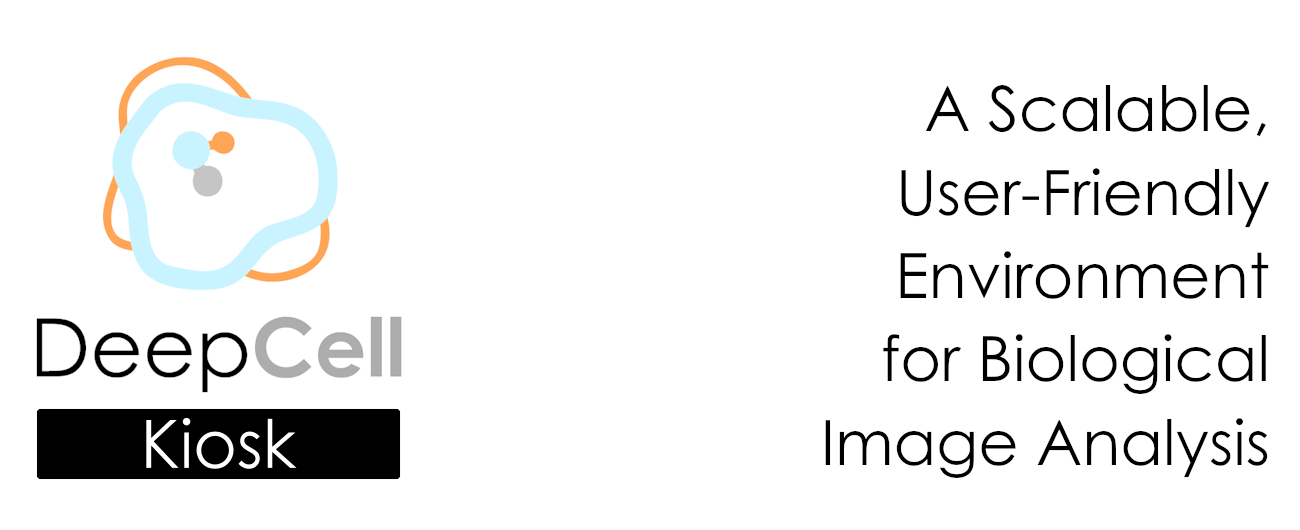The kiosk-imageJ-plugin is a ImageJ 1.x plugin for easily processing images with an existing DeepCell Kiosk from within ImageJ. The plugin is also compatible with ImageJ 2, FIJI, and QuPath.
Please see our introductory repo for an overview of the DeepCell ecosystem.
NOTE: Due to limitations with how images are passed between the different platforms, we cannot generate both types of segmentation predictions, so we defaulted to showing the whole-cell predictions. Either the website or a local installation can be used to generate both sets of predictions for an image.
- Download the latest JAR file.
- Open ImageJ.
- Navigate to Plugins > Install...
- Select the downloaded JAR file.
- Install it into the
pluginsfolder.
- Open an image in ImageJ.
- Navigate to Plugins > DeepCell Kiosk > Submit Active Image.
- If you're running one of our pretrained models, please make sure the settings all match the screenshot below. If you're running your own Kiosk, make sure to update the IP address for your custom instance.
- Select which model you wish to run ("mesmer" is the default). Please see our documentation for data requirements for the different model types.
- Click OK to run the job.
- Await your results! They should be automatically downloaded and opened.
- Select the newly-generated segmented image.
- Navigate to Plugins > DeepCell Kiosk > Create Label Overlay
- Navigate to Image > Overlay > To ROI Manager. The results should populate in your ROI Manager and you can proceed with any downstream analysis.
QuPath supports ImageJ and this plugin can be used within the QuPath's internal ImageJ instance.
- Configure the QuPath's ImageJ plugin directory.
- Open the image to process in QuPath.
- Send the image to ImageJ (Extensions/ImageJ/Send region to ImageJ).
- Process the image normally.
- Only overlays and ROIs can be sent back to QuPath. Create an Overlay from the resulting label image (Plugins/DeepCell Kiosk/Create Label Overlay).
- Send the resulting overlay back to QuPath (Plugins/Send Overlay to QuPath).
For more advanced usage with QuPath, please see this groovy script from Pete Bankhead.