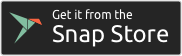A CLI for viewing, filtering, and setting breakpoints on Wayland protocol messages.
$ sudo snap install wayland-debug
$ wayland-debug -r gedit
Switching to new client connection A
0.0000 → wl_display@1a.get_registry(registry=new wl_registry@2a)
0.0000 → wl_display@1a.sync(callback=new wl_callback@3a)
0.0001 wl_display@1a.delete_id(id=3) -- wl_callback@3a.destroyed after 0.0001s ↲
…
Enabled with -r/--run, followed by the program you want to debug and it's command line arguments. This will run the program with WAYLAND_DEBUG=1 and parse the resulting protocol messages. If you want to supply a filter or other arguments to wayland-debug you need to do that before the -r.
Enabled with -g/--gdb. All subsequent command line arguments are sent directly to a new GDB instance with wayland-debug running as a plugin. GDB mode supports setting breakpoints on Wayland messages.
GDB mode requires a libwayland that is built with debug symbols and no inlining (ie a debug build). The wayland-debug snap comes with such a libwayland, however if you're not using the snap or on an older/non-libc system, you may need to build libwayland yourself to use GDB mode. See libwayland_debug_symbols.md for details.
libwayland has native support for dumping a simplified version of protocol messages. This is enabled by running a Wayland application with the WAYLAND_DEBUG environment variable set to 1 (or client or server). wayland-debug can parse these messages (either by loading them from a file, or receiving them via stdin). Note that if a program opens multiple Wayland connections the information becomes ambiguous and wayland-debug can't process it (see #5). The run mode works around this by adding a patched libwayland to the LD_LIBRARY_PATH.
For a list of command line arguments, run:
$ wayland-debug -h
Message matchers are used to filter messages and set breakpoints. For matcher syntax documentation, run:
$ wayland-debug --matcher-help
For a list of GDB mode commands, start GDB mode and run:
(gdb) wlh
To run in GDB mode without using the snap, or if the libwayland from the snap doesn't work for some reason, you need to build libwayland from source.
In these examples program can be any native Wayland app or server, such as gedit, weston-terminal or sway. wayland-debug can be replaced with ./main.py if you're not using the snap.
Only show pointer, surface.commit and surface.destroy messages on the first connection (connection A).
wayland-debug -f 'A: wl_pointer, wl_surface.[commit, destroy]' -r programRun the program with arguments immediately, and quit when done (everything after -g is passed to GDB, refer to GDB's docs for details)
wayland-debug -g --ex r --ex q --args program arg1 arg2Spin up an instance of GDB, and run the program inside it. Show all messages, but break when an XDG thing is configured or when object ID 12 is used.
wayland-debug -b 'xdg_*.configure, 12' -g program
(gdb) runThis parses libwayland's default debugging output.
WAYLAND_DEBUG=1 program 2>&1 | wayland-debug -pSimilar to the last example, but loads libwayland output from a file.
WAYLAND_DEBUG=1 program 2>path/to/file.log
wayland-debug -l path/to/file.logRun with piped input. Show all pointer events except .motion and .frame
WAYLAND_DEBUG=1 program 2>&1 1>/dev/null | wayland-debug -p -f 'wl_pointer.[! motion, frame]'Load a file showing everything but callbacks and frame messages.
wayland-debug -l dir/file.log -f '! wl_callback, .frame'Run the python3 version of pytest (pytest-3 on Ubuntu) in the project's root directory. The integration tests will attempt to build a Wayland C program, so you'll need the Wayland development libraries as well as meson and ninja.
To install all test dependencies on Ubuntu, run sudo apt install python3-pytest libwayland-dev wayland-protocols gdb meson ninja-build. You'll also need your debug libwayland built (./resources/get-libwayland.sh).