🎨. PixelColor is a pixel color extension with Swift and SwiftUI.
| iOS Target | macOS Target | Xcode Version | Swift Version |
|---|---|---|---|
| iOS 10.0+ | macOS 10.13+ | Xcode 10.0+ | Swift 5.0+ |
Firstly, Provides useful initializers to create colors using hex strings or values:
let color = UIColor.init(hex: "#3498DB")
// equivalent to
// color = UIColor.init(hex: 0x3498DB)To be platform independent, the typealias CrossPlatformColor can also be used:
let color = CrossPlatformColor.init(hex: "#3498DB")
// On iOS, WatchOS or tvOS, equivalent to
// color = UIColor.init(hex: "#3498DB")
// On OSX, equivalent to
// color = NSColor.init(hex: "#3498DB")You can also retrieve the RGBA value and components very easily using multiple methods like toHex, toRGBA, etc.
From the v5, Also support basic methods to create and manipulate colors with SwiftUI.
let color = Color.init(hex: "#3498DB")These two create a new pixel color by adjusting the lightness of the receiver.
let pixel = PixelColor.init(hex: "#C0392B")
let lighter = pixel.lighter()
// equivalent to
// lighter = pixel.lighter(amount: 0.2)
let darker = pixel.darkened()
// equivalent to
// darker = pixel.darker(amount: 0.2)These will adjust the saturation of the pixel color object, much like darkened and lighter adjusted the lightness.
Again, you need to use a value between 0 and 1.
let pixel = PixelColor.init(hex: "#C0392B")
let saturated = pixel.saturated()
// equivalent to
// saturated = pixel.saturated(amount: 0.2)
let desaturated = pixel.desaturated()
// equivalent to
// desaturated = pixel.desaturated(amount: 0.2)
// equivalent to
// let grayscaled = pixel.grayscaled(mode: .weighted)
let grayscaled = pixel.grayscaled()These adjust the hue value of the color in the same way like the others do. Again, it takes a value between 0 and 1 to update the value.
let pixel = PixelColor.init(hex: "#C0392B")
// Hue values are in degrees
let adjustHue = pixel.adjustedHue(amount: 45)
let complemented = pixel.complemented()
// equivalent to
// complemented = pixel.adjustedHue(amount: 180)A tint is the mixture of a pixel color with white and a shade is the mixture of a pixel color with black.
Again, it takes a value between 0 and 1 to update the value.
let pixel = PixelColor.init(hex: "#C0392B")
let tinted = pixel.tinted()
// equivalent to
// tinted = pixel.tinted(amount: 0.2)
let shaded = pixel.shaded()
// equivalent to
// shaded = pixel.shaded(amount: 0.2)This can invert the pixel color object. The red, green, and blue values are inverted, while the opacity is left alone.
let pixel = PixelColor.init(hex: "#C0392B")
let inverted = pixel.inverted()This can mix a given pixel color with the receiver.
It takes the average of each of the RGB components, optionally weighted by the given percentage (value between 0 and 1).
let pixel = PixelColor.init(hex: "#C0392B")
let mixed = pixel.mixed(other: .blue)
// equivalent to
// mixed = pixel.mixed(weight: 0.5, other: .blue)
// or
// mixed = pixel.mixed(in: .rgb, weight: 0.5, other: .blue)- If you want to import PixelColor module, you need in your Podfile:
pod 'PixelColor'
Swift Package Manager is a tool for managing the distribution of Swift code. It’s integrated with the Swift build system to automate the process of downloading, compiling, and linking dependencies.
Xcode 11+ is required to build PixelColor using Swift Package Manager.
To integrate PixelColor into your Xcode project using Swift Package Manager, add it to the dependencies value of your Package.swift:
dependencies: [
.package(url: "https://github.com/yangKJ/PixelColor.git", branch: "master"),
]The general process is almost like this, the Demo is also written in great detail, you can check it out for yourself.🎷
Tip: If you find it helpful, please help me with a star. If you have any questions or needs, you can also issue.
Thanks.🎇
- 🎷 E-mail address: yangkj310@gmail.com 🎷
- 🎸 GitHub address: yangKJ 🎸
Buy me a coffee or support me on GitHub.
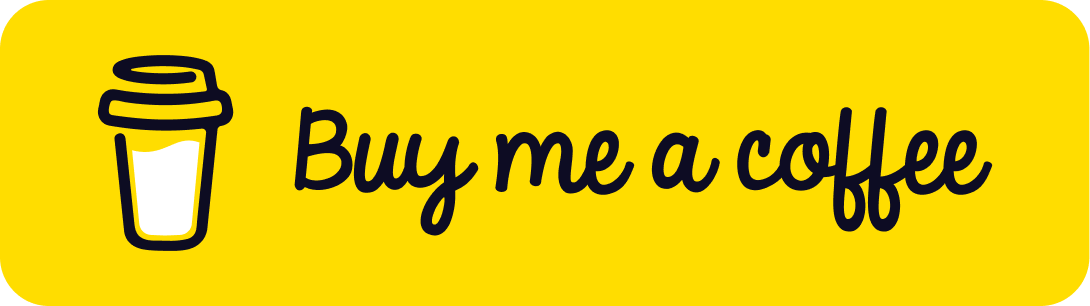
Alipay or WeChat. Thanks.
PixelColor is available under the MIT license. See the LICENSE file for more info.

