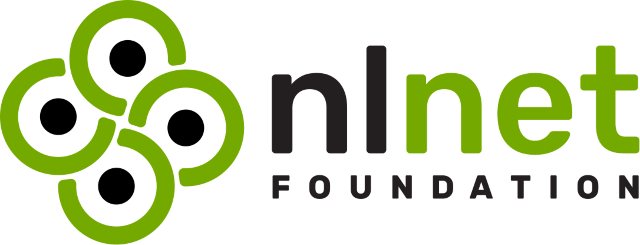Meta layer used for testing and demonstration of the TrenchBoot project.
-
Linux PC (tested on
Fedora 39) -
docker installed
-
kas-container 3.0.2 script downloaded and available in PATH
wget -O ~/bin/kas-container https://raw.githubusercontent.com/siemens/kas/3.0.2/kas-container chmod +x ~/bin/kas-container
-
meta-trenchbootrepository clonedmkdir yocto cd yocto git clone https://github.com/zarhus/meta-trenchboot.git -
bmaptool installed
sudo dnf install bmap-tools
You can also use
bmap-toolsfrom github if it is not available in your distro.
-
From
yoctodirectory run:kas-container build meta-trenchboot/<target>.yml
Available targets are (all image support both legacy and UEFI):
- kas-tb-minimal.yml - will produce minimal TrenchBoot demonstration image,
supporting only Linux boot path
- kas-tb-full.yml - will produce full TrenchBoot demonstration image,
supporting both Linux and Xen boot paths at the same time (selectable via
GRUB boot menu entries)
-
Image build takes time, so be patient and after build's finish you should see something similar to (the exact tasks numbers may differ):
Initialising tasks: 100% |###########################################################################################| Time: 0:00:01 Sstate summary: Wanted 360 Found 0 Missed 8 Current 1810 (0% match, 99% complete) NOTE: Executing Tasks NOTE: Tasks Summary: Attempted 4774 tasks of which 4749 didn't need to be rerun and all succeeded.
Note: the cache might not be always up to date currently due to this issue.
Thanks to publishing the build cache on cache.dasharo.com, the time needed to
finish the process should be significantly decreased.
Using the cache is enabled in kas/cache.yml file and can be disabled by removing
reference to this file in kas/common.yml:
includes:
- cache.ymlThis cache can decrease time needed to build image from scratch from hours to minutes depending on build machine and network connection.
Sstate summary: Wanted 2170 Local 0 Mirrors 2151 Missed 19 Current 0 (99% match, 0% complete)
NOTE: Executing Tasks
NOTE: Tasks Summary: Attempted 4774 tasks of which 4445 didn't need to be rerun and all succeeded.To flash resulting image:
-
Find out your device name:
$ lsblk NAME MAJ:MIN RM SIZE RO TYPE MOUNTPOINTS sdx 179:0 0 14.8G 0 disk ├─sdx1 179:1 0 4M 0 part └─sdx2 179:2 0 4M 0 part
In this case the device name is
/dev/sdxbut be aware, in next steps replace/dev/sdxwith right device name on your platform or else you can damage your system!. -
From where you ran image build type:
cd build/tmp/deploy/images/genericx86-64/ sudo umount /dev/sdx* sudo bmaptool copy tb-full-image-genericx86-64.rootfs.wic.gz /dev/sdx
and you should see output similar to this (the exact size number may differ):
bmaptool: info: block map format version 2.0 bmaptool: info: 275200 blocks of size 4096 (1.0 GiB), mapped 73240 blocks (286.1 MiB or 26.6%) bmaptool: info: copying image 'tb-full-image-genericx86-64.rootfs.wic.gz' to block device '/dev/sdx' using bmap file 'tb-full-image-genericx86-64.rootfs.wic.bmap' bmaptool: info: 100% copied bmaptool: info: synchronizing '/dev/sdx' bmaptool: info: copying time: 19.3s, copying speed 14.9 MiB/sec
To run TrenchBoot, connect drive with flashed image to target platform and boot from it. In GRUB menu you can select one of the boot paths.
Note: the
minimalimage will contain only the Linux entries.
GNU GRUB version 2.06
+----------------------------------------------------------------------------+
|*Boot Linux normally |
| Boot Linux with TrenchBoot |
| Boot Xen normally |
| Boot Xen with TrenchBoot |
| |
| |
| |
+----------------------------------------------------------------------------+
Use the ^ and v keys to select which entry is highlighted.
Press enter to boot the selected OS, `e' to edit the commands
After a while you should see a login prompt.
tb login:
To login use root username, with no password.
It's possible to test image by running it in QEMU. Depending on QEMU configuration not all features may be available, slaunch boot among others.
To start QEMU:
cd build/tmp/deploy/images/genericx86-64/
qemu-system-x86_64 -serial stdio -enable-kvm \
-drive file=tb-full-image-genericx86-64.rootfs.wic,if=virtioBelow is list of main recipes/components of this layer, path to main recipe file and short description of component
- tb-full-image
- Recipe: recipes-extended/images/tb-full-image.bb
- Content: Recipe to build image containing TrenchBoot components for both Linux and Xen boot paths
- tb-minimal-image
- Recipe: recipes-extended/images/tb-minimal-image.bb
- Content: Recipe to build image containing TrenchBoot components for Linux boot path
- intel-sinit-acm
- Recipe: recipes-support/intel-sinit-acm/intel-sinit-acm_630744.bb
- Content: Download and deploy Intel ACM
*.binfiles.
- skl
- Recipe: recipes-support/skl/skl_git.bb
- Content: Secure Kernel Loader
- linux-tb
- Recipe: recipes-kernel/linux/linux-tb_6.6.bb
- Content: Linux kernel with TrenchBoot patches
- xen_tb
- Recipe: recipes-extended/xen/xen_tb.bb
- Content: Xen with TrenchBoot patches
- grub
- Recipe: recipes-bsp/grub/grub_%.bbappend
- Content: GRUB with TrenchBoot patches
To change branch or commit used by a recipe you have to change BRANCH or
SRCREV variable in appropriate recipe file. In case of Linux kernel those
variables are named KBRANCH and SRCREV_machine
To make development easier you can use scripts/tb.sh script.
In order to make and test changes to recipe's source code you first need to fetch it.
./scripts/tb.sh modify <recipe>
(...)
INFO: Source tree extracted to /build/workspace/sources/<recipe>
INFO: Using source tree as build directory since that would be the default for this recipe
INFO: Recipe skl now set up to build from /build/workspace/sources/<recipe>All recipes' sources you wish to modify will be in ../build/workspace/sources.
After modifications, you can try to a build recipe by using
./scripts/tb.sh build <recipe> or ./scripts/tb.sh build tb-full-image to
build whole image containing modified recipes.
After building the image, you can install and boot it or
run it in QEMU.
In case of building individual recipe instead of whole image you have to
deploy those changes instead of flashing.
Files added by Yocto recipe are stored inside sources/<recipe>/oe-local-files
folder. Example of local file is defconfig file in linux-tb recipe
To modify Linux config either use ./scripts/tb.sh menuconfig or modify
sources/linux-tb/oe-local-files/defconfig
To deploy component to target machine after making changes you can use:
./scripts/tb.sh deploy <recipe> <destination><destination> uses the same format as rsync. It should be path to root
directory of TrenchBoot either local or remote.
Examples:
./scripts/tb.sh deploy skl /mnt- TrenchBoot rootfs is mounted at/mntand boot partition is mounted at/mnt/boot./scripts/tb.sh deploy skl root@192.168.4.10:/- Remote machine running TrenchBoot../scripts/tb.sh deploy skl root@192.168.4.10:/mnt- Remote machine with TrenchBoot rootfs mounted at/mntand boot partition mounted at/mnt/boot
To finish working on source use ./scripts/tb.sh reset <recipe>. After that
recipe source will be removed.
This project is partially funded through NGI0 Entrust, a fund established by NLnet with financial support from the European Commission's Next Generation Internet program. Learn more at the NLnet project page.