-
Notifications
You must be signed in to change notification settings - Fork 26
Troubleshooting visualizer installation
Zev Spitz edited this page Dec 27, 2019
·
8 revisions
-
In order for the visualizer to work, the files need to be unblocked. This is usually available through the Explorer UI, by right-clicking on the file and selecting Properties:
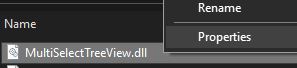
and checking the Unblock checkbox.
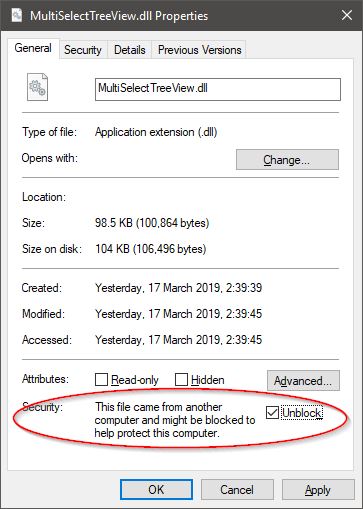
Note that for a ZIP file, it's usually enough to unblock the ZIP file; there's no need to unblock the inner files.
-
Under VS 2019, you can use the visualizer with projects that target frameworks other than .NET Framework, by placing an additional copy of the DLLs in a subfolder of the main visualizer folder:
-
VisualStudioInstallPath
\Common7\Packages\Debugger\Visualizers\framework -
My Documents\VisualStudioVersion\Visualizers\framework
where framework is one of the following:
- for a project targting a .NET Standard compatible framework, use
netstandard2.0 - for a .NET Core project, use
netcoreapp - for a .NET Framework project, use
net2.0
The ZIP file from the releases page internally follows this folder structure.
-
VisualStudioInstallPath