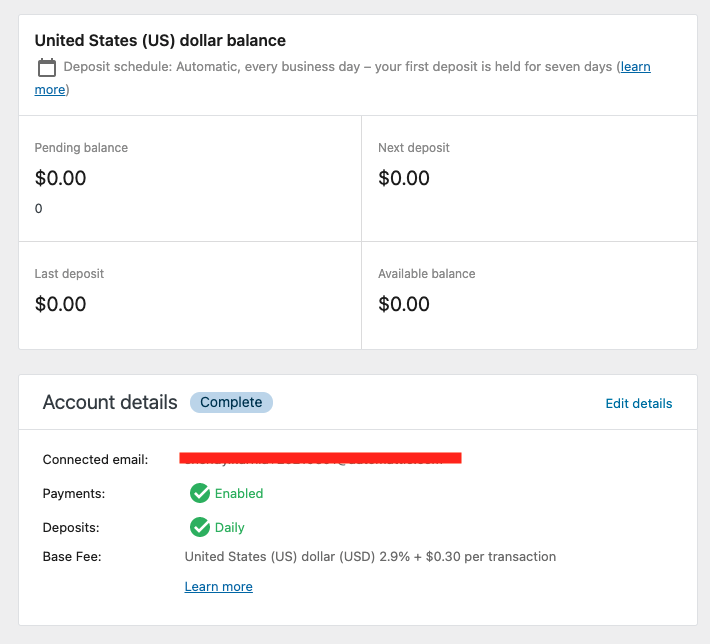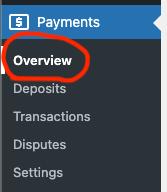-
Notifications
You must be signed in to change notification settings - Fork 69
Release testing instructions for WC Payments 2.5.0
Shendy edited this page Jun 1, 2021
·
9 revisions
- Before 2.5.0, after completing KYC, user was redirected to WooCommerce Payments settings page, now user is redirected to WooCommerce home screen.
- If KYC is activated from Manual plugin installation and setup flow, user will be redirected to the new Account Overview page.
Test 1:
- As site admin, go to Settings > General.
- Change language to one of these 4 languages: German, Italian, Spanish, French.
- Click “Save Changes”.
- Go to Dashboard > Updates (or page /wp-admin/update-core.php).
- Click on “Update Translations” (button at the bottom of the page).
- Go to each of the Payments pages (Payments > Deposits, Payments > Transactions, Payments > Disputes, Payments > Settings) and see that the interface is correctly translated.
- As customer, add item to cart, go to checkout and see that the WooCommerce Payments interface is translated, including the credit card fields and the payment request buttons (e.g. Google Pay).
Test 2: Testing Translations using Blocks.
- As admin, install this plugin: https://wordpress.org/plugins/woo-gutenberg-products-block/
- Add new page to store (Pages > Add New), add Checkout block to that page.
- As customer, add product to cart and go to checkout page.
- As customer on the checkout page, see that the credit card fields are translated.
When there is already a Stripe account connected (after KYC), going to wp-admin > Payments will bring up the new account overview page. Here is how it looks like:
- Go through the Manual plugin installation and setup flow.
- Make some transactions and make sure the numbers, dates, and counts displayed on the Account Overview page match correctly with Payments > Deposits page.
- Make sure clicking the 'Payments' menu defaults to the 'Overview' sub-menu, ie the Account Overview page.
- Ensure that the overview page at the top of the navigation list on the side bar.
- Ensure 'Edit details' flow on overview page:
- Click on 'Edit details' on overview page.
- Wait for the stripe update details page to open.
- Now click on Return to WooCommerce Payments on the left sidebar.
- It should return back to overview page.
- The same should work if you click on Sign out on Stripe page.
Please also confirm that these issues GlobalStep discovered have been fixed:
- https://github.com/Automattic/woocommerce-payments/issues/1639
- https://github.com/Automattic/woocommerce-payments/issues/1721
- https://github.com/Automattic/woocommerce-payments/issues/1719#issuecomment-838517662
- https://github.com/Automattic/woocommerce-payments/issues/1891