-
Notifications
You must be signed in to change notification settings - Fork 4
The Custom notebook
CellTracksColab Custom notebook has been tested with tracking outputs from:
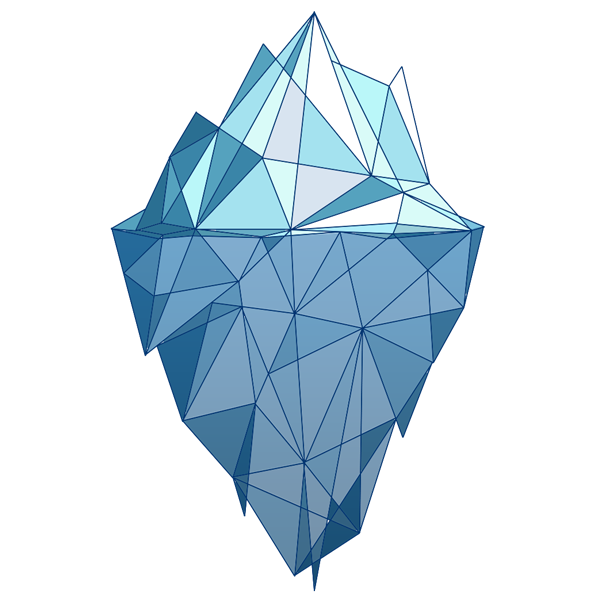 |
 |
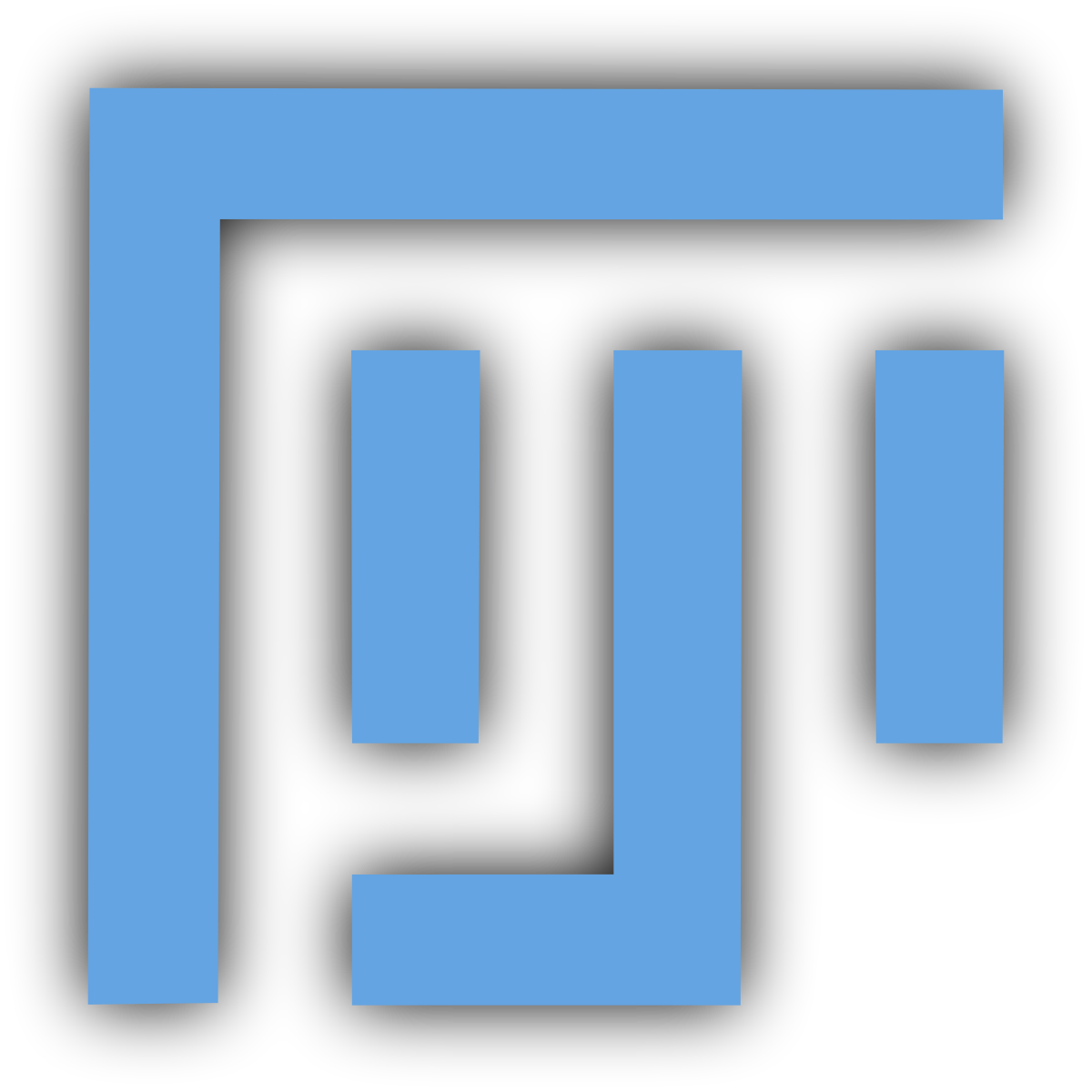 |
|
|---|---|---|---|
| CellProfiler | Icy | ilastik | Fiji Manual Tracker |
- CellProfiler: Compatible with TrackObjects. Visit CellProfiler for more details.
- Icy: When using Icy, use the Icy - spot tracking. CSV files must be exported using the 'Track Processor Export to CSV' module.
- ilastik: Compatible with ilastik Tracking. Visit ilastik for more details.
- Fiji Manual Tracker: Ensure all files have the same column headers. Visit Fiji for more information.
- Others: CellTracksColab may also be compatible with other tracking software exporting tracking results that meet our minimal requirements.
All tested datasets can be downloaded from Zenodo (add link here).
For a successful analysis using this notebook, ensure your data meets the following criteria:
- This notebook does not support Track splitting. Disable Track splitting during tracking.
- Remember to calibrate your tracking data.
- CSV Format: The dataset should be in CSV format.
-
Essential Columns:
- Track ID: A unique identifier for each track. Each track should have a distinct ID.
- X Coordinate: Represents the X position of the tracked object.
- Y Coordinate: Represents the Y position of the tracked object.
- Time Point: Indicates the time or frame at which the tracking data was recorded.
-
Optional Columns:
- Z Coordinate: If available, this represents the Z position of the tracked object.
Note: Your CSV file's naming and the sequence of columns aren't critical. You'll have the flexibility to map them during the analysis process in this notebook.
Example
| Track ID | X Coordinate | Y Coordinate | Z Coordinate | Time Point |
|---|---|---|---|---|
| 0 | 687.991 | 150.047 | 0.0 | 0.0 |
| 1 | 1255.994 | 467.008 | 0.0 | 0.0 |
| 2 | 171.994 | 853.024 | 0.0 | 0.0 |
| ... (and so on) |
For smooth processing, maintain a two-tiered folder hierarchy locally or in your Google Drive. This helps in the proper identification of conditions and repeats.
- 📁 Experiments
[Folder_path]- 🌿 Condition_1
[‘condition’ is derived from this folder name]- 🔄 R1
[‘repeat’ is derived from this folder name]- 📄
FOV1.csv - 📄
FOV2.csv
- 📄
- 🔄 R2
- 📄
FOV1.csv - 📄
FOV2.csv
- 📄
- 🔄 R1
- 🌿 Condition_2
- 🔄 R1
- 🔄 R2
- 🌿 Condition_1
You will be asked to map your data to the required columns in the notebook. Your CSV file's naming and the sequence of columns aren't critical. You'll have the flexibility to map them during the analysis process in this notebook. Here are the column names for remapping the tracking outputs of the Supported Software:
| Software | Track ID | X Coordinate | Y Coordinate | Time Point |
|---|---|---|---|---|
| CellProfiler - TrackObjects | TrackObjects_Label_xx * | Location_Center_X | Location_Center_Y | Metadata_FrameNumber |
| Fiji - Manual tracking | Track n° | X | Y | Slice n° |
| Icy - spot tracking | TrackID | x | y | t |
| ilastik - Tracking | trackId | Object_Center_0 | Object_Center_1 | frame |
(*) xx refers to the filtering of track length done in CellProfiler
All tested datasets can be downloaded from Zenodo (add link here).
A test dataset can be downloaded directly within this notebook or accessed via the following link:
