-
-
Notifications
You must be signed in to change notification settings - Fork 645
Loadout Optimizer

DIM's Loadout Optimizer (LO) is a power tool designed to help you pick out the perfect set of armor for a particular goal. It helps you maximize stats while taking into account the mods and perks you want to use. Loadout Optimizer can be used to optimize your loadout for specific mods, or to maximize specific stats, or both at once! Loadout Optimizer is best used to create full builds that take into account armor stats, mods, subclass choices, and exotic.
Our Loadout Analysis feature can also launch you directly into Loadout Optimizer from the Loadouts page - this will start with an existing loadout and let you choose new armor that better fits the goals of that loadout, then save the new version of that loadout. Or, start from a shared loadout from a friend or a site like
Here's how to use the Loadout Optimizer to get the best build:
- Drag the stats on the left into the order you care about.
- Uncheck any stats you don't want to have optimized. You'll still get points in those stats, but the optimizer won't put a point in an unchecked stat if it could put that point in a checked stat.
- Select the exotic you want to use, if any.
- Select the mods you want to use. Don't try to do stat math in your head, just add all the mods you plan to use. LO works best if you include all the (non-stat) mods you want to use as it will factor into its stat and energy calculations.
- Select your Subclass details, this adds (or subtracts) the stats added by aspects and fragments.
- Further refine what items can be in the loadout using the search field.
This is the quickest way to get to the build you want! If you want to know more about all the features and options, read on...
First, make sure to select the character you want to build a loadout for by clicking their nameplate. Your current character is selected by default.
The Loadout Optimizer works to optimize individual "stat tiers" and a whole armor set's "total stat tier". The "tier" of a stat is just the actual stat value divided by 10 - each 10 full stat points raises your loadout's tier by one, and each tier reduces some cooldown by a set amount.
DIM works on stat tiers because it doesn't actually matter if you're at the top or the bottom of a tier - if you can't make it to the next tier, the cooldowns will be the same. And if you can, the Loadout Optimizer will have a build for that higher tier.
When building stat mixes, the Loadout Optimizer only considers the armor's base stats - stats without considering any existing mods on the item. If you want to build sets that rely on mods for stat boosts, you should select the mods you want, and then those mods' stat bonuses will be included in the calculated stat mixes - or, let DIM do it for you by selecting "Auto Stat Mods".
You can select the minimum stat tier of a stat by clicking the tier. The optimizer will only show you sets that meet at least that tier. Note that you cannot set a maximum tier, as the optimizer may need to add extra points in an "unwanted" stat to get your "wanted" stats up to the highest level.
You can also rearrange the priority of stats by dragging and dropping the stats (grab the ∥ symbol or the stat name). This changes the order that sets of the same total tier get displayed. So if you drag Mobility to the top, then amongst all your T26 builds, the ones with the highest Mobility will be shown first. This also tells DIM where to add stat mods when "Auto Stat Mods" is enabled - it'll fill up to T10 in your highest priority stat, then your next priority, and so on.
You can also check or uncheck a stat. Unchecking a stat will exclude it from the total tier calculation entirely. This lets you find builds that maximize a subset of stats without being influenced at all by the stats you ignore.
You can choose to have Loadout Optimizer pretend that you have the stat bonus from masterworking (+2 in each stat) for all your items, to allow for fairly comparing them. Don't forget to actually masterwork the items you choose, or you won't get the stats that were shown. Selecting "Legendary" will assume masterworked for legendary items but not exotics. DIM will always assume you're willing to upgrade armor to at least energy level 9, since this does not cost Ascendant Shards.
Great loadouts require a good choice of mods. By default, Loadout Optimizer ignores all the mods that are already on your items. You can choose the mods you want by clicking "Select Mods" and choosing the mods you want. When you choose a mod, that mod's stat bonuses are applied to the armor pieces it goes on, and armor is automatically filtered to match the mod slot and element that are required to slot that mod. If you save a loadout from Loadout Optimizer, these mods will be applied when you apply the loadout. See Mods in Loadouts for more information. Keep in mind that DIM stores mod information separate from armor, and will assign mods to armor only when you apply the loadout - make sure to include all the mods you want in your loadout so DIM knows how to assign them!
Great loadouts are typically built around an exotic armor piece. You can use "Select Exotic" to choose the exotic you want and let Optimizer determine which copy of that exotic will work best in your loadout if you multiple copies of the same exotic. There are also options to force no exotic, or require that every set contain an exotic.
Optimizer also allows you to select Subclass configuration, which will be saved into the Loadout so that applying your Loadout equips and configures that Subclass. Any stat boosts or penalties from fragments are automatically included in Loadout Optimizer's stat calculations.
You can enter any item search term into the search bar in the header and the possibilities will be limited to match your search. Helpfully, if no items in a slot would match the search (for example, there were no matching helmets for a search of perk:"Light Reactor") then the filter doesn't apply to that slot at all.
Some good example searches are tag:favorite to include only your favorite items, or "vigil of heroes" to build a loadout based on an armor set. -is:inloadout will exclude any armor that's already in another loadout.
You can click the "Save Loadout" button on any set to open the loadout editor pre-filled with those armor pieces. If you save that loadout, you can then apply it from the Inventory or Loadouts screen. You can also hit "Equip" to immediately equip the armor and try it out. If you opened Loadout Optimizer from an existing loadout, you'll be editing that loadout, but with the newly-chosen armor, mods, and subclass configs.
You can click the "Compare Loadout" button on any stat mix to compare that stat mix to an existing loadout and then save over it. This allows for quick loadout updating when you get new items that could potentially be better for your Loadout.
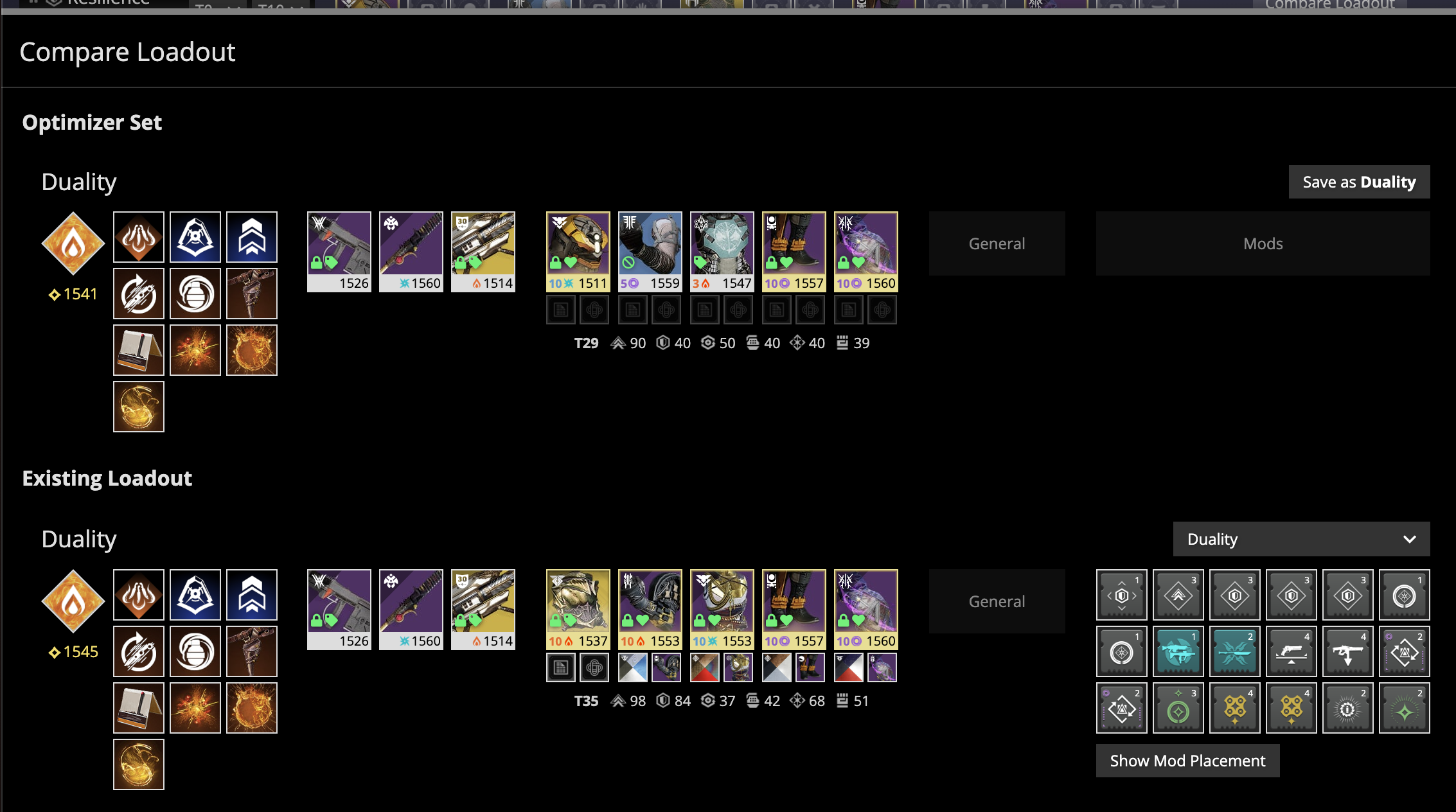
Finally, you can both pin and exclude specific items. By pinning an item, you are making sure that your loadout will include that item. This is also great for reducing the possibilities DIM has to work with. By excluding an item, you make sure that no loadout will include that item. You can quickly exclude an item by shift-clicking it, and you can drag and drop any item onto the include or exclude boxes to add it to that filter. Don't forget you can use a search query to exclude a bunch of items by some property (like -is:inloadout).
Once you've set up your filters and mods and made a cool build, you can save your loadout and use the Share Loadouts feature to generate a shareable link to your loadout. This does not share the exact loadout you built - it's meant for sharing the settings you used to make your build, so they can make their own version of it. For example if you put together some great mod combos that work great with a high-mobility build and a certain exotic, you can share that configuration and someone else can use it.
- This User Guide and the README contain a lot of information; please take your time and read them carefully.
- We provide a detailed change log for each release.
- Be sure to read the CONTRIBUTING guidelines before reporting a new DIM issue or opening a pull request.
- If you have any questions about DIM usage or want to share some information with the DIM community, please visit our Discord.