-
-
Notifications
You must be signed in to change notification settings - Fork 431
Setting Up a Development Environment
With the following steps, you can start contributing to Dream Textures.
These steps can also be used to setup the add-on on Linux.
A basic knowledge of Git will be necessary to contribute. To start, clone the repository:
git clone https://github.com/carson-katri/dream-textures.git dream_texturesIf you use SSH, clone with
git clone git@github.com:carson-katri/dream-textures.git dream_textures
This will clone the repository into the dream_textures folder.
You can install the add-on to Blender in multiple ways. The easiest way is to copy the folder into the add-ons directory.
This directory is in different places on different systems.
- Windows
%USERPROFILE%\AppData\Roaming\Blender Foundation\Blender\3.4\scripts\addons
- macOS
/Users/$USER/Library/Application Support/Blender/3.4/scripts/addons
- Linux
$HOME/.config/blender/3.4/scripts/addons
This path may be different depending on how you installed Blender. See Blender's documentation for more information on the directory layout.
If you can't find the add-on folder, you can look at another third-party add-on you already have in Blender preferences and see where it is located.
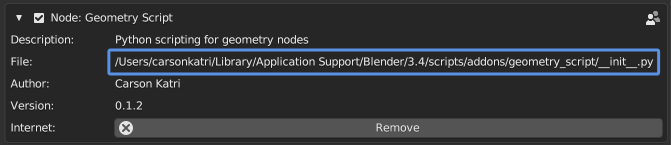
This is not necessary if you won't be making any changes to Dream Textures or prefer a different IDE.
You can also install and debug the add-on with the Blender Development extension for Visual Studio Code.
Open the dream_textures folder in VS Code, open the command palette (Windows: Shift + Ctrl + P, macOS: Shift + Command + P), and search for the command Blender: Start.

Then choose which Blender installation to use.

Blender will now start up with the add-on installed. You can verify this by going to Blender's preferences and searching for Dream Textures.
When installing from source, the dependencies are not included. You can install them from Blender's preferences.
First, enable Developer Extras so Dream Textures' developer tools will be displayed.

Then, use the Developer Tools section to install the dependencies.

In some cases, the Install Dependencies tool may not work. In this case, you can install the dependencies from the command line.
The best way to install dependencies is using the Python that ships with Blender. The command will differ depending on your operating system and Blender installation.
On some platforms, Blender does not come with pip pre-installed. You can use ensurepip to install it if necessary.
# Windows
"C:\Program Files\Blender Foundation\Blender 3.4\3.4\python\bin\python.exe" -m ensurepip
# macOS
/Applications/Blender.app/Contents/Resources/3.4/python/bin/python3.10 -m ensurepip
# Linux (via snap)
/snap/blender/3132/3.4/python/bin/python3.10 -m ensurepipOnce you have pip, the dependencies can be installed.
All of the packages must be installed to dream_textures/.python_dependencies. The following commands assume they are being run from inside the dream_textures folder.
# Windows
"C:\Program Files\Blender Foundation\Blender 3.4\3.4\python\bin\python.exe" -m pip install -r requirements/win-linux-cuda.txt --target .python_dependencies
# macOS
/Applications/Blender.app/Contents/Resources/3.4/python/bin/python3.10 -m pip install -r requirements/mac-mps-cpu.txt --target .python_dependencies
# Linux (via snap)
/snap/blender/3132/3.4/python/bin/python3.10 -m pip install -r requirements/win-linux-cuda.txt --target .python_dependenciesOnce you have the dependencies installed, the add-on will become fully usable. Continue setting up as described in the setup guide.
- On Apple Silicon, with the
requirements-dream-studio.txtyou may run into an error with gRPC using an incompatible binary. If so, please use the following command to install the correct gRPC version:
pip install --no-binary :all: grpcio --ignore-installed --target .python_dependencies --upgrade