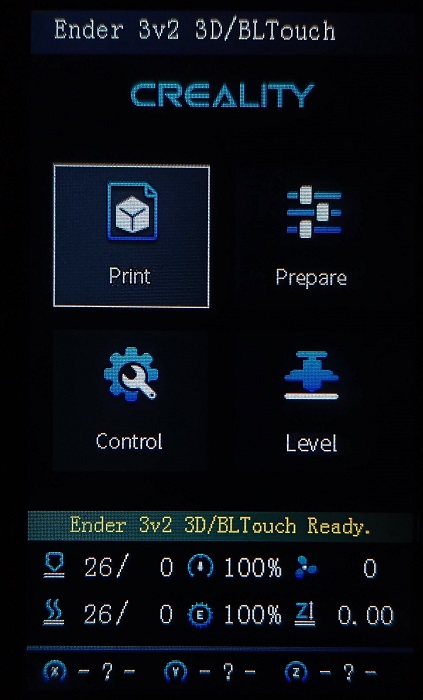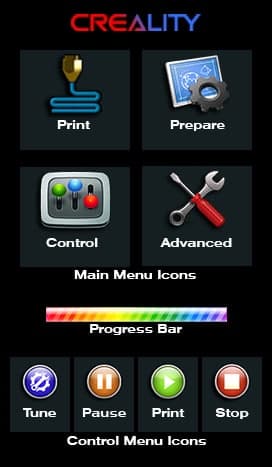-
-
Notifications
You must be signed in to change notification settings - Fork 17
How to update the display
For Ender-3 V2/S1, or if you have used Alex's firmware for Aquila, and used a DWIN_SET to update your display, you may NOT need to update the display to use this firmware. However, since the 2023-September release, the DWIN_SET has been updated and includes extra ICON's. So, it is recommended to reflash the LCD display.
Some features, such as G-code preview, need updated firmware to work on some DACAI and TJC displays. Custom icon assets such as Giadej icon set are only supported by DWIN and DACAI displays.
- Get an Micro SD card of 8GB or less.
- Format the SD card to FAT32 and with a 4096/4KB sector allocation size
- Copy the
DWIN_SET(DWIN),private(DACAI) orTJC_SET(TJC) folder in the Root of SD (For Voxelab Aquila, you may choose one of several sets, just rename it toDWIN_SET) - Turn off your printer
- Disconnect and disassemble the screen unit
- Install the SD card into the slot of the screen unit
- Reconnect the screen to the printer
- Turn on the printer and wait for the display to change color from blue to red/orange
- Turn off the printer, remove the SD card, and reassemble the screen unit
If you weren't able to update the display, verify the format of the SD Card (FAT32 and allocation unit of 4096 bytes) and the CRC of the files.
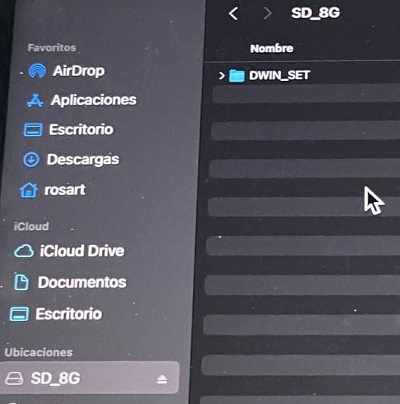
DWIN display
The original display unit, it supports all firmware functions.

DACAI display
Some versions need updated firmware to enable G-code preview.

SYNWIT (VIEWE) display
Initially unsupported due to incompatibilities with QR-codes (removed in latest firmware version) some users report problems with this screen, but now seems that it is working without issues.


TJC display Currently this display needs a special compile to show leveling numeric data in the mesh viewer and some displays need updated firmware to enable G-code preview.
-
Generate a Gcode image preview
- Slicer post processing scripts -
Update LCD Display ICON's
- How to install the DWIN_SET - How to install the firmware
- https://teachingtechyt.github.io/calibration.html - Great for all around calibrations
- https://ellis3dp.com/Print-Tuning-Guide/ - Secondary guide for extra references
- https://youtu.be/xzQjtWhg9VE - Video guide for E-steps and Flow calibration
Some the pages and images in this Wiki were copied from https://github.com/mriscoc/Ender3V2S1/wiki