-
Notifications
You must be signed in to change notification settings - Fork 102
Branching
FH-Inway edited this page Nov 8, 2024
·
7 revisions
We encourage the use of features/bug fixes branches when working against the d365fo.tools repo. Read more about it here
One of the benefits of having a feature branch is that if you want to submit multiple PR's against the central repository and you have to rework different parts of any PR, things are separated. When you push your changes to your branch, things get picked up automatically and the check pipeline will execute currently once again.
- Make sure that you have selected your local repository
- Make sure that you have selected the master branch
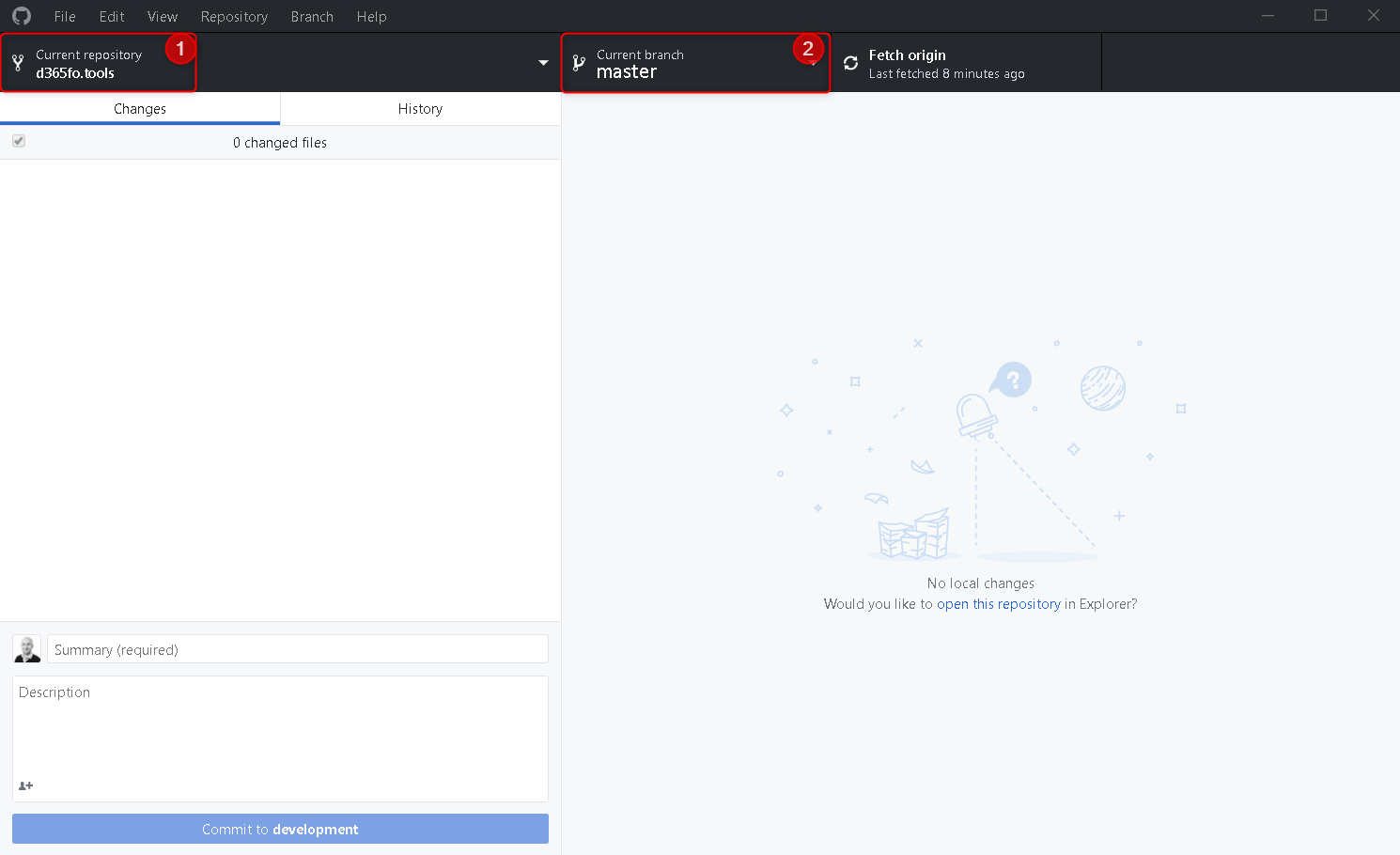
- Click on the master branch icon in the top
- Click on the New branch button in the drop down menu

- Fill in the name of the desired branch
- Click on Create branch when ready
- We recommend that you provide a meaningful name, without spaces

- Make sure that the branch was created and your local repository is switched to that

- Do your magic and commit stuff to your branch
- When you are ready to create a pull request (PR), simply click on the Publish branch button in the top menu

- To create a PR, simply click on the Branch menu item in the very top of the window and click on the Create pull request option

- Your default browser will now load and go to github
- Make sure that you compared the branch against the master branch in the d365fo.tools repository

- Install as a non-Administrator
- Install as a Administrator
- Import d365fo.tools module
- List available commands from d365fo.tools module
- Get help content for a command
- Start, Stop and List services
- Import users into the D365FO environment
- Import external users into the D365FO environment
- Enable users in the D365FO environment
- Update users in the D365FO environment
- Provision D365FO environment to new Azure AD tenant
- Import a bacpac file into a Tier1 environment
- List modules / models
- Compile module
- Install AzCopy
- Install SqlPackage
- Install Nuget
- Speed up LCS download via AzCopy
- Download latest bacpac from LCS via AzCopy
- Register NuGet source
- Configure Azure Logic App
- Fix AzureStorageConfig
- Run a runnable class
- Update users in environment
- Work with Azure Storage Account
- Work with packages, resource label files, language and lables
- Working with the different D365 services