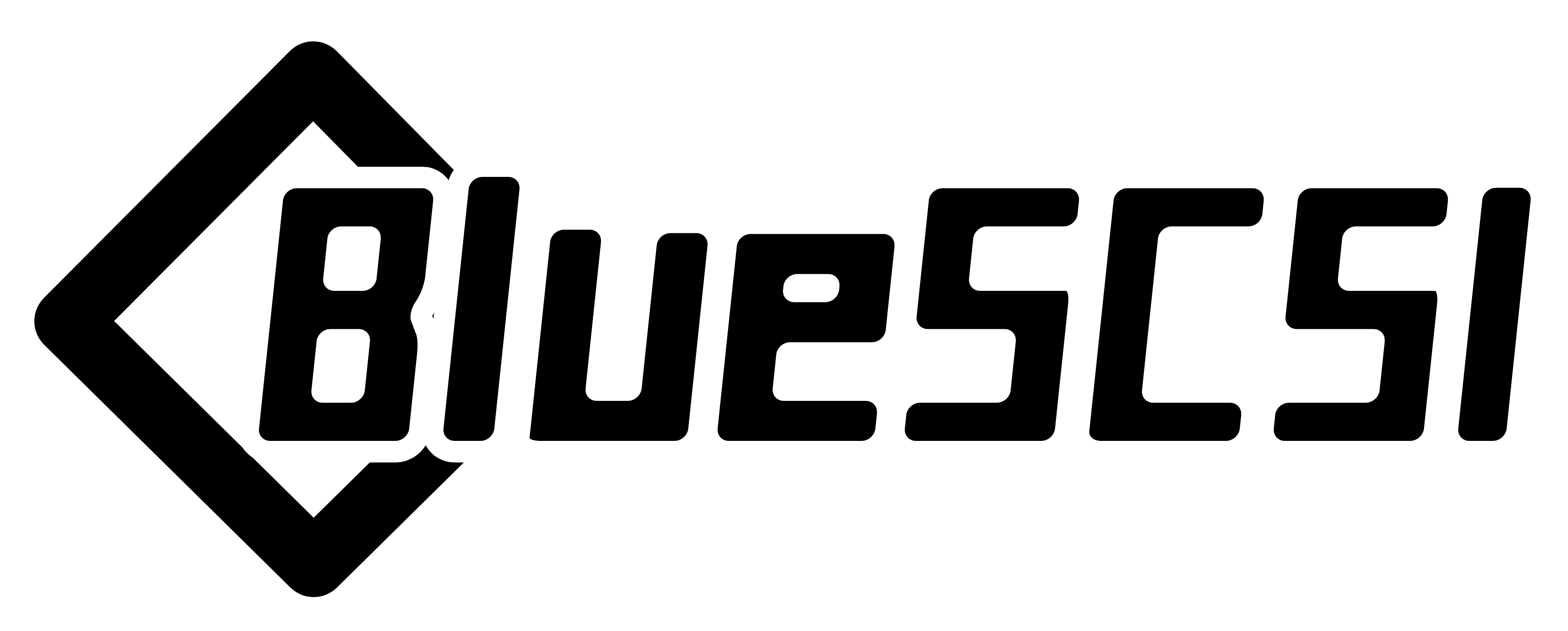-
Notifications
You must be signed in to change notification settings - Fork 61
Disk Drives (PC)
Important
If you are looking for BlueSCSI v2 documentation please go here: https://github.com/BlueSCSI/BlueSCSI-v2/wiki
Drives hosted on a BlueSCSI (v1 or v2) work with IBM Compatible PCs also. Since PCs are a bit more flexible, and can be setup in multiple configurations, there are a few items to check and configure for the best possible experience.
Discounting the card slot type, PC Compatible cards come in 2 basic types:
- Cards with a BIOS
- Cards without a BIOS
Notable Example Cards: Adaptec 2930CU, Adaptec 1522, Adaptec 1542c
SCSI cards with a BIOS will present their own setup/configuration prompt during the initial boot before DOS/Windows begins to load. These cards are bootable and allow a BlueSCSI-hosted hard drive.
Depending on your computer's BIOS and options, you may need to either change the boot order to either "A, SCSI" or "SCSI, A". Some older BIOS options may only have "C, A" or "A, C" as options. In such systems, do not use or have an IDE hard drive connected.
Notable Example Cards: Adaptec 2910, Adaptec 1505, Adaptec 2906
SCSI cards without a BIOS tend to be less expensive or were included with other devices like flatbed/single sheet/handheld scanners, older CD burners, CD changers, table drives, etc.
These cards are not usable to boot from without a boot loader like GRUB, Lilo, NT Boot Loader, System Commander, etc. but they are great for storage volumes and mounting/hosting CDROM drives.
If you intend to load your OS and boot from a drive presented by a BlueSCSI device (v1 or v2), there are a couple of configuration settings you need to make sure are enabled. Be sure your SCSI card has a BIOS chip first and foremost. Remember, No BIOS = No Boot.
This is not a fully comprehensive guide but will work for the vast majority of 386 and higher machines. For 8086/8088 or 286 machines, they're simpler and will just boot from the first available drive controller.
Make sure the motherboard's BIOS has the option for "Load option ROMs on add-in cards" and it is enabled. Some motherboard BIOSes may have it listed as "Enable bootable cards". If this is not set, then the BIOS on the SCSI card will not be allowed to load.
- Make sure the SCSI card's BIOS/configuration has "Enable INT 13" set as on. This ensures the card's BIOS is placed in the proper memory block for DOS/Windows (even NT, 2000, and XP) can boot after the BIOS hands off to the operating system
- BlueSCSI does not support parity, nor UltraWide, so these should be disabled on your SCSI card for the ID(s) of the drives hosted on your BlueSCSI
It's unfortunate, but PCs are not as natively compatible with SCSI as Macintosh/Amiga/X68000 computers are. Please pay attention to the caveats noted below.
DOS Drive letters are assigned from the lowest SCSI ID/LUN ID to the highest, and in the following order:
- Hard drives
- CDROM drives
- Removable drives
Make sure your hard drive, the one you want to load an OS and boot from, has at least 1 Primary partition and that partition is set as Active. The DOS/Windows 95/Windows 98 installers don't always do this, resulting in a "Non-system disk" or "Option ROM invalid" error when setup reboots.
Windows (95 and above) will automatically list CDROM drives from BlueSCSI, once the Windows native drivers are loaded. DOS/Windows 3.1/3.11 will need a bit more work/effort. You will need:
- DOS Real Mode driver for your SCSI card
- DOS Real Mode ASPI CD driver
These are typically SYS files loaded via CONFIG.SYS. Using an Adaptec AHA-1542c ISA card as an example, you need:
-
ASPI4DOS.SYS- Real Mode driver for 1540/1542/1544 cards -
ASPICD.SYS- Adaptec's Universal SCSI CDROM driver
In your CONFIG.SYS, you'd have:
DEVICE=C:\ASPI4DOS.SYS /D
DEVICE=C:\ASPICD.SYS /D:CDROM
And in your AUTOEXEC.BAT, you'd have:
C:\MSCDEX.EXE /D:CDROM
With this setup, you'd be able to boot to DOS and have any ISOs on your BlueSCSI show up as CDROM drive letters, fully accessible/usable in DOS and Windows 3.1/3.11. These steps are doable with Windows 95 and 98 also but the native Windows 95/98 drivers should be used instead.
Removable drives, like Jaz, Zip, Magneto Optical drives, etc. can be used in DOS with either of the following options:
- Enabling "Set Removable Drives as Fixed during boot" in your SCSI card's BIOS (Most PCI-based SCSI cards will have support for this) OR
- Using the Real Mode drivers for the SCSI card and removable drive.
For cards without the "Set Removable Drives as Fixed" option, or cards without a BIOS, you can still use removable drives in DOS with the drivers noted above. Using an Adaptec AHA-1542c ISA card as an example once more, you need:
-
ASPI4DOS.SYS- Real Mode driver for 1540/1542/1544 cards -
ASPIDISK.SYS- Adaptec's Universal Removable Disk driver
In your CONFIG.SYS, you'd have:
DEVICE=C:\ASPI4DOS.SYS /D
DEVICE=C:\ASPIDISK.SYS
After booting to DOS, you'll now have additional drive letters, one for each removable drive you have connected.
Important
If you are looking for BlueSCSI v2 documentation please go here: https://github.com/BlueSCSI/BlueSCSI-v2/wiki
- Home
- Getting Started
- Trouble Shooting
- Advanced
- Developers
- Variants
- Adapters & Accessories