-
Notifications
You must be signed in to change notification settings - Fork 220
Hashlists
Hashtopolis utilizes hashlists to store password hashes you want to crack. These lists can be in plain text, HCCAPX, or binary format. Some hashes might include additional information like salts, depending on the format.
This page details possible hashlists operations within the Hashtopolis interface. Note that at least one hashlist is required for creating tasks (See the related wiki page on Task Creation for more information).
Refer to the Hashcat documentation (https://hashcat.net/wiki/doku.php?id=example_hashes) for detailed information on supported hash types and their expected formats.
In the Hashtopolis web interface, navigate to Lists -> New Hashlist.
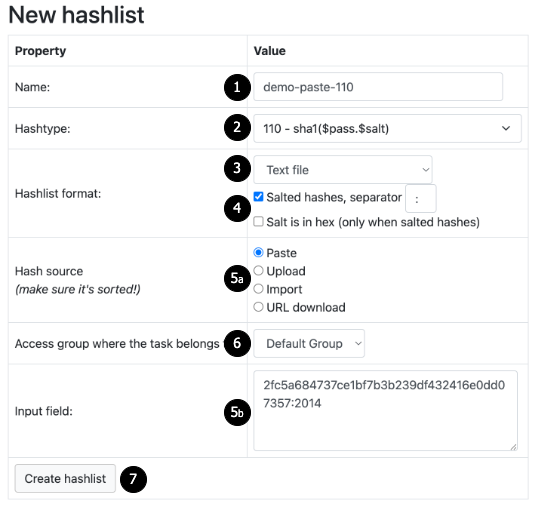
-
Name: Provide a descriptive name for your hashlist.
-
Hash Type: Select the appropriate hash type from the dropdown menu. Suggestions will appear as you enter text.
-
Hashlist Format: Choose the format for your hashlist:
- Text File: Paste or upload a plain text file containing one hash per line.
- HCCAPX/PMKID: Upload a HCCAPX file containing password hashes.
- Binary File: Upload a binary file containing password hashes.
-
Salted Hashes: Tick the box related to salted hashes if appropriate and provide the correct separator for your hashlist.
-
Providing the Hashes: Select one of the following hash source types. The last field of the form will automatically adapt to allow you providing additional details:
- Paste: Copy and paste the hashes directly into the "Input" field.
- Upload: Select a file containing the hashes from your computer.
- URL Download: Provide a URL to download the hashlist.
- Import: This option can be used as a workaround in case of upload errors with the first version of the user interface. Refer to the discussion here: https://github.com/hashtopolis/server/discussions/1021 for details on limitations with UIv1.
-
Access Group: Modify the access group associated with the hashlist if needed.
-
Create Hashlist: Click "Create Hashlist" to finalize the process. This will open a new page displaying the details of your newly created hashlist.