-
Notifications
You must be signed in to change notification settings - Fork 1
Start a New Book or Course
Adapted from the OTTR wiki
In the upper right of the landing page for this repository, click the green Use this template button and follow the steps to set up your course's GitHub repository.

Upon creating your repository, issues for getting your course started will be automatically filed in your repository. Go to Issues and you can follow them along to get set up.
Follow the OTTR setup guide
Follow the steps in the OTTR guide to set up your book or course, but do not enroll you repository for OTTR updates.
Enroll you repository to receive updates from this AnVIL_Template repository. By enrolling for updates you can make sure your book or course always has the latest version of any AnVIL-specific styling and customizations. This helps maintain a consistent look and feel across all AnVIL books and courses, and enables you to make use of up-to-date workflows.
Whenever this repository has a new release, a pull request will be filed automatically to any downstream repositories that have registered for updates from this template. You can then incorporate the updates (or not) at your convenience.
To enroll in these automatic update pull requests, the new course's repository name will need to be added to this file in the original template
- Go to the
.github/sync.ymlof the AnVIL_Template repository. - Add your repository's name where it says
#NEW REPO HERE#, being careful to indent the same amount as the other repositories listed.
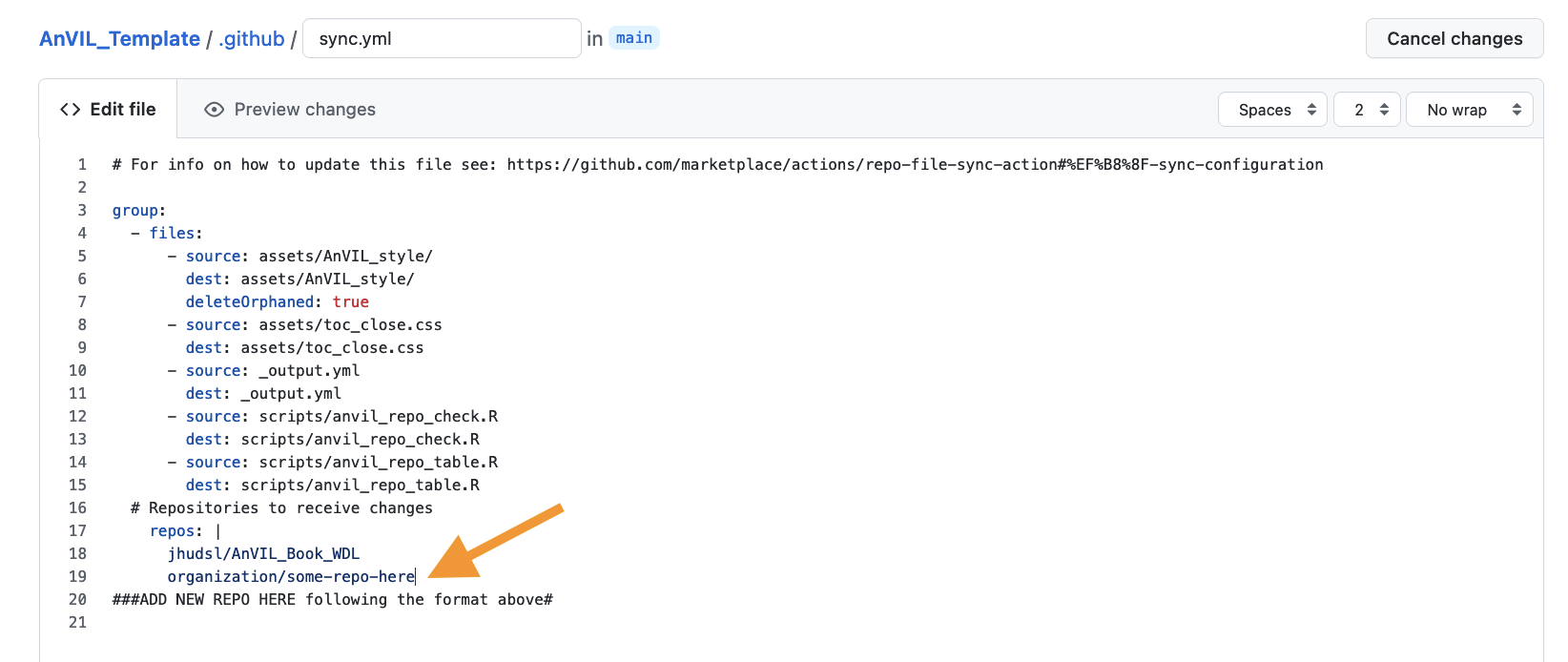
- Choose
Create a new branch for this commit and start a pull request.Name the branch what you like.
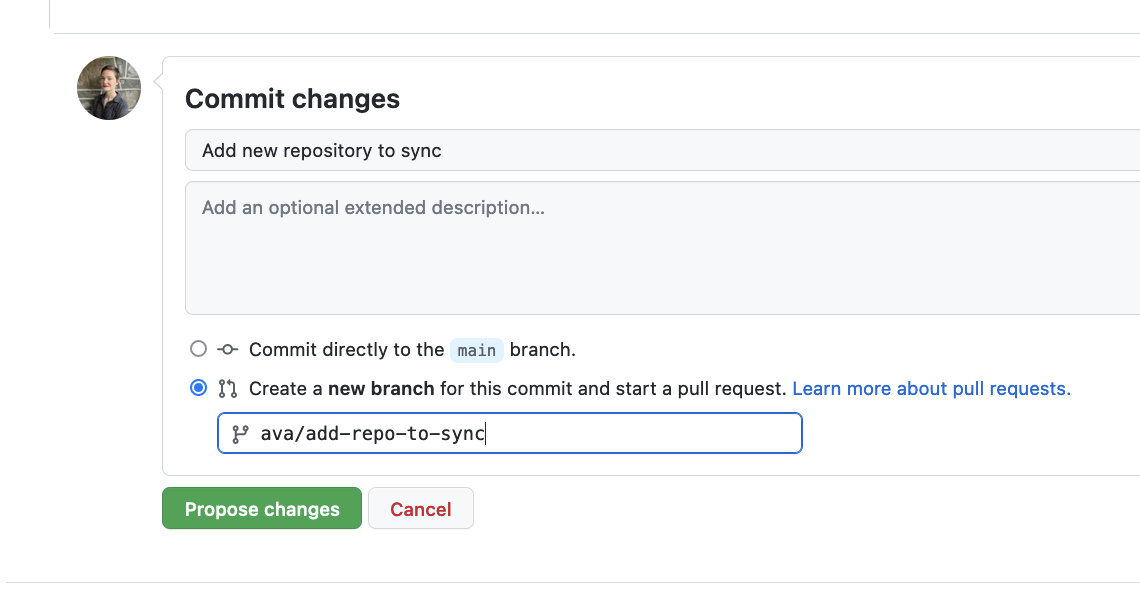
- Name the commit
Add new repository to sync - Click
Propose changes. - See this guide for any questions you have about creating a pull request from your forked repository.
- Write a short pull request description describing that you are adding a new repository to the sync.yml file.
- Click
Create Pull Request
If your new book or course doesn't need some of these files or you find the automatic updates bothersome, you can feel free to use this guide to tailor which files you want updates for.