-
Notifications
You must be signed in to change notification settings - Fork 248
Create Stock
 DEVELOP User Guide - This guide provides MSI Develop Branch/Active Development merchant information on Magento Multi Source Inventory (MSI) features and project.
DEVELOP User Guide - This guide provides MSI Develop Branch/Active Development merchant information on Magento Multi Source Inventory (MSI) features and project.
Stocks map your sources to sales channels, providing a direct link to salable quantities and inventories. As orders come in from a sales channel, this stock provides the sources for aggregating inventory amounts for all requested products.
- Sales Channel Support - Sales channels currently include websites out-of-the-box. You can extend sales channels to include custom options like B2B customers groups and store views. Each sales channel can only have a single stock assigned to it. A single stock can be assigned to multiple websites.
- Map to Sources - Each stock can have one or more enabled or disabled sources assigned, calculating the virtual aggregated inventory per product.
- Priority Order Fulfillment - The out-of-the-box Priority algorithm for the Source Selection Algorithm uses the stock's source list from top-to-bottom when fulfilling orders.
All stores start with a Default Stock that must be enabled:
- It is added to all products when installing or upgrading to MSI, automatically assigning products to the default source and stock for immediate access to inventory management.
- You cannot add additional sources beyond the Default Source to this stock.
- It is required and used by Single Source merchants, Bundle products, and Grouped products.
For Multi Source merchants, create and configure stocks as needed to best fit your stores and order fulfillment. When you assign new stock to a sales channel, any pre-existing stock in that sales channel becomes unassigned.
For an overview of features, see MSI features and processes.
If you are a Single Source merchant, meaning you have a single source fulfilling orders to multiple sales channels, you can edit the Default Stock. Assign your sales channels to this stock.
If you are a Multi Source merchant, meaning you have one or more sales channels with one or more sources fulfilling orders, create new stocks as needed. Each sales channel can only be assigned to one stock, with one or more sources as needed. You can edit the Default Stock or leave it alone.
-
On the Admin sidebar, tap Stores. Then under Inventory, choose Stocks.

Stock Page -
In the upper-right corner, tap Add New Stock.
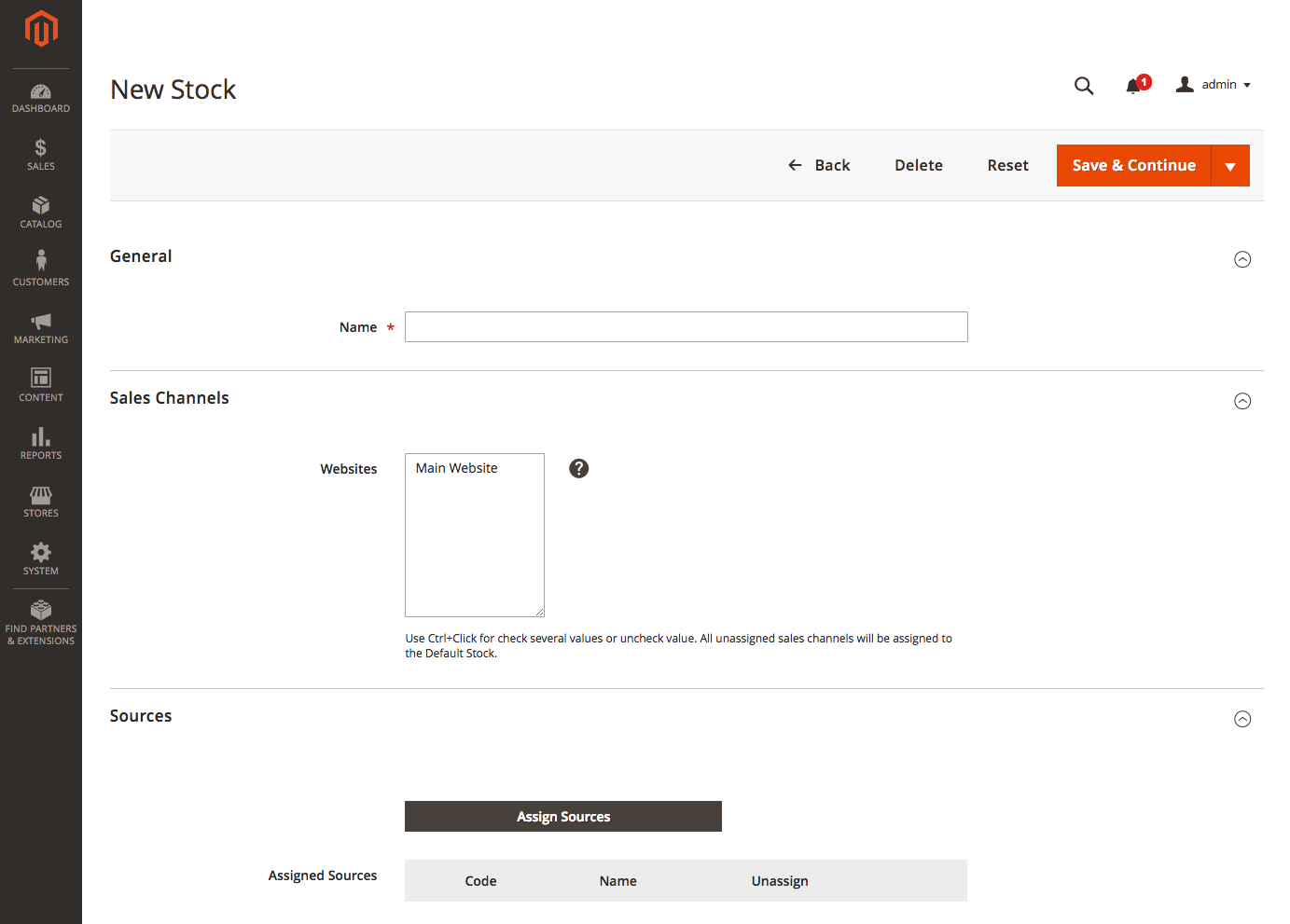
New Stock Page -
(Required) Enter a unique Name for the stock.
-
In Sales Channels, assign the stock to one or more listed sales channels. Out-of-the-box, it lists all Magento websites. You can select multiple websites.
- If you select a website or sales channel assigned to another stock, it will be unassigned from that stock to this one.
- Any Sales Channels not assigned to a custom stock are assigned to the Default Stock.

Assign Sales Channel -
In Sources, click Assign Sources to add a source to this stock.
-
On the Assign Sources page, click the checkboxes for the sources you want to apply to the new stock. Click Done to add.
 You can assign enabled and disabled sources to your stocks. If disabled, the source is skipped by the SSA when aggregating virtual quantities and determining shipments.
You can assign enabled and disabled sources to your stocks. If disabled, the source is skipped by the SSA when aggregating virtual quantities and determining shipments.
Assign Sources -
Set the prioritization of the sources in the Assigned Sources grid.
The topmost source has top priority for inventory and fulfillment. Drag-and-drop to modify the source priority.
-
Save your work:
- To save your work and continue editing, tap Save & Continue.
- To save your work and return to the Manage Sources page, click the down arrow and choose Save & Close.
- To save your work on the current source record and enter a new source, choose Save & New.
After adding sources to the stock, arrange those sources from top-to-bottom in priority for fulfilling orders. The Source Selection Algorithm (SSA) provides an algorithm Priority using this order when determining shipment and inventory deductions.
 The source priority on stocks does not influence assigned sources when editing product inventories.
The source priority on stocks does not influence assigned sources when editing product inventories.
In this example, the UK Stock has sources assigned out of order for a store and two warehouses in London and a warehouse in Berlin.
 |
|---|
| Initial Sources Added to the Stock |
The merchant prefers to have shipments prioritized from the larger Berlin warehouse, then the London warehouse, the London overflow location, and finally the storefront in London. To reorder, the entries are dragged and dropped in order.
 |
|---|
| Updated Source Priority for the Stock |
Stock may be deleted and modified as needed in Magento. Stocks may not be disabled, but any sales channels and sources can be reassigned as needed.
 When modifying or removing stocks, we strongly recommend processing orders and shipments that may depend on specific sources.
When modifying or removing stocks, we strongly recommend processing orders and shipments that may depend on specific sources.
Important: Deleting a stock can affect salable quantities and unprocessed orders for a sales channel. If you continue using a sales channel, please add the sales channel to another existing or new stock.
-
On the Admin sidebar, tap Stores. Then under Inventory, choose Stocks.
-
Select one or more stocks you want to delete. Browse or search and select those checkboxes.
-
From the Actions drop-down menu, select Delete.

Select and delete stock -
A verification displays. Tap OK. The stock is deleted and any assigned sales channels are unmapped.

Verify deletion
You can edit a stock changing the name, associated sales channels, and the assigned sources. If editing your Default Stock, you can only add or remove sales channels.
If moving sales channels between stocks, we recommend completing any open orders and shipments that may need access to the assigned sources.
If you add a sales channel already associated with another stock, it is unassigned from the previous stock. This will affect the available, mapped sources and inventory salable quantities for the sales channel. For example, moving a sales channel from a US Stock to a UK Stock may have different sources for all inventory.
If you unassign a sales channel without adding it to another custom stock, it will be assigned to the Default Stock.
-
On the Admin sidebar, tap Stores. Then under Inventory, choose Stocks.
-
Select Edit for a stock.
-
To add or remove sales channels, only select the Sales Channels you want associated with this stock.
-
To add a source, tap Assign Source and select one or more sources. To remove a source, tap
 .
.
Multi-Source Inventory developed by Magento 2 Community
- Technical Vision. Catalog Inventory
- Installation Guide
- List of Inventory APIs and their legacy analogs
- MSI Roadmap
- Known Issues in Order Lifecycle
- MSI User Guide
- 2.3 LIVE User Guide
- MSI Release Notes and Installation
- Overview
- Get Started with MSI
- MSI features and processes
- Global and Product Settings
- Configure Source Selection Algorithm
- Create Sources
- Create Stock
- Assign Inventory and Product Notifications
- Configure MSI backorders
- MSI Import and Export Product Data
- Mass Action Tool
- Shipment and Order Management
- CLI reference
- Reports and MSI
- MSI FAQs
- DevDocs Documentation
- Manage Inventory Management Modules (install/upgrade info)
- Inventory Management
- Reservations
- Inventory CLI reference
- Inventory API reference
- Inventory In-Store Pickup API reference
- Order Processing with Inventory Management
- Managing sources
- Managing stocks
- Link and unlink stocks and sources
- Manage source items
- Perform bulk actions
- Manage Low-Quantity Notifications
- Check salable quantities
- Manage source selection algorithms
- User Stories
- Support of Store Pickup for MSI
- Product list assignment per Source
- Source assignment per Product
- Stocks to Sales Channel Mapping
- Adapt Product Import/Export to support multi Sourcing
- Introduce SourceCode attribute for Source and SourceItem entities
- Assign Source Selector for Processing of Returns Credit Memo
- User Scenarios:
- Technical Designs:
- Module Structure in MSI
- When should an interface go into the Model directory and when should it go in the Api directory?
- Source and Stock Item configuration Design and DB structure
- Stock and Source Configuration design
- Open Technical Questions
- Inconsistent saving of Stock Data
- Source API
- Source WebAPI
- Sources to Sales Channels mapping
- Service Contracts MSI
- Salable Quantity Calculation and Mechanism of Reservations
- StockItem indexation
- Web API and How To cover them with Functional Testing
- Source Selection Algorithms
- Validation of Domain Entities
- PHP 7 Syntax usage for Magento contribution
- The first step towards pre generated IDs. And how this will improve your Integration tests
- The Concept of Default Source and Domain Driven Design
- Extension Point of Product Import/Export
- Source Selection Algorithm
- SourceItem Entity Extension
- Design Document for changing SerializerInterface
- Stock Management for Order Cancelation
- Admin UI
- MFTF Extension Tests
- Weekly MSI Demos
- Tutorials