-
Notifications
You must be signed in to change notification settings - Fork 33
getting started
Marcello Urbani edited this page Feb 12, 2024
·
3 revisions
You can run vscode commands by entering the Command palette (Ctrl+shift+p) and typing/selecting them You can bind often used commands to key combinations. the extension does this sparingly because of likely conflicts with os and other extensions
- install the extension in visual studio code
- Enable sicf node /bti/bc/adt
- Create a configuration running command AbapFs Create connection (See setup installation in case of issues)
- Connect to your system using command AbapFs Connect to an ABAP system
- optional: save a workspace. This will remember your connection and what files you had open last time you used it
- look for some abap code to work on by either:
- search for it with command AbapFs Search for object
- navigate your packages using the file explorer on the left
- create a new object with command AbapFs Create object
- edit your code
- Autocompletion should be automatic, but you can start/refresh it with Ctrl+Space. You can use wildcards in the search string
- code fixes (i.e. declare missing variables/methods) are activated by pressing Ctrl+. with the cursor on the squiggly line
- renaming variables/classes/... is activated with F2
- save it with Ctrl+s. You might get prompted for a transport selection/creation
- activate it with the activate icon in the top right, only visible while working on an inactive include
- unit tests can be run with command AbapFs run unit tests Ctrl+Shift+F11 - results will be shown in the test pane on the left
- data can be read with command AbapFs Select Query. Can also be accessed by clicking a button while a table is open

- debugging
- supported for unit tests, RFC and HTTP API calls but not for GUI application
- start the debugger with F5
- set breakpoints with F9
- from here works more or less like any other vscode debugger
- still quite buggy as of Feb 24 - sorry
- Abap Test Cockpit
- you can run it with command "Run ABAP Test cockpit" or pressing Ctrl+Shift+F2
- results are displayed on the sidebar where
- you can check the documentation for each message
- you can ask exemptions, if configuration parameter atcapprover is not set you'll be asked to enter the approver user ID
- you can generate ignore pragmas/pseudocomments
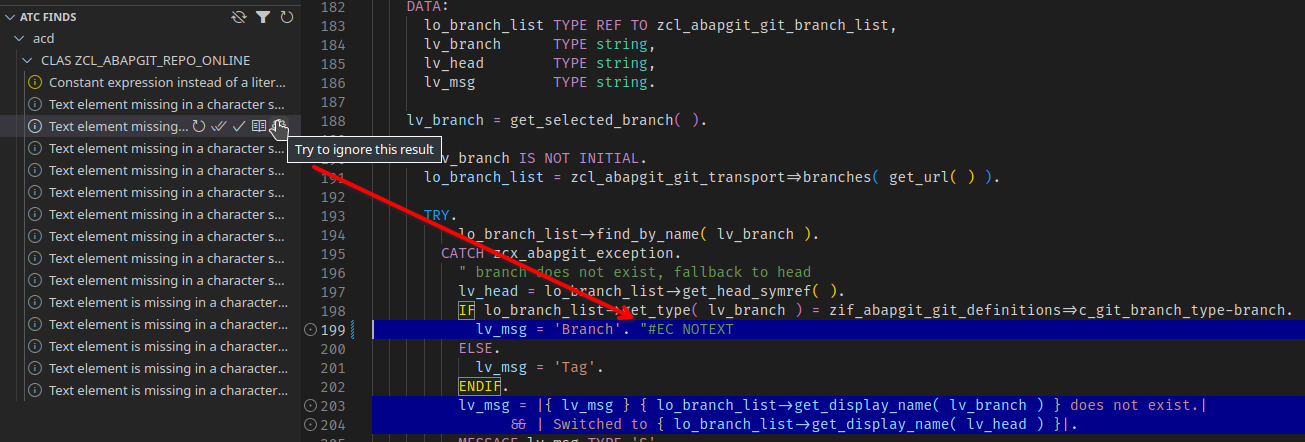
- AbapGit integration (WARNING: depends on deprecated library) - use at your own risk
- this only works if you install the deprecated ADT backend
- before you use a repository you need to register it using the abapfs activity bar
- registered repos are available in the revision control view. All look empty until you refresh them
- refresh is a slow operation, so always need to be requested explicitly before pushing