-
Notifications
You must be signed in to change notification settings - Fork 6.8k
New issue
Have a question about this project? Sign up for a free GitHub account to open an issue and contact its maintainers and the community.
By clicking “Sign up for GitHub”, you agree to our terms of service and privacy statement. We’ll occasionally send you account related emails.
Already on GitHub? Sign in to your account
[Fluent UX] Shortcut Guide v2 #890
Comments
interesting idea few things come to mind.
|
|
@crutkas yeah, not sure the best solution. First time using it I was like awesome, now I can remember all the shortcuts... Then I was like OMG wall of text... How do I find what I need... Maybe this integrates somehow with the fancy search overlay mockup I saw elsewhere and you can search for keyboard shortcuts to learn about them??? |
|
Here's a UX mock-up using WinUI 2.3. A couple of things that are new:
(Source: https://github.com/niels9001/PowerToysUX) |
|
how to execute this with WinUI and xaml island
we fade in the XAML island quickly (33ms?), then kick off the fade in animation for the control grid Do work against WinUI 2.x and we'll migrate to WinUI 3 once we have a stable drop in a bit. Dismiss action:
Why the smoke and mirror for the fade effect: |
|
Yeah let's try that out. For any animations, we can leverage the ImplicitAnimations in the Windows Community Toolkit? |
|
those ... should work. |
|
Just added in the main body an update with possible layout adjustment to shortcut guide. We'd love your thoughts. |
That looks amazing. So long-pressing the Windows key would bring out the app specific shortcuts for the active app, right? |
|
one idea was to see if we could do Win+? to work. |
How feasible would it be to allow shortcuts to be double press instead of a key combo or long press? For e.g. double press shift to enable caps lock. And in this instance something like double press alt or any other key to bringup the guide... |
|
@AnuthaDev file a new issue for that. That would be an enhancement for Keyboard manager. (which would pipe into the functionality you're seeing) |
|
I would say there are two camps. First is a group of power users that are well familiar with all shortcuts. Second group consists of end users that are not familiar with keyboard shortcuts and this is a learning opportunity for them. As a member of the first group, one of my favorite features of PowerToys is taskbar overlays with numbers. Super useful and while I remember first 5 icons by hearth (always the same and used frequently), I never know the shortcut numbers for last 4 icons. For me personally, I would prefer minimum style (only numbers overlay), ideally overlayed on top of icons (instead of above them). As for the idea of contextual hooks, that is very interesting idea - but I'm missing some kind of description of how it would actually work. Would it be displayed only while you hold WinKey? Would it be displayed when you press 'WinKey + ?'? Would it stay open, or close when you release this key? Would it become part of Windows and be extensible (e.g. Slack or Zoom shortcuts)? Also, for Microsoft, would it be possible to display contextual help for current objects? E.g. if cmdlets is selected, display Get-Help content, if variable, display values etc... Finally, I think it would be great to add support for both pin and hide options for recommendations. There might be a very useful shortcut that I keep forgetting and I want to pin it. There can also be a shortcut that I never use and don't want to see it again. |
|
I can say honestly there is maybe one person that knows all the shortcuts, and that would be the wonderful @JeGentle. Also gives a chance to educate for new shortcuts my hope is the system would be extensible so those apps could put stuff in too. |
|
I'm not sure if it has already been mentioned, but the Shortcut Guide shouldn't show shortcuts that have been disabled in the keyboard manager. |
|
I wonder what the status of this is? |
|
@Aaron-Junker How is DIY shortcuts guide now? Is the feature you mentioned now available? There are too many shortcuts, I truly need it. |
@Do7and Sorry to disappoint you. This was just a concept. This is still in our backlog, but there was no progress on this. |
I understand there are other priorities. TBH the current shortcut guide is pretty useless (to me, at least). |
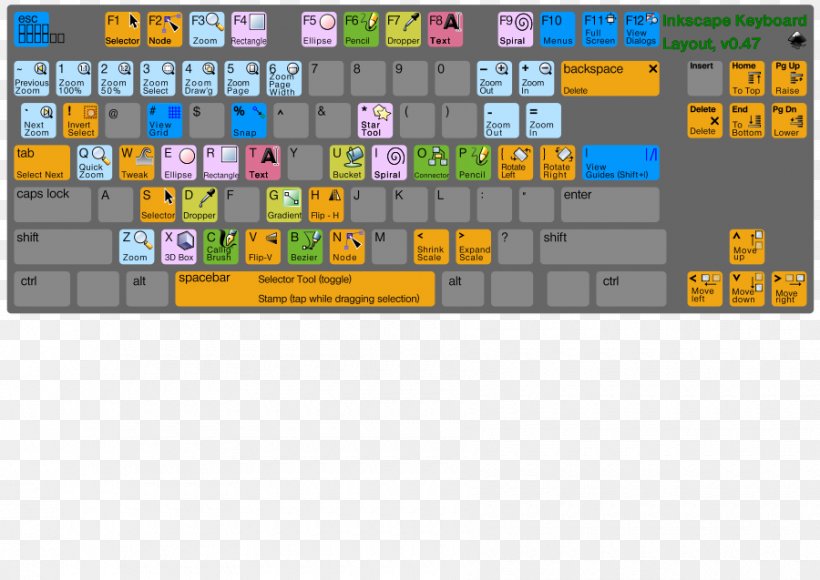

PowerToys should do its best to look like a system level integration. Shortcut guide is a great example of where we can be but needs a little bit more polish.
Current screen
Update: Possible Proposed adjustments
Here is one idea we've been working with the shell team with. It would allow for contextual hooks for applications, popular items can be included in, teaching moments for 'popular' and
In context of full screen:
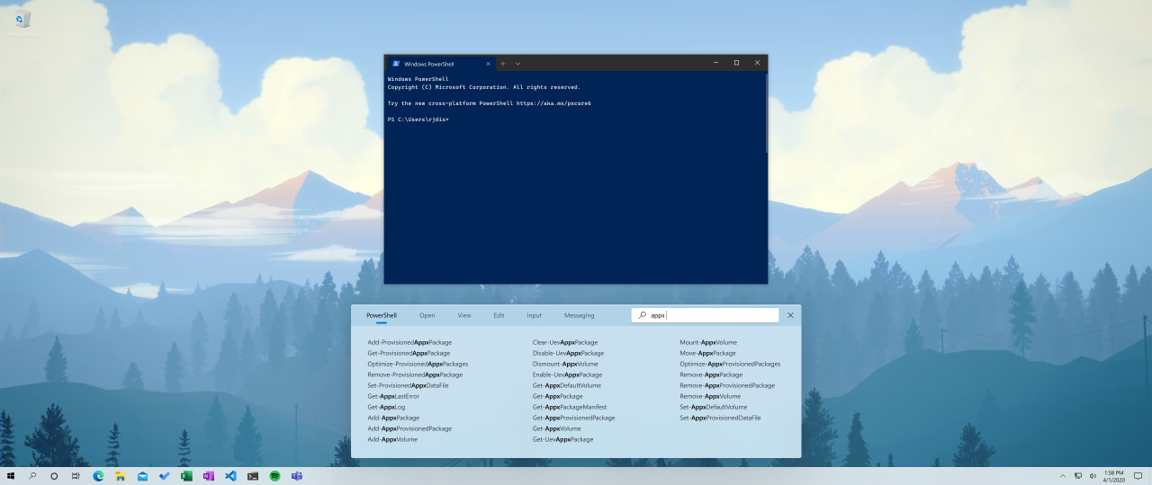
The text was updated successfully, but these errors were encountered: