-
Notifications
You must be signed in to change notification settings - Fork 31k
IME Test
Input method smoke test. VS Code is powered by Monaco, a browser based code editor which supports IE 9/10/11, Edge, Chrome, Firefox, Safari and Opera, so when we make changes to the editor part, we should make sure it still works on all browsers Monaco support.
The golden standard is Word
- [Windows/Mac] Japanese
- [Windows] Korean
- [Windows] Vietnamese with UniKey
- [Windows] Chinese
- [Windows] Sogou pinyin Chinese input method
- [Mac] Zhuyin Input Method (Chinese)
- [Linux] Japanese
- [Linux] Korean (Hangul)
- [Linux] Chinese (Pinyin)
- [Linux] Chinese (Sogou Pinyin)
-
Add the Japanese input method
- Windows:
Settings > Time & Language > Region & language > Add a language > Japanese - Mac:
Settings > Keyboard > Input Sources > Add a language > Japanese
- Windows:
-
Focus VS Code and switch OS input method to Japanese and choose Hiragana:
- Windows:

- Mac: Choose Hiragana in the menu bar
- Windows:
-
Type the following words:
sennseiorkonnnichihaormikannfollowed by the enter key. Here is how Word looks like doing this:-
sennseishould result in "せんせい" or "先生" -
konnnichihashould result in "こんにちは" -
mikannshould result in "みかん" or "蜜柑"
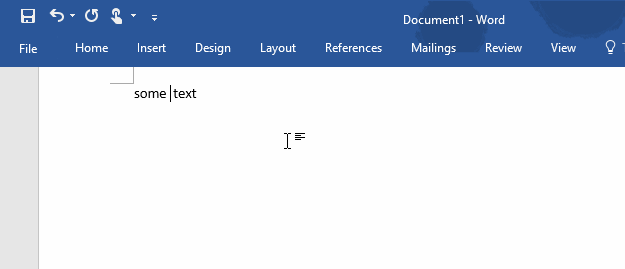
-
-
After typing some Japanese words, try to type space or enter key a few times to see if the composition works correctly.
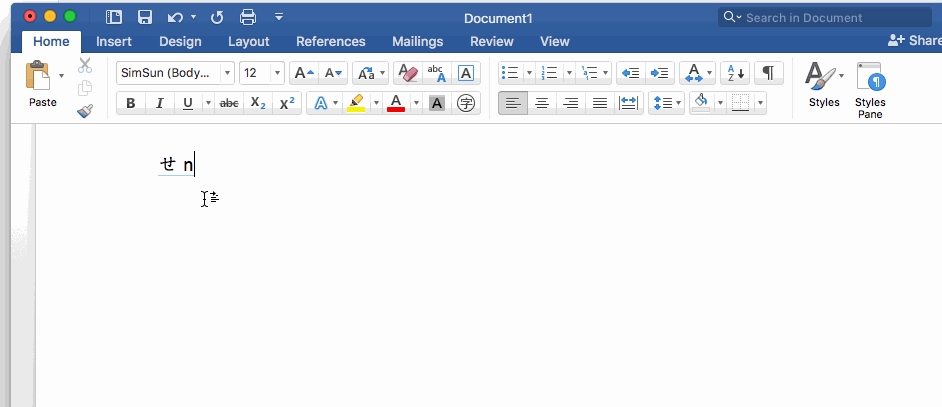
-
Add the Korean input method
Settings > Time & Language > Region & language > Add a language > Korean
-
Focus VS Code and switch OS input method to Korean and choose Hangul:

-
Type
gksrmfand press space. Here is how Word looks like doing this (it should be "한글"):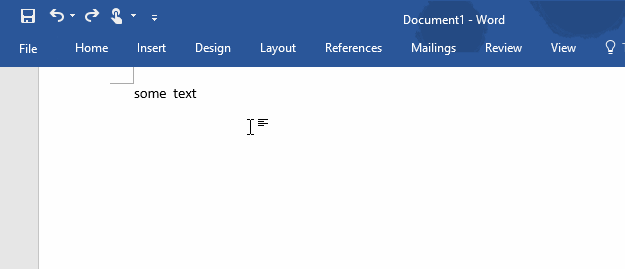
-
Type
dkssudgktpdyin a new file. Here is how Word looks like doing this: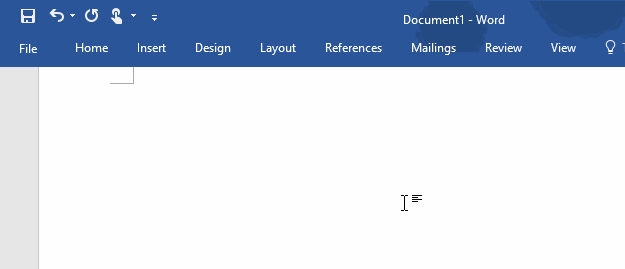
-
Type
dks, it should be read안. Now backspace should result in아, backspace again should result inㅇ
-
Download and Run UniKey
-
Click the button with a down arrow:
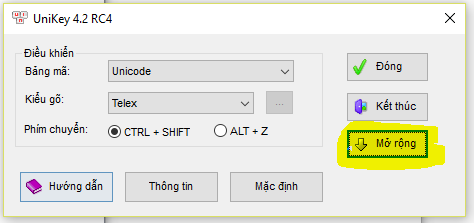
-
Get the following settings:
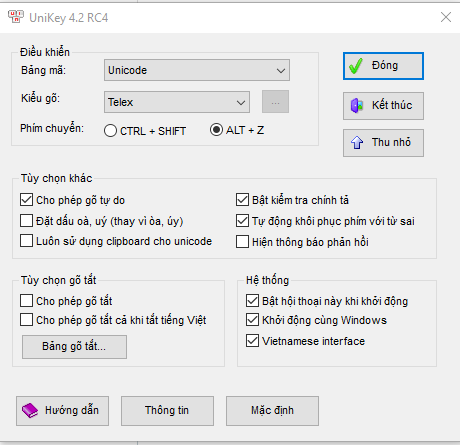
-
Focus VS Code and click once UniKey's system tray entry (next to the date) to toggle on Vietnamese mode (get it to be a V):

-
Type
Tooi=> it should transform to => Tôi. Here is how Word looks like doing this: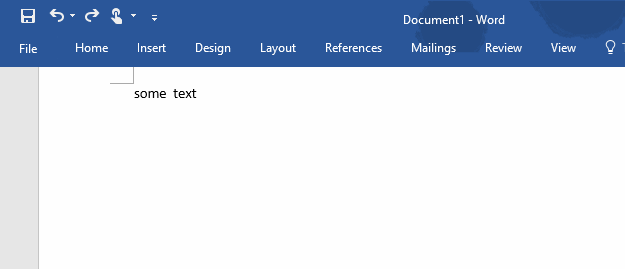
-
Add the Chinese (Simplified) input method
-
Settings > Time & Language > Region & language > Add a language > Chinese (Simplified) -
Focus VS Code and switch OS input method to Chinese and choose Chinese mode and make sure the input method's name is Microsoft Pinyin:

-
Type
.or,in full width form. They should be typed in immediately. Here is how Word looks like doing this: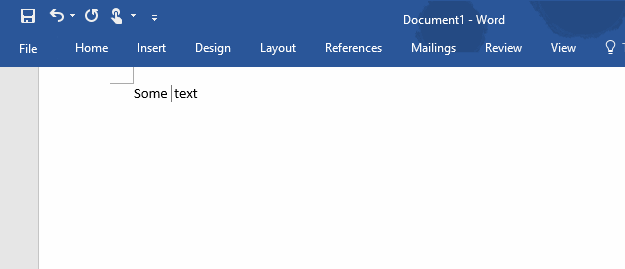
-
Type
nipressSpaceand thenhaoand pressSpace. They should be typed in immediately. Here is how Word looks like doing this: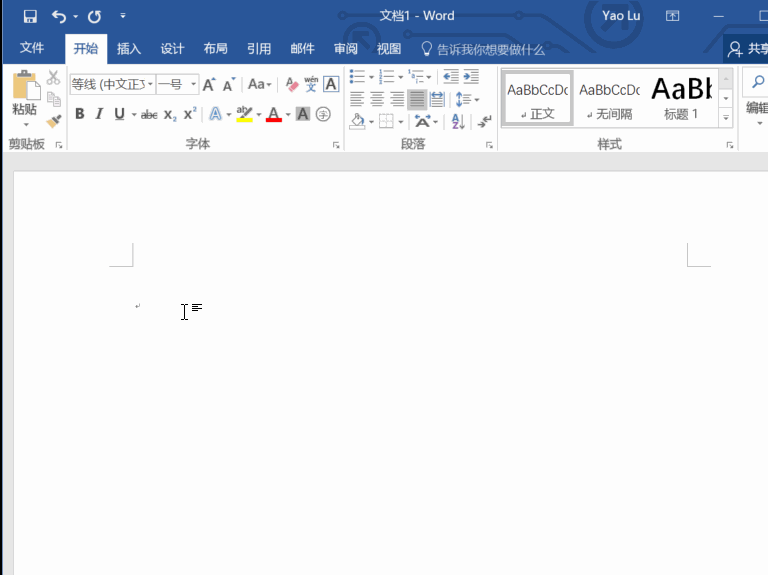
-
Type
haznipressSpace. It should result into哈祝你or汉子or哈子你. The result might differ due to different implementation of the algorithm the IME uses, just make sure it's the same as what you get in Notepad or whatever. -
Type
aand press space key twice. The result should be啊(Please note it ends with a single space)。
--
-
Install Sogou pinyin Chinese input method
-
Download Sogou pinyin Chinese input method from this link
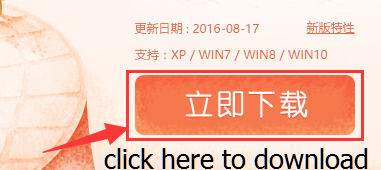
-
Double click downloaded install exe
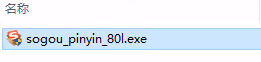
-
Click YES if UAC dialog show
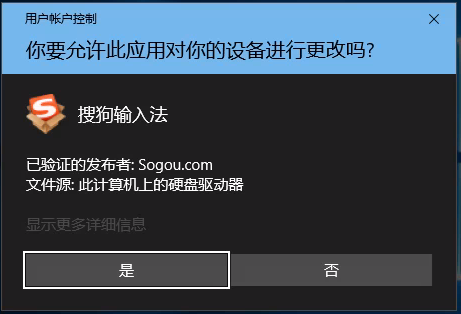
-
Click Install immediately in the install UI
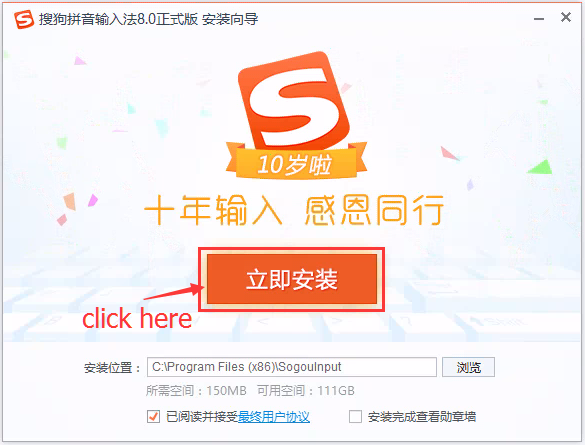
-
Wait for the process complete, UNCHECK the "install the Sogou browser"
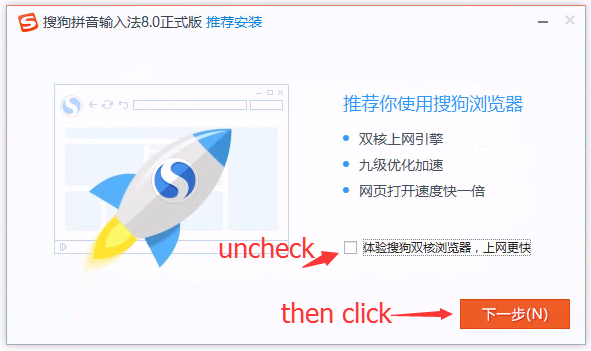
-
Uncheck all options, click finish
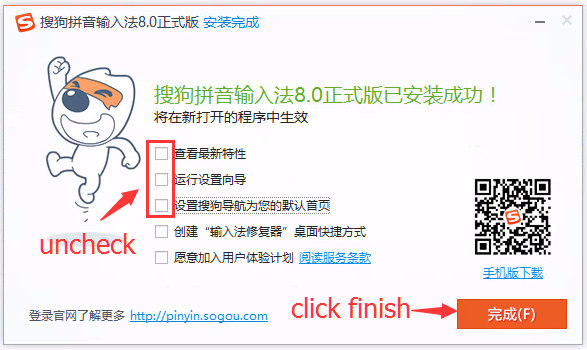
-
-
Focus VS Code and switch OS input method to Chinese and choose Chinese mode and make sure the input method's name is Sogou Pinyin:

-
Type
nipressSpaceand thenhaoand pressSpace. They should be typed in immediately. Here is how Word looks like doing this: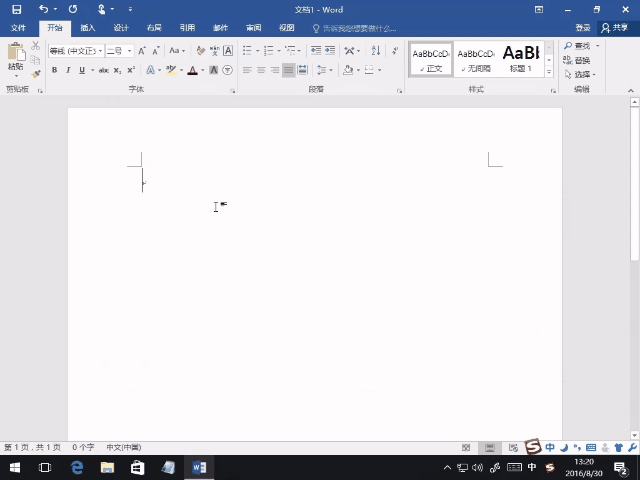
-
It should result into
你好
-
System Preferences > Keyboard > Input Sources > Add > Chinese, Tranditional > Zhuyin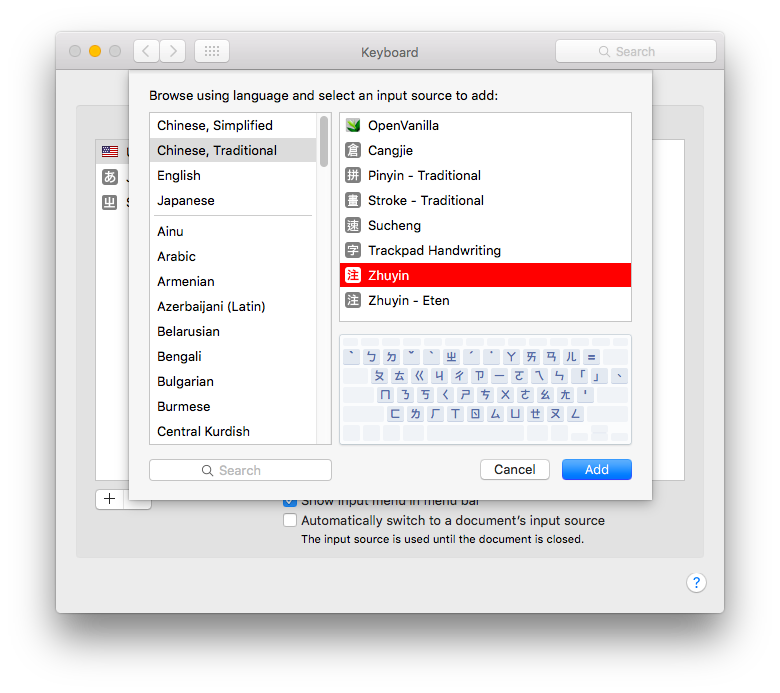
-
Focus VS Code and switch OS input method to Zhuyin (press Command + space)
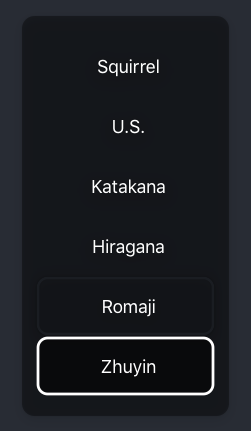
-
Type
su3cl3and press Enter. Here is how World looks like doing this (It should be "你好")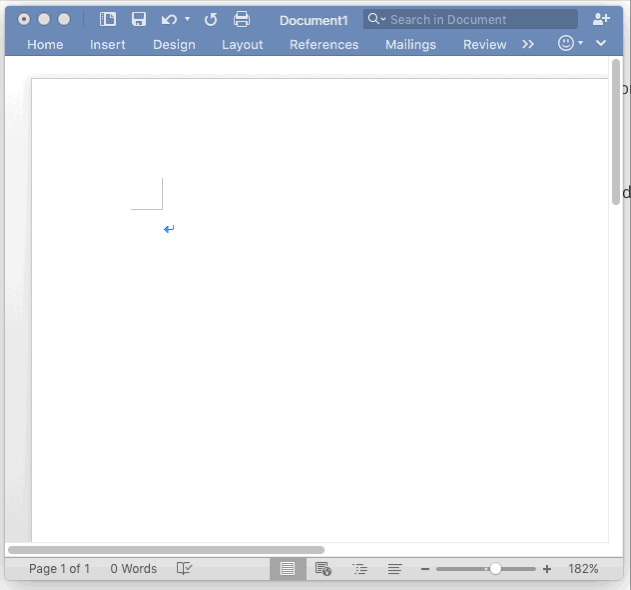
- Long press
e - A pop-up should appear
- Choose a different variant, like an
ewith an accute accent
Use mozc.
Follow this guide, from the Mozc section:
sudo apt-get install ibus-mozc-
System Settings > Text Entry, addJapanese (Mozc)(IBus)to the list - In the system menu bar, switch the input language to Mozc and the input mode to Hiragana
http://elementaryos.stackexchange.com/questions/271/how-can-i-enable-japanese-input
| Input | Output |
|---|---|
sennsei |
"せんせい" or "先生" |
konnnichiha |
"こんにちは" |
mikann |
"みかん" or "蜜柑" |
- guide: https://10wontips.blogspot.com/2019/03/typing-in-korean-on-lubuntu-1810.html
- Follow this guide to install and setup fcitx.
- Install fcitx: Follow instructions here
- Install Korean-Hangul support:
sudo apt-get install fcitx-hangul
| Input | Output |
|---|---|
gksrmf |
"한글" |
- Follow this guide to install and setup fcitx.
- Install fcitx: Follow instructions here
- Select Google Pinyin
| Input | Output |
|---|---|
ni Space hao Space
|
"你好" |
- Install fcitx as above
- Install the deb images (32/64 bit) from http://pinyin.sogou.com/linux/?r=pinyin
| Input | Output |
|---|---|
ni Space hao Space
|
"你好" |
Content created from:
Project Management
- Roadmap
- Iteration Plans
- Development Process
- Issue Tracking
- Build Champion
- Release Process
- Running the Endgame
- Related Projects
Contributing
- How to Contribute
- Submitting Bugs and Suggestions
- Feedback Channels
- Source Code Organization
- Coding Guidelines
- Testing
- Dealing with Test Flakiness
- Contributor License Agreement
- Extension API Guidelines
- Accessibility Guidelines
Documentation