-
Notifications
You must be signed in to change notification settings - Fork 166
Waybar
The status bar for the ML4W Dotfiles is Waybar. You can find the waybar configuration in ~/dotfiles/waybar
You can toggle waybar with SUPER + CTRL + B
You can reload the waybar theme with SUPER + SHIFT + B
In addition, you can switch the Waybar Template with SUPER + CTRL + T or by pressing the "..." icon in Waybar with the themeswitcher.
Select a theme with SUPER + CTRL + T (custom Hyprland key binding) to execute the themeswitcher.sh script. The script will open rofi to show the themes in the folder ~/.config/waybar/themes/
The waybar status bar includes a section for quicklinks.
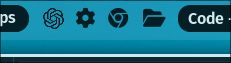
The icon for ChatGPT and Settings are fixed. All the other icons can be customized or extended in ~/.config/ml4w/settings/waybar-quicklinks.json
In the JSON file you can define up to 10 Quicklinks and add them into the quicklinks group in Waybar: https://github.com/mylinuxforwork/dotfiles/blob/main/share/dotfiles/.config/ml4w/settings/waybar-quicklinks.json
/*
Define your quick links for the statusbar here.
YOu can use icons from here https://fontawesome.com/search?ic=free
You can reload waybar with SUPER + SHIFT + B
*/
{
"custom/quicklink_browser": {
"format": "",
"on-click": "~/.config/ml4w/settings/browser.sh",
"tooltip-format": "Open Browser"
},
"custom/quicklink_filemanager": {
"format": "",
"on-click": "~/.config/ml4w/settings/filemanager.sh",
"tooltip-format": "Open Filemanager"
},
"custom/quicklink_email": {
"format": "",
"on-click": "~/.config/ml4w/settings/filemanager.sh",
"tooltip-format": "Open Email Client"
},
"custom/quicklink_chromium": {
"format": "",
"on-click": "chromium",
"tooltip-format": "Open Chromium"
},
"custom/quicklink_edge": {
"format": "",
"on-click": "edge",
"tooltip-format": "Open Edge"
},
"custom/quicklink_firefox": {
"format": "",
"on-click": "firefox",
"tooltip-format": "Open Firefox"
},
"custom/quicklink_thunderbird": {
"format": "",
"on-click": "thunderbird",
"tooltip-format": "Open Thunderbird"
},
"custom/quicklink_calculator": {
"format": "",
"on-click": "~/.config/ml4w/settings/calculator.sh",
"tooltip-format": "Open calculator"
},
/*
Don't remove the quicklinkempty
*/
"custom/quicklinkempty": {
},
/*
Add your quicklinks in your desired order to the status bar
*/
"group/quicklinks": {
"orientation": "horizontal",
"modules": [
"custom/quicklink_browser",
"custom/quicklink_email",
"custom/quicklink_filemanager",
/*
Don't remove the quicklinkempty
*/
"custom/quicklinkempty"
]
}
}
This configuration includes already a prepared quicklink for Firefox incl. the correct icon. Just activate it by removing the /* */ and remove Chromium.
After changing the file, you have to reload waybar with SUPER + SHIFT + B
You can find free icons of font-awesome here: https://fontawesome.com/search?o=r&m=free
If you want to hide modules from the dotfiles ML4W themes or tweak the style, you can do this by creating a copy of the config file and name it config-custom or a copy of style.css and name it style-custom.css
The waybar loader will the use your copies instead of the default files.
With a personal config-custom you can also load a personal modules.json with additional modules.
You can reload the waybar theme with SUPER + SHIFT + B
Please check the configurations of the folders in ~/dotfiles/waybar/themes/
A good starting point is to copy the the waybar starter theme.
Copy the folder ~/.config/waybar/themes/starter and name the copy for example to mytheme.
Open the file ~/.config/waybar/themes/mytheme/config.sh and give your theme a name
#!/bin/bash
theme_name="MyTheme"
Select your new theme by clicking in the ... icon or with SUPER + CTRL + T
To customize your theme, you can edit the files config, style.css and modules.json
You can reload the waybar theme with SUPER + SHIFT + B
Waybar configuration: https://github.com/Alexays/Waybar/wiki/Configuration Waybar Styling: https://github.com/Alexays/Waybar/wiki/Styling
- Installation
- Update
- Uninstall
- Installation options
- Installation in a KVM Virtual Machine
- Protect your configuration and customize the installation
- Automate the installation and update
- Using the ML4W Dotfiles on other Distributions
- Monitor Configuration
- Hyprland and NVIDIA
- Switch SDL Videodriver between Wayland and X11