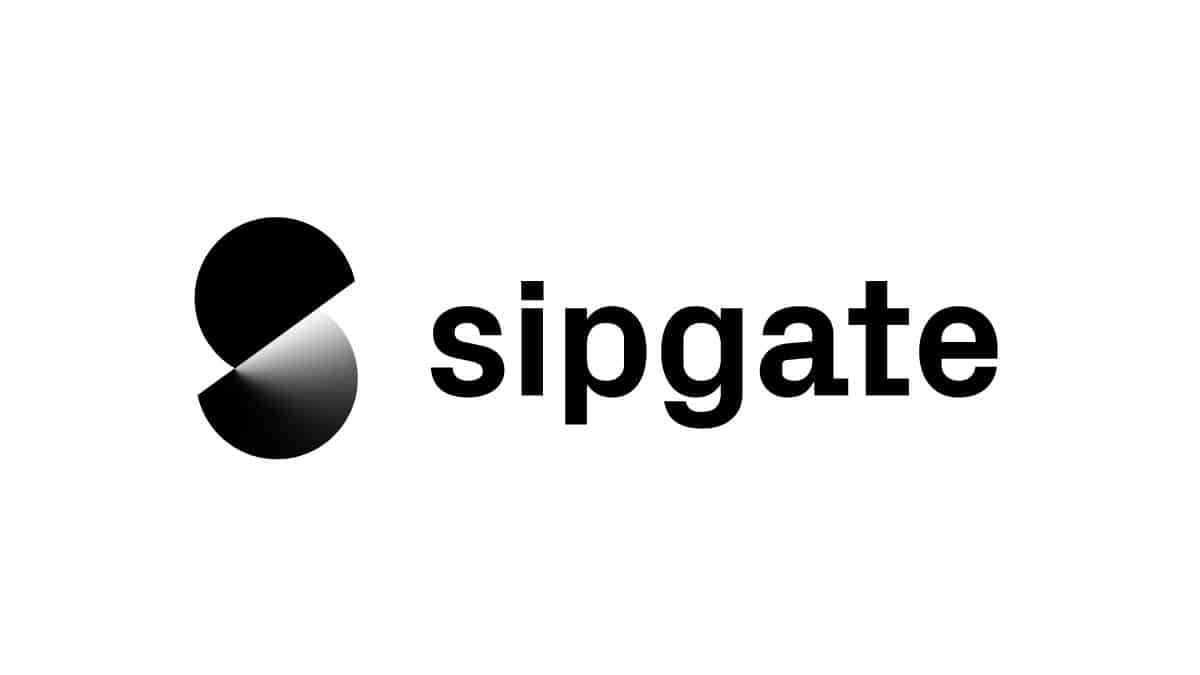This example will initiate an outgoing call by first calling caller (your sipgate phone number or extension) and then calling callee.
In order to demonstrate how to initiate an outgoing call, we queried the /sessions/calls endpoint of the sipgate REST API.
For further information regarding the sipgate REST API please visit https://api.sipgate.com/v2/doc
- Node.js >= 10.15.3
- VoIP client
Navigate to the project's root directory.
Installing dependencies:
$ npm installCreate the .env file by copying the .env.example. Set the values according to the comment above each variable.
The token should have the following scopes:
sessions:calls:write
For more information about personal access token, visit https://www.sipgate.io/rest-api/authentication#personalAccessToken.
The deviceId uniquely identifies the phone extension which establishes the phone connection,
this variable is needed only when the caller is a phone number and not a device extension. Further explanation is given in the section Web Phone Extensions. Nevertheless you can still use both as device extension, but in this case the deviceId will be ignored.
Use callee and callerId to set the recipient phone number and the displayed caller number respectively.
Run the application:
$ npm run startThe following explanations lay out how the code example works. There is no need for you to change anything unless you want to do something different.
The sipgate REST API is available under the following base URL:
const baseURL = "https://api.sipgate.com/v2";The request body contains the fields: deviceId, caller, callee and callerId as specified above.
const requestBody = {
deviceId,
callerId,
caller,
callee,
};We use the axios package for request execution. The
requestOptions object contains the keys method, headers, auth, baseURL and data (previously referred) which will be used by axios in order to send the desired http post request. Axios will use the credentials from auth to generate the required Basic Auth header as authorization header (for more information on Basic Auth see our code example).
Note: The API expects request data in JSON format. Thus the Content-Type header is set to: application/json.
const requestOptions = {
method: "POST",
headers: {
Accept: "application/json",
"Content-Type": "application/json",
},
auth: {
username: tokenId,
password: token,
},
data: requestBody,
};If OAuth should be used for
Authorizationinstead of Basic Auth we do not suply the auth object in the request options. Instead we set the authorization header toBearerfollowed by a space and the access token:Authorization: `Bearer ${accessToken}`,. For an example application interacting with the sipgate API using OAuth see our sipgate.io Node.js OAuth example.
The axios instance takes the request URL and requestOptions as arguments and process the desired http request. The request URL consists of the base URL defined above and the endpoint /sessions/calls.
axios(`${baseURL}/sessions/calls`, requestOptions)
.then((response) => {
console.log(`Status: ${response.status}`);
console.log(`Body: ${JSON.stringify(response.data)}`);
})
.catch((error) => console.log("Error: ", error.message));A Web Phone extension consists of one letter followed by a number (e.g. 'e0'). The sipgate API uses the concept of Web Phone extensions to identify devices within your account that are enabled to initiate calls.
Depending on your needs you can choose between the following phone types:
| phone type | letter |
|---|---|
| voip phone | e |
| external phone | x |
| mobile phone | y |
You can find out what your extension is as follows:
- Log into your sipgate account
- Use the sidebar to navigate to the Phones (Telefone) tab
- Click on the device from which you want the Web Phone extension (
deviceId) - The URL of the page this takes you to should have the form
https://app.sipgate.com/{...}/devices/{deviceId}where{deviceId}is your Web Phone extension
Possible reasons are:
- your phone is not connected
callerdoes not match your phones Web Phone extension
| reason | errorcode |
|---|---|
| bad request (e.g. request body fields are empty or only contain spaces, timestamp is invalid etc.) | 400 |
| tokenId and/or token are wrong | 401 |
| insufficient account balance | 402 |
| no permission to use specified Web Phone extension (e.g. user password must be reset in web app) | 403 |
| wrong REST API endpoint | 404 |
| wrong request method | 405 |
wrong or missing Content-Type header with application/json |
415 |
Please let us know how we can improve this example. If you have a specific feature request or found a bug, please use Issues or fork this repository and send a pull request with your improvements.
This project is licensed under The Unlicense (see LICENSE file).
This code uses the following external libraries
- axios: Licensed under The MIT License Website: https://github.com/axios/axios