-
Notifications
You must be signed in to change notification settings - Fork 107
Docker Walkthrough: Synology NAS with config file
First, you'll need to create a config file.
For this, go through the Docker walkthrough for your computer [Mac/Linux/Windows]. When you're finished with that you will have the config file you need. You can stop telly on your laptop by pressing cntl-c.
Copy that config file into docker/telly on your Synology.
Now, to set up the container:
From the main menu, open Docker:
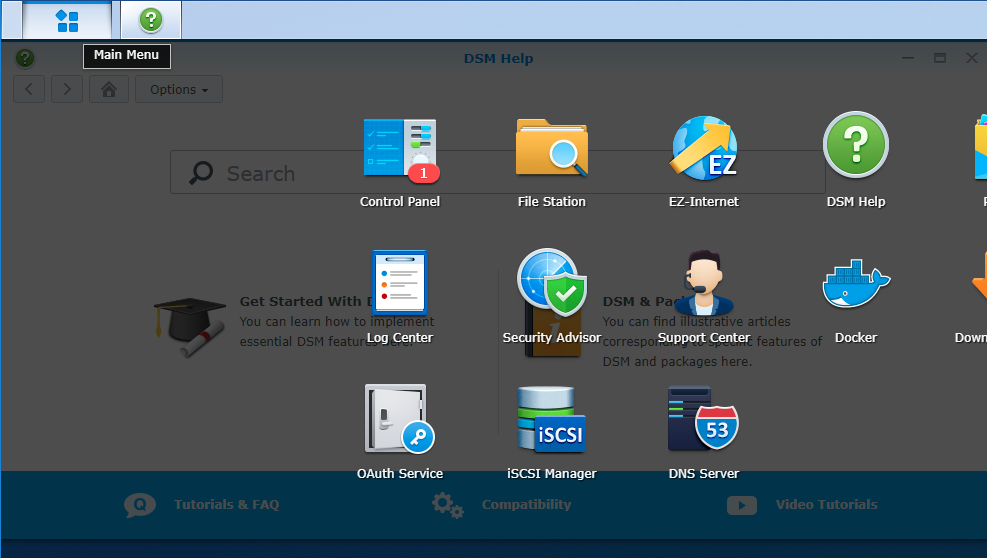
Search the registry for "telly". The official image is tellytv/telly. Double-click it to download the image to your NAS.
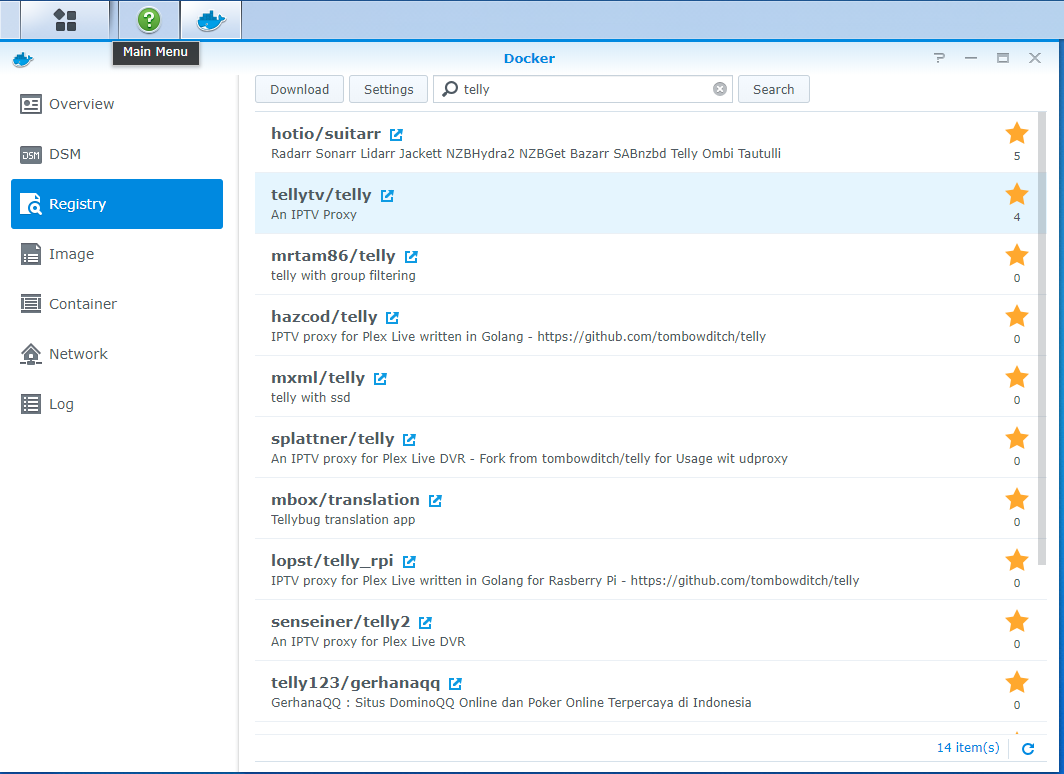
You'll be asked for a tag; select dev-ffmpeg.
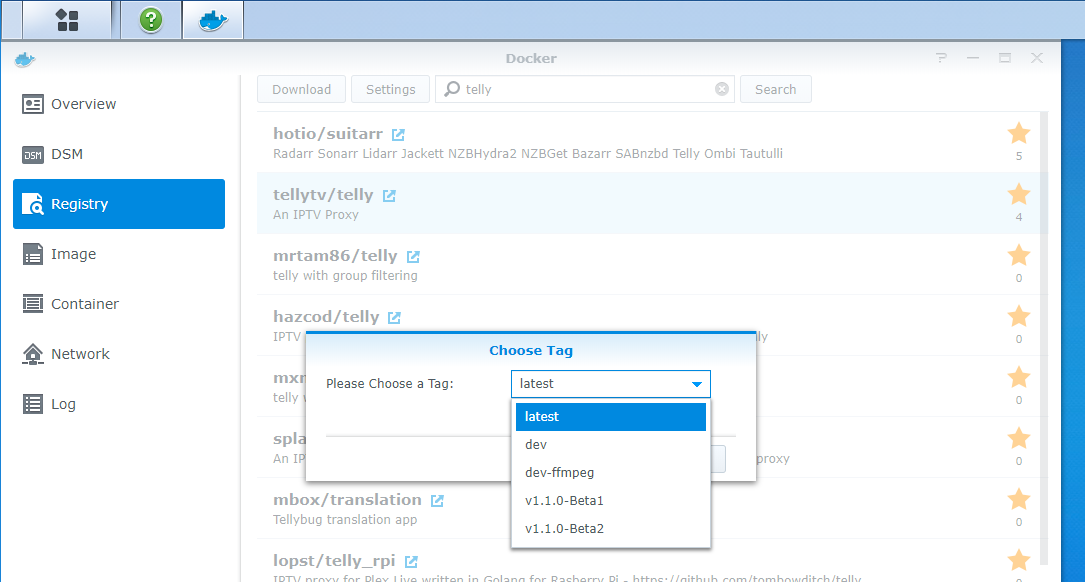
When it has downloaded, find the image in the "Images" section.

Double-click to create a docker container:
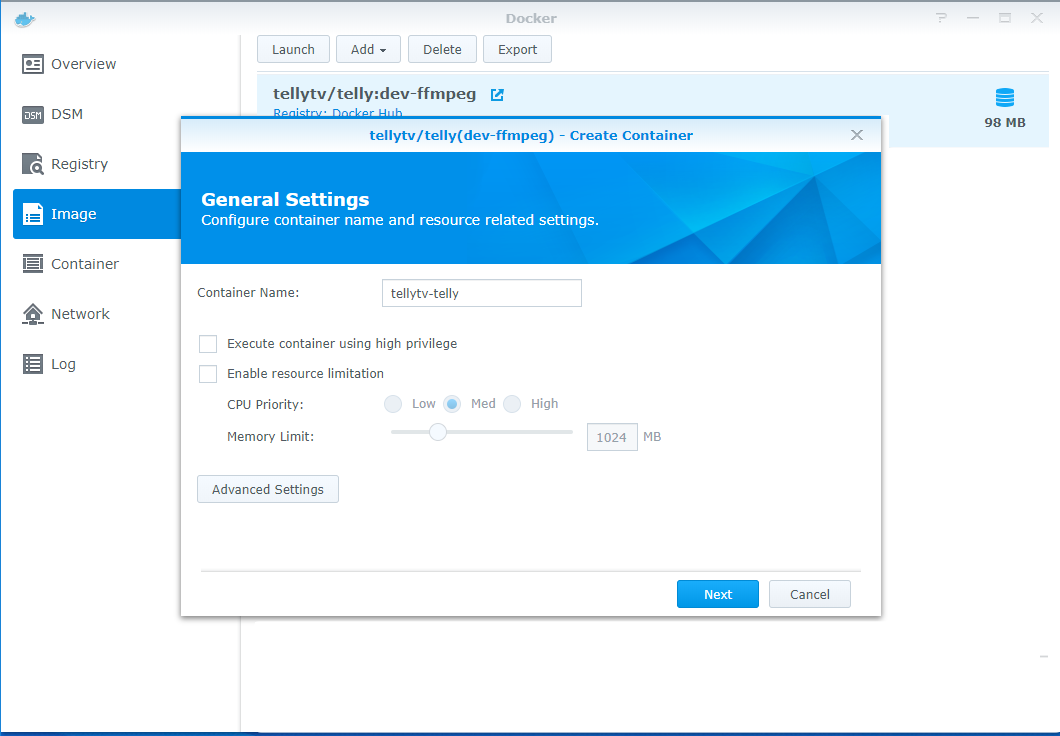
On the General Settings tab, enter a name and check "Enable Auto-restart"

On the Volume tab, click "Add Folder" and map docker/telly to /etc/telly/ as shown below.

On the Ports tab, click "+" and configure as shown below.

There are no changes needed on the Links or Environment tabs.
Click Apply.
TODO: how to verify it is running?
You should now be able to move on to add telly to Plex.
- Overview
- Standard Configuration
- Unusual Configurations
- Windows Service
- Linux Autostart
- Logs
- TVHeadend with 1.1