-
Notifications
You must be signed in to change notification settings - Fork 6
Home
Welcome to the 3D-2D Sprite Tool wiki!
This wiki contains the documentation for the 3D-2D Sprite Tool for GameMaker.
- Load and configure a main model in the
Modeltab of the Main Pane:- Select a main model file using the ellipsis
...and load it using theImportbutton. - If needed, adjust the transform to position it in the Viewport.
- Configure the materials. Click each of the materials under
Materialsto load the correct texture images to use for them. Flip UVs if needed. - Configure the lighting to use for the model. Under
Ambient LightandDirectional Lights, configure the ambient light and up to 8 directional lights.
- Select a main model file using the ellipsis
- Open the Attachments tab of the Main Pane to add attachments to the main model.
For every attachment that you want to add:- Click
Add Attachmentto add a new attachment to the list, then click the ellipsis...underSettingsto select and load the model file for the attachment. - Adjust the attachment's transform relative to the main model or relative to the selected bone of the main model.
- Configure the materials in the same way as the main model.
- Click
- If needed, adjust the animation frame rate in the Animation Player and deselect the frames that you want to exclude from the final animation.
- Open the Export Options on the right of the tool:
- Set the sprite size that you want to use.
- Select the camera to use.
- Adjust the transform to keep the entire model within the chosen sprite size.
- Choose which parts of the model to export: only the main model, the main model with attachments or attachments only.
- Choose the number of rotations.
- Set the export file path by clicking the ellipsis
... - Click
Exportto export all animations as image strips and wait for the tool to complete the export.
- Import the generated images in GameMaker.
If you created a save file with the tool earlier, you can load that using File > Open in the Top Menu Bar. Save files store all required information and have a .json file extension. The original model files and texture images are stored together with the .json file.
This is the main interface of the 3D-2D tool:
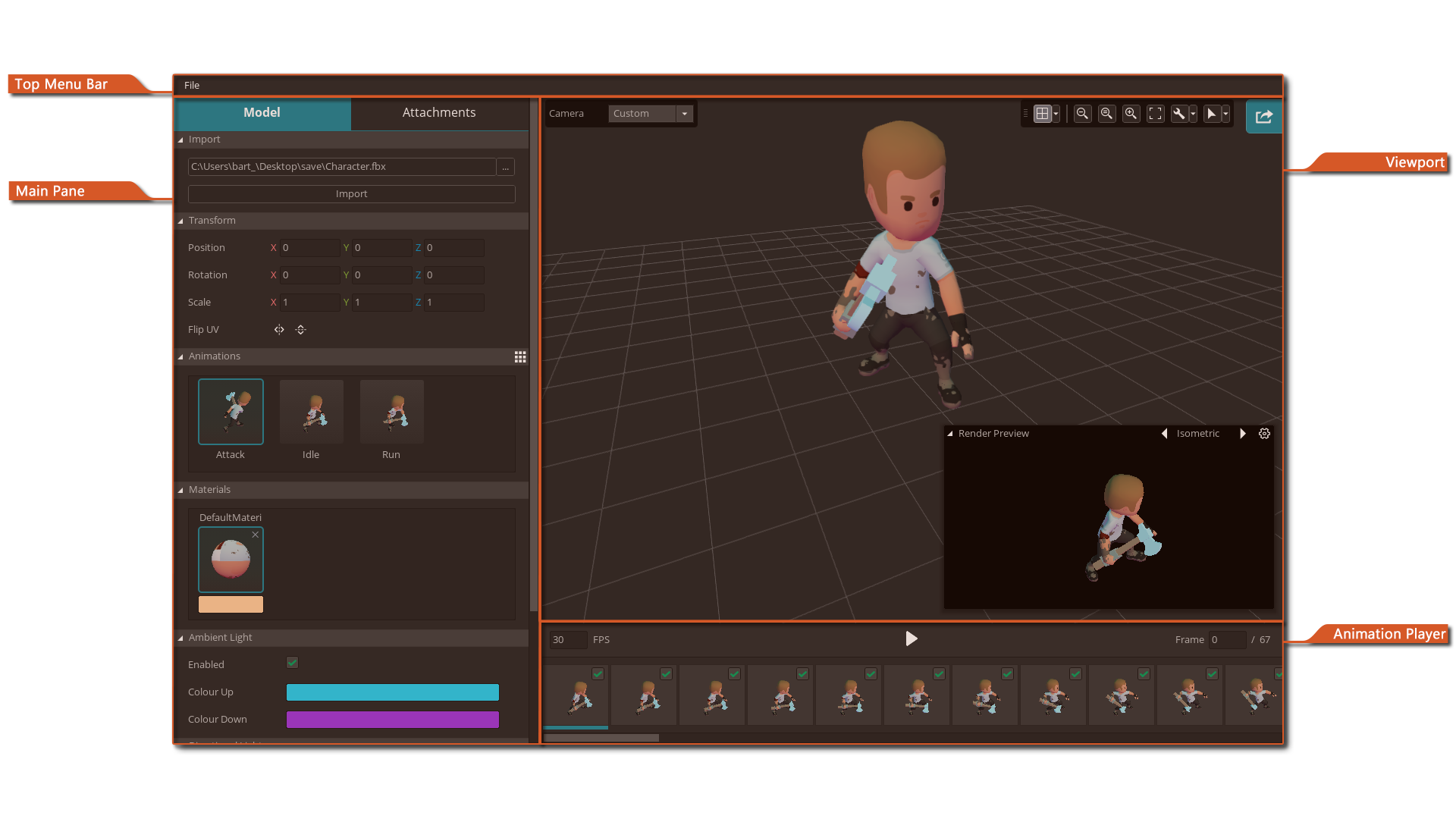
Here you can find the typical File menu. Under File you can create a new empty project, save the current one or load a saved project.
This is where you will spend most of your time configuring your models and lighting.
Here you can navigate around the model and preview it from any angle. You can also change its position, rotation and scale using a transformation gizmo.
Here you will see every frame of the currently selected animation. You can also configure animation framerate and select which animation frames you would like to export.
You may already have a model file, complete with textures and animations. If not, you can create or import a model in Blender and then export it for use with the Sprite Tool.
To learn more about preparing models for use with the Sprite Tool and exporting them, see Exporting From Blender.
Once you've generated image files with this tool you can import them in GameMaker.
- All models loaded need to have texture coordinates (i.e. be UV unwrapped) and have normal vectors because of the shaders currently used for rendering models and the vertex format specified in them.
- If you don't wish to use textures, use the Smart UV Project option in Blender to ensure the texture coordinates are there.
- There is also a limit of maximum bones that a model can have currently set to 128. If your model has more bones than that, it will not render correctly!