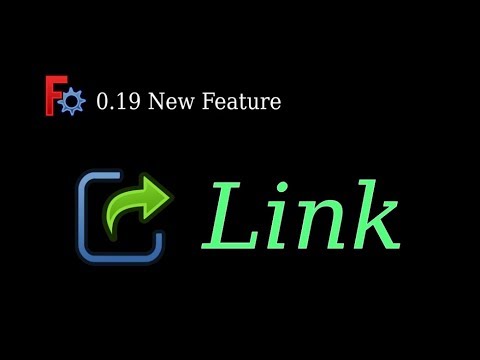-
-
Notifications
You must be signed in to change notification settings - Fork 74
Link
This article explains the motivation behind the creation of the Link object,
along with the design and implementation. All necessary FreeCAD core changes
are described here
For a end-user oriented introduction of Link, please check out the video below
Link is primarily designed for working with assembly structure. There are two
major requirements.
Firstly, we need a container object to hold all the child parts of an assembly. And more importantly, the container must provide a coordinate system for placing its child parts, which allows the assembly to be moved as a whole, or be nested in other parent assemblies.
Secondly, we need an efficient way of handling multiple instances of an object, such as a screw, a pin, or more importantly, a sub-assembly. The instance should be able to move freely without interfering with each other, and be selected without ambiguity.
There are also minor requirements, such as be able to override the colors of some specific instance of an object, or even a sub-object of some sub-assembly.
This document describes the design and implementation of Link that fulfills
all the requirements mentioned above.
Link is a FreeCAD DocumentObject, not to be confused with PropertyLink
which is a property belonged to some object. Link does not contain any
geometry data, nor any visual representations. If you think of FreeCAD tree
view as a file structure, then Link is like symlink on Linux, and
shortcut on Windows. It merely references the object being linked. Link
provide its own Placement and Visibility property that overrides those from
the linked object, which gives the linked object a seemingly new identity,
which can be moved and hid/shown independently. Link is also capable of
overriding either the whole shape color of the linked object, or the color of
individual geometry element, such as face, edge or vertex.
The greatest power of Link comes when it is used to link to groups, which may
contain other links in itself. This greatly improves modeling efficiency, and
allows FreeCAD to handle massive nested assembly structures that are not
previously possible.
Link has several working mode, as listed below
-
When used alone, it exists in FreeCAD as
App::Link. It is not only capable of linking to individual object or group, but also sub object (e.g. a child object of a group), and sub geometry element (e.g. a face). -
App::Linkhas a special array mode that makes easy to multiply the linked object with minimum overhead. The array can either be expanded with each individual instance exposed in FreeCAD as objects shown in the tree view, which can be moved and hid/shown individually, or collapsed to offer maximum efficiency by not exposing each instance as FreeCAD objects. -
Linkcan also operate in container mode, which exists in FreeCAD asApp::LinkGroup.LinkGroupcreates internalLinksto added objects. The added objects has independent visibility settings. The user can choose to either override the object's placement, by askingLinkGroupto automatically create anApp::Linkfor each object added to it, Or opt to keep using the object's placement, and make theLinkGroupact like a normal container. -
The programmer can create their own
Linktype object with great flexibility usingApp::LinkBaseExtension, andGui::ViewProviderLink.
The biggest challenge of making Link work is
to solve the selection ambiguity problem. Because with Link, the same object
can now appear in many different hierarchy, e.g. with a Link that links to
a group, the child object now appears in two different coordinate system.
Saying some object is selected may now be ambiguous. We must include the
hierarchical information of the selected object. We shall call the hierarchy of
a specific selection its Selection Context.
To introduce the Selection Context concept in a backward
compatible way, we choose to extend the meaning of an existing attribute in
FreeCAD selection. The SubName is originally used to carry non-object
sub-element reference of a selection, such as a geometry element reference like
face, edge or vertex. It is now extended to be able to carry object hierarchy
information as well. The selected object recorded by FreeCAD is now changed to
the top level parent object. And the hierarchical path of the actual selected
object is stored in SubName as a dot separated names of intermediate objects.
SubName can still carry geometry element reference. To distinguish the
element name from object name, we demand that the object name reference in each
hierarchy must always end with a dot, and the geometry element reference, if
there is one, should be the last name without the ending dot. So, for example,
to reference an object named Face inside some group, the SubName will be
'group.Face.', and to reference a geometry face of that object,
'group.Face.Face1'. There are various other extensions to SubName reference
which gives special meaning to the name referenced in a hierarchy depending on
the first character of the name,
-
$marks the following name as the label of the referenced object. In other words, the object of this hierarchy is referenced by its label. The label matching scope is limited to the child objects of the upper hierarchy. -
;marks the name as the mapped geometry element name generated by the new Topological Naming.
Like most core objects in FreeCAD, the implementation of Link is divided into
two parts, one exists in the App name space for handling non-visual logic,
and the other in the Gui space for visual representation.
In App namespace, the core API that makes Link work is
DocumentObject::getSubObject(), which
is used to obtain the object referenced by a given SubName, along with the
accumulated transformation matrix and the Python binding object, without
knowing the exact type of the object. To make it easy for other object to use
link to obtain shared data, it is recommended to implement helper function in
respective modules, such as the getShap()
function from the Part module.
The core logic of Link in App namespace is implemented as an Extension
called App::LinkBaseExtension, which can be dynamically installed into other
object to add the Link related logic. The best example will be the
Assembly3 workbench, with most of its document object implemented that way.
App::LinkBaseExtension does not contain any property of its own, but relies
on the host object to provide the properties. This allow the property to have
custom names. App::LinkBaseExtension can behave differently depending on which
properties are provided, and also on the type of the provided properties. For
example, object supplies a PropertyXLink is
capable of linking to a sub-object or an external object, while those with
PropertyLink cannot. Object can choose to supply a Placement to make the
Link movable, or choose not to, and make the object always follow the linked
object's placement, as the case of the constraining element link in
Assembly3.
C++ code calls the LinkBaseExtension::setProperty() function to supply
the properties, while Python code calls configLinkProperty(key=val...), where
key is predefined text names of the property, and val is the actual
property name provided by the object. configLinkProperty() accepts multiple
properties. If val is omitted, then the property name is assumed to be the
same as key. Python code can also call getLinkExtProperty(name) function to
obtain the value of a configured property, where name is the predefined key
name of the property. Each property supplied must be of a predefined type,
or its derived type. Currently supported properties are,
| Key name | Property type | Description |
|---|---|---|
| LinkPlacement | App::PropertyPlacement | The placement of the Link object |
| Placement | App::PropertyPlacement | Alias to LinkPlacement to make the Link object compatible with other objects |
| LinkedObject | App::PropertyLink | Property to hold the linked object |
| SubElements | App::PropertyStringList | To hold a list of non-object geometry element references of the linked object, e.g. Face1. See here |
| LinkTransform | App::PropertyBool | Default false. Set to true to follow the linked object's placement. If this property is not supplied, and neither does any placement properties, then the link will also follow the linked object's placement. |
| Scale | App::PropertyFloat | Scale factor |
| ScaleVector | App::PropertyVector | Scale factors, in case non-uniform scaling is desired. |
| PlacementList | App::PropertyPlacementList | The placement for each link element in array mode |
| ScaleList | App::PropertyVectorList | The scale factors for each link element in array mode |
| VisibilityList | App::PropertyBoolList | The visibility state of each link element in array or group mode |
| ElementCount | App::PropertyInteger | Link element count. Set to non-zero to activate array mode |
| ElementList | App::PropertyLinkList | The property for holding child object list in array or group mode |
| ShowElement | App::PropertyBool | Set to true to show element as objects, and false to collapse the array and claim the linked object a the single child. |
| LinkMode | App::PropertyEnumeration | Link group mode, AutoDelete: auto delete the child object when removed. AutoLink: auto create a link for the dropped object. AutoUnlink: like AutoLink and also auto delete it when removed. |
| ColoredElements | App::PropertyLinkSubHidden | The property for holding color overriding elements |
App::Link and App::LinkGroup are implemented by supplying a different set
of properties to activate relevant behaviors in App::LinkBaseExtension. There
is another App::LinkExtension provided for convenience, which supplies part
of the required properties, including Scale, ScaleList, ElementList,
VisibilityList and PlacementList. Object using this extension can provide
other property to further customize its behavior. For example, if the object
provides a LinkedObject property, then it will behave like a Link,
otherwise, it behaves like LinkGroup.
The following code shows how to make a Python link that also supports link array,
class MyLink(object):
def __init__(self):
self.Object = None
def __getstate__(self):
return
def __setstate__(self,_state):
return
def attach(self,obj):
'new Python API called when the object is newly created'
# the actual link property with a customized name
obj.addProperty("App::PropertyLink","MyLink"," Link",'')
# the placement with the default name
obj.addProperty("App::PropertyPlacement","Placement"," Link",'')
# the following two properties are required to support link array
obj.addProperty("App::PropertyBool","ShowElement"," Link",'')
obj.addProperty("App::PropertyInteger","ElementCount"," Link",'')
# install the actual extension
obj.addExtension('App::LinkExtensionPython', None)
# initial the extension
self.linkSetup(obj)
def linkSetup(self,obj):
'helper function for both initialization (attach()) and restore (onDocumentRestored())'
assert getattr(obj,'Proxy',None)==self
self.Object = obj
# Tell LinkExtension which additional properties are available.
# This information is not persistent, so the following function must
# be called by at both attach(), and restore()
obj.configLinkProperty('ShowElement','ElementCount','Placement', LinkedObject='MyLink')
def getViewProviderName(self,_obj):
'new Python API for overriding C++ view provider of the binding object'
return 'Gui::ViewProviderLinkPython'
def onDocumentRestored(self, obj):
'Python API called on document restore'
self.linkSetup(obj)
class ViewProviderMyLink(object):
def __init__(self,vobj):
vobj.Proxy = self
self.attach(vobj)
def attach(self,vobj):
self.ViewObject = vobj
def __getstate__(self):
return None
def __setstate__(self, _state):
return None
def makeMyLink(obj):
'make a link to the given object'
# addObject() API is extended to accept extra parameters in order to
# let the python object override the type of C++ view provider
link = obj.Document.addObject("App::FeaturePython",'link',MyLink(),None,True)
ViewProviderMyLink(link.ViewObject)
link.setLink(obj)
return linkUse the following code to create a link array of a box, and customize the color
of each instance. Note that by default ShowElement is False, which means it
is a collapsed link array, showing only one single child. Change it to True
to see each element as an object. Once expanded, you can change each
element's placement and color by directly modifying the corresponding child
object in the property view.
doc = App.newDocument('test')
box = doc.addObject('Part::Box','box')
box.ViewObject.ShapeColor = (0.8,0.8,0.8)
# create the link object
link = makeMyLink(box)
# Set element count to switch to collapsed link array.
# If you want to see the element as object, set ShowElement=True
link.ElementCount=4
# Set each element placement
link.PlacementList = (
App.Placement(App.Vector(15,0,0),App.Rotation()),
App.Placement(App.Vector(-15,0,0),App.Rotation()),
App.Placement(App.Vector(0,15,0),App.Rotation()),
App.Placement(App.Vector(0,-15,0),App.Rotation()))
# Set each element color
materials = [App.Material(),App.Material(),App.Material(),App.Material()]
materials[0].DiffuseColor = (1.0,0.0,0.0)
materials[1].DiffuseColor = (0.0,1.0,0.0)
materials[2].DiffuseColor = (0.0,0.0,1.0)
materials[3].DiffuseColor = (0.0,1.0,1.0)
link.ViewObject.MaterialList = materials
# Turn on material override
link.ViewObject.OverrideMaterialList = [True]*4
doc.recompute()FreeCAD uses Coin3D library for 3D visual representation and rendering.
Coin3D represents geometry information using tree of nodes, such as
coordinate transformation node, material node, shape node, etc. See
here for a brief introduction.
Coin3D supports node sharing, meaning that the same node can be added to
different trees to be rendered at a different location and/or with a different
material. And this is the foundation of how Link can share the visual
representation of the linked object. The upstream FreeCAD cannot handle node
sharing, because its selection framework cannot distinguish among the same
nodes in different context. The aforementioned
Selection Context is specifically designed
to resolve this problem.
Gui::ViewProviderLink is designed as a view provider to work with any type of
object that is installed with App::LinkBaseExtension. However, this class
does not manipulate Coin3D nodes directly, but by a member of class type
Gui::LinkView, exposed to Python by LinkViewPy. The separation of logic
is done in the hope that one day, LinkView may find its usage in other
non-document-object related application, for example, more efficient animation
of an object by directly manipulating a snapshot of the object's node tree,
without affecting any of the object's own nodes or property.
To share visual representation, we can not simply
insert the node tree of the linked object as it is, because we may want to have
separated visibility and coordinate transformation. Depending on the type of
linked object and property setting of App::LinkBaseExtension, there are three
variations of linking (corresponding to LinkView::SnapshotType), each
requiring a slightly different way of cloning the node tree of the linked
object.
-
SnapshotTransform, support independent visibility control by replacing the switch node, and removing the transformation node of the linked object in the snapshot; -
SnapshotVisible, with independent visibility control, but linked transformation, which is turned on by setting the LinkTransform property; -
SnapshotChild, link both visibility and transformation, by keeping the node tree as it, and only replacing the root node. This type of linking is only used to indirectly link to the children of anApp::Partgroup.
A private class Gui::LinkInfo is used to maintain those modified snapshots of
the node tree, and update them when they change. LinkInfo monitors the linked
object for changes by installing an extension, Gui::ViewProviderObserver into
the linked view provider. LinkInfo ensures that each object has at most three
snapshots (one for each linking type) no matter how many times it is linked, in
order to save memory resources and improve update efficiency.
A new class Gui::SoFCSelectionRoot, derived from
Coin3D SoSeparator, is added both as the storage, and also as the key(s) for
looking up selection context. When an object is linked, LinkView will request
a snapshot of the node tree from LinkInfo, and use a SoFCSelectionRoot to
hold the snapshot tree.
Various shape nodes are extended to support selection
context, including PartGui::SoBrepPointSet, PartGui::SoBrepEdgeSet, and
PartGui::SoBrepFaceSet, as well as non-shape node Gui::SoFCSelection (for
rendering selection highlight of non shape object). When selection action is
traversed down the node tree hierarchy, SoFCSelectionRoot::doAction() will
maintain a stack containing every encountered instance of SoFCSelectionRoot.
When the action reaches a shape node, the shape node will call
SoFCSelectionRoot::getActionContext() to obtain a context for storing the
selected shape element index. The context itself is stored in a map owned by
the top-level SoFCSelectionRoot node, and keyed using the current stack of
(i.e. all upper-level) SoFCSelectionRoot nodes plus the shape node itself.
When rendering, SoFCSelectionRoot::GLRender() will build the same stack while
traversing, so that the shape node can call
SoFCSelectionRoot::getRenderContext() to obtain the correct selection context
and render the relevant selection highlight.
Each context is captured by an abstract class Gui::SoFCSelectionContextBase,
which is overridden to store customized information for each shape nodes, such
as index of the selected geometry element.
In addition to the selection context described
above, SoFCSelectionRoot also supports a secondary context, which is used for
customizing visibility, material, and even partial rendering, that is,
rendering only some element (e.g. face) of a shape. The visual style override
function is similar to the Assembly Component Instance Styling described in
this STEP recommended practices,
section 5.
Unlike selection context, which stores the context in the first visited
SoFCSelectionRoot node during traversing, the secondary context is stored
in the last one. The secondary context is established using the extended
SoSelectionElementAction. But instead of always traversing down from the top
level hierarchy of the scene graph as in normal selection, the action for
secondary context starts traversing from the root node of a Link object, so
that the overridden style only applies to (sub)object(s) below this Link, and
any higher level Link. Other unrelated Link to the same (sub)object(s) will
not be affected. See the following code and screenshot for an illustration.
# create a grey box
doc = App.newDocument('test')
box = doc.addObject('Part::Box','box')
box.ViewObject.ShapeColor = (0.8,0.8,0.8)
box.recompute()
# create a link to box, override color to blue
link1 = doc.addObject('App::Link','link1')
link1.setLink(box)
link1.ViewObject.ShapeMaterial.DiffuseColor = (0.0,0.0,1.0)
link1.ViewObject.OverrideMaterial = True
link1.Placement.Base.x += 15
# create a higher level link to the previous link1, setup partial rendering of
# only face1 and face2, and override face1 color with transparent red. You can
# see that for face2 the higher level link inherits the lower level link color
# override.
link2 = doc.addObject('App::Link','link2')
link2.setLink(link1, '', ['Face1','Face2'])
link2.ViewObject.setElementColors({'Face1':(1.0,0.0,0.0,0.5)})
link2.Placement.Base.x -= 15
# create an even higher level link to the previous link2, override its face1
# color again to transparent green
link3 = doc.addObject('App::Link','link3')
link3.setLink(link2)
link3.ViewObject.setElementColors({'Face1':(0.0,1.0,0.0,0.5)})
link3.Placement.Base.y -= 15
# create another link to box, and you can see the color override in other
# unrelated link has no effect here.
link4 = doc.addObject('App::Link','link4')
link4.setLink(box)
link4.Placement.Base.y += 15
Note that link3 above demonstrate Link's capability of overriding the color
or an already overridden element by the lower level link2. This is because
SoFCSelectionContext::getRenderContext() will enumerate all secondary context
along the rendering path, and merge them together before returning to shape
node caller.
The core stores the selection in class Gui::SelectionSingleton (exposed as
Gui.Selection in Python), which is also responsible for notifying of
selection change to other part of the program. The class is
modified to be aware of the SubName
reference, and provides API that either can auto resolve the actual selected
object referred by the SubName for backward compatibility, or provider full
object hierarchy information for newer code that requires it.
SoFCUnifiedSelection is the class responsible of handling Coin3D selection
events. There are two sources of selection,
When the user selects an object in the 3D view, the logic flows like this,
-
SoFCUnifiedSelectionreceivesCoin3Dmouse event in itshandleEvent()function. -
For each picked point returned by
Coin3D,SoFCUnifiedSelectionwill lookup the top level view provider using the node path of the picked point, and callViewProvider::getElementPicked()to translate the selected path to aSubNamereference. -
SoFCUnifiedSelectionwill add the first picked object, along with itsSubNamereference, toGui.Selection. If enabled, it will also populateGui.Selection.PickedListwith the obtainedSubNamereferences from all picked points. -
Once a new selection is added (by the above step),
Gui.Selectionwill broadcast a message of selection change. -
View3DInventorViewerreceives the message in itsonSelectionChanged(), encapsulate the selection change message inSoFCSelectionActionand applies the action to its scene graph. -
SoUnifiedSelection, being the root node of the scene graph, handles the action, and looks up the view provider of the top parent of the selected object, and calls itsViewProvider::getDetailPath()to translate theSubNamereference toCoin3Dpath, and obtain the shape elementSoDetail -
SoUnfifiedSelectionsends aSoSelectionElementActiondown the path obtained above,-
For element selection, such as a face,
getDetailPath() will return a path all the way to the shape node that owns the element. Therefore, the selection action message is handled by that shape node'sdoAction()function, which will callSoFCSelectionRoot::getActionContext()to obtain the selection context, and stores the selected element index inside. -
For whole object selection, the path returned by
getDetailPath()terminates at the root node of the view provider of the selected object. Normally, if an action is applied to a path, it is traversed by following the path withSoAction::PathCode::IN_PATHfirst. Once reached the end of the path, it will change toSoAction::PathCode::BELOW_PATH, which means broadcasting the action to reach all (grand)children nodes of the node at the end of the path. This is very ineffective for selection of large hierarchies. An optimization is implemented such that the first encounteredSoFCSelectionRootnode when traversingBELOW_PATHwill stop further downward traversing by callingSoAction::setHandled(). And thatSoFCSelectionRootnode will obtain a selection context of its own to record the state of whole object (and all its sub-objects) selection. Each shape node'sGLRender()function will check for this state by callingSoFCSelectionRoot::checkGlobal().
-
When the user selects an object in the tree view, the logic flows in a slightly different path.
-
Tree view receives user selection signal through Qt.
-
Tree view finds the object corresponding to the selected tree item, walks upwards the tree hierarchy to find the top parent object, and then translates the hierarchy into a
SubNamereference. -
Tree view adds the top parent object and the
SubNamereference toGui.Selection -
Gui.Selectionbroadcasts a message of selection change. -
The reset of the logic flows just like selecting in 3D view.
Coin3D implements several ways for rendering acceleration. One is using OpenGL
Vertex Object Buffer (VBO) for shape rendering. The other is using OpenGL
display list for render caching. Display list essentially records the OpenGL
rendering calls including the involved vertex data for faster replay.
SoSeparator node is used to manager the render cache. Once a render cache is
established, the render action no longer needs to traverse below the caching
SoSeparator node. For scenegraph with large hierarchy, the most critical
factor that affects rendering speed is often the traversing time.
Coin3D render cache tracks the traversing state for correct rendering and to
auto refresh in case of changes. The state is recorded inside cache using
class derived from SoElement, holding information such as, transformation
matrix, material, texture, etc. Each SoSeparator node can keep a number of
caches (by default two). During rendering, it will search the cache list
for a cache that match the current traversing state. If none is found, it will
decide on some heuristics (roughly based on cache hit versus miss frequencies),
to either discard some old cache and create a new one, or proceed normal
rendering traversal without cache. (See
here
and here,
for more details).
Upstream FreeCAD has just begun supporting hierarchical group (App::Part).
The node tree of shape object (PartGui::ViewProviderPartExt) is not
optimized for hierarchical rendering. A typical node tree looks like this,

As you can see, there are several SoSeparator nodes placed directly above the
shape node, plus another intermediate SoSeparator node for the current
display mode, Flat Lines, and finally the root node. By default, each
SoSeparator has auto cache turned on. Coin3D uses some heuristics to
determine whether to cache or not at each instance of SoSeparator node. It is
not easy to determine for sure exactly which node will hold the cache. If the
cache is at the SoSeparator above the shape object, then the caching barely
offers any acceleration for large hierarchical groups, because the render
action has to traverse all the way down, in which case, render using cache
offers just minimum acceleration comparing to render with VBO without cache.
The render caching becomes even more complex when Link is involved, because
the same shape node is reused at many different places. The auto cache inside
the SoSeparator nodes of the linked object may be turned off by the
heuristics, because it sees frequent state changes caused by rendering at
different location (i.e. changes in the accumulated transformation element),
and this negatively affects auto caching in upper hierarchy as well (which
may arguably be considered as a implementation flaw)
To fix the above problem, we turn off caching in all intermediate SoSeparator
nodes, and auto cache only at the root node of the view provider. As described
above, the snapshot used for linking requires to
replace some node of the original node tree, which means we need to replace the
root node as well. And this also means Link will no longer affect cache of
the linked object. We also need to turn off cache in the replaced root
SoSeparator in the snapshot, because it is expected to be rendered in
multiple locations. In ViewProviderLink, we turn on auto cache in those
SoFCSelectionRoot nodes that are the parent node of the snapshot tree, which
may itself contain other SoFCSelectionRoot with cache for lower hierarchy. We
leave Coin3D auto caching logic to decide exactly where to cache inside the
hierarchy, which shows satisfying result in practice.
A new option is added to give user some control of the caching behavior. It is called Render Cache in Display preference page, with the following options,
-
Auto (default), let
Coin3Ddecide as described above, -
Distributed, manually turn on cache for all view provider root node, and intermediate
SoFCSelectionRootnode inViewProviderLink. -
Centralized, manually turn off cache in all nodes of all view provider, and only cache at the scene graph root node. This offers the fastest rendering speed, but slower response to any scene changes.
In order to track this user setting without traversing the whole scene
graph, a new class SoFCSeparator is added and used as the root node of all
view provider.
There is still room for improvement for render caching. Currently, Link will
disable render caching when it has any element color override or element
selection (which is essentially the same as color override). This cache disable
only affects all instances of the linked object. It is necessary because
element color override is handled inside the shape node, rather than the cache
keeping SoSeparator nodes, which means that the recorded cache is unable to
track color override changes. Whole object selection and color override does
not have this negative effect, because they are handled inside
SoFCSelectionRoot by its overridden render function.