-
Notifications
You must be signed in to change notification settings - Fork 2
Exporting data
With PACOM, after the definition of the Comparison Project, and so, with the datasets aggregated in nodes, the user can export all the data using two different ways:
With this option, the user will be able to obtain a table in text format separated by tabulators.
To do that, click on the right button at the top left panel (red squared in screenshot):
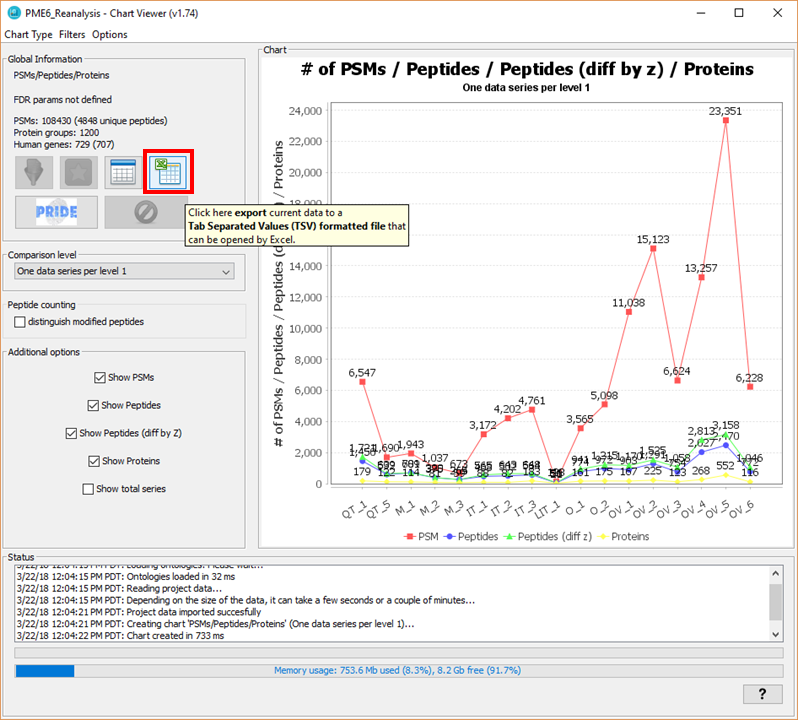
Then, the next dialog will appear:
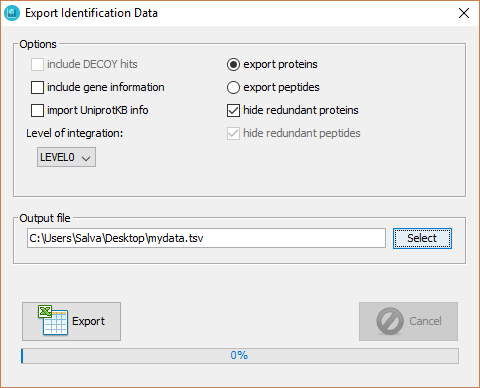
You will have to select the output file in your file system and select the appropiate options.
With this option the user will be able to obtain a PRIDE XML file for each level 1 node in the Comparison Tree.
To do that, click on the PRIDE button in the top left panel:
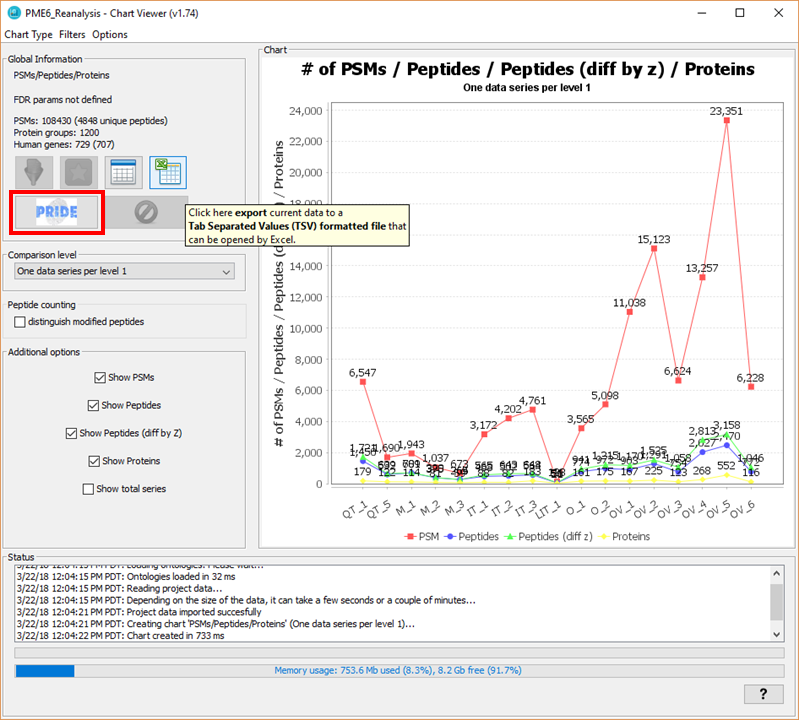
Then, the next fialog will appear:
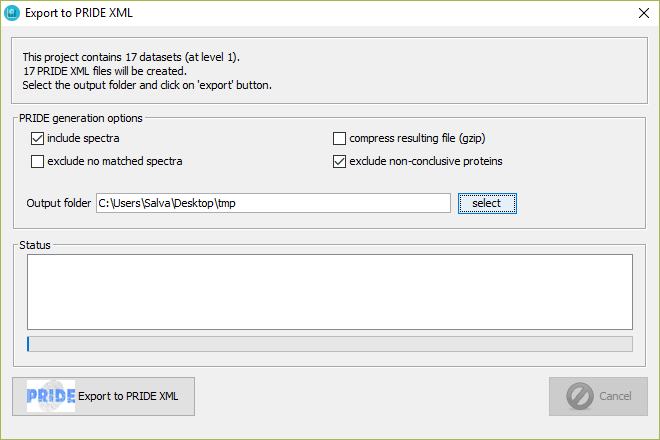
You will have to select the output folder in which the PRIDE XML files are going to be generated and the appropiate options, including .
Note: In case a dataset was imported with a MS file associated (plus some MS metadata), the user will be able to use the option include spectra which will read the spectra from the MS file (either MGF or mzML) and include them in the output PRIDE XML file, linking them to the appropiate PSM in the file.
Note ': All the datasets pending from each level 1 node in the Comparison Tree will be exported to each of the PRIDE XML output files. So, if your Comparison Project had 3 level 1 nodes, you will obtain 3 PRIDE XML files. They will be names as the level 1 nodes.
Note '': If you obtain an error saying 'No spectra has been captured', it is because you selected the option 'include spectra' but the datasets were not imported together with some MS files. Just un-select the option and try again.
Contact person for any suggestion or error report:
Salvador Martínez-Bartolomé (salvador at scripps.edu)
Senior Research Associate
The Scripps Research Institute
10550 North Torrey Pines Road
La Jolla, CA 92037
Git-Hub profile