-
Notifications
You must be signed in to change notification settings - Fork 4
GettingStarted_EN
You need these things to use Telemba:
- Roomba (Roomba 500, 600, 700 series)
- Android tablet (Nexus7 is the one which we are testing operation)
- Mac, Windows or Linux computer, which is capable of using Google Hangouts
- Wifi connection for each side (Android and PC)
Telemba is based on Google Hangouts. You are expected to be able to use Hangouts.
To control the Roomba, you need to install an app to your Android tablet.
You can install the app "TelembaController" from Google play. Or you can find in Android's play store to search "telemba".
It is very easy to use this app: just plug the USB connector from Telemaba board.
-
Assemble the mechanical parts and interface board. See below image.

-
If your Roomba is 500 or 600 series, you need to remove the top cover.
-
Put the hook and loop fastener tape on the Roomba as to fix the leg base.
-
Connect mini-DIN cable from the board to the Roomba.

-
Connect mini-USB cable from the board to your Android.
If the TelmebaController is installed to the tablet, a dialog may come up to ask username and password. For now, you can enter "guest" for the username and password.
Only the first time, you need to click following link to let your Hangout account know which app do you use.
You may be asked to add user to join the Hangout. Just choose cancel. It is ok if you see the Telemba controller app on the right side of main video view like the screen shot.
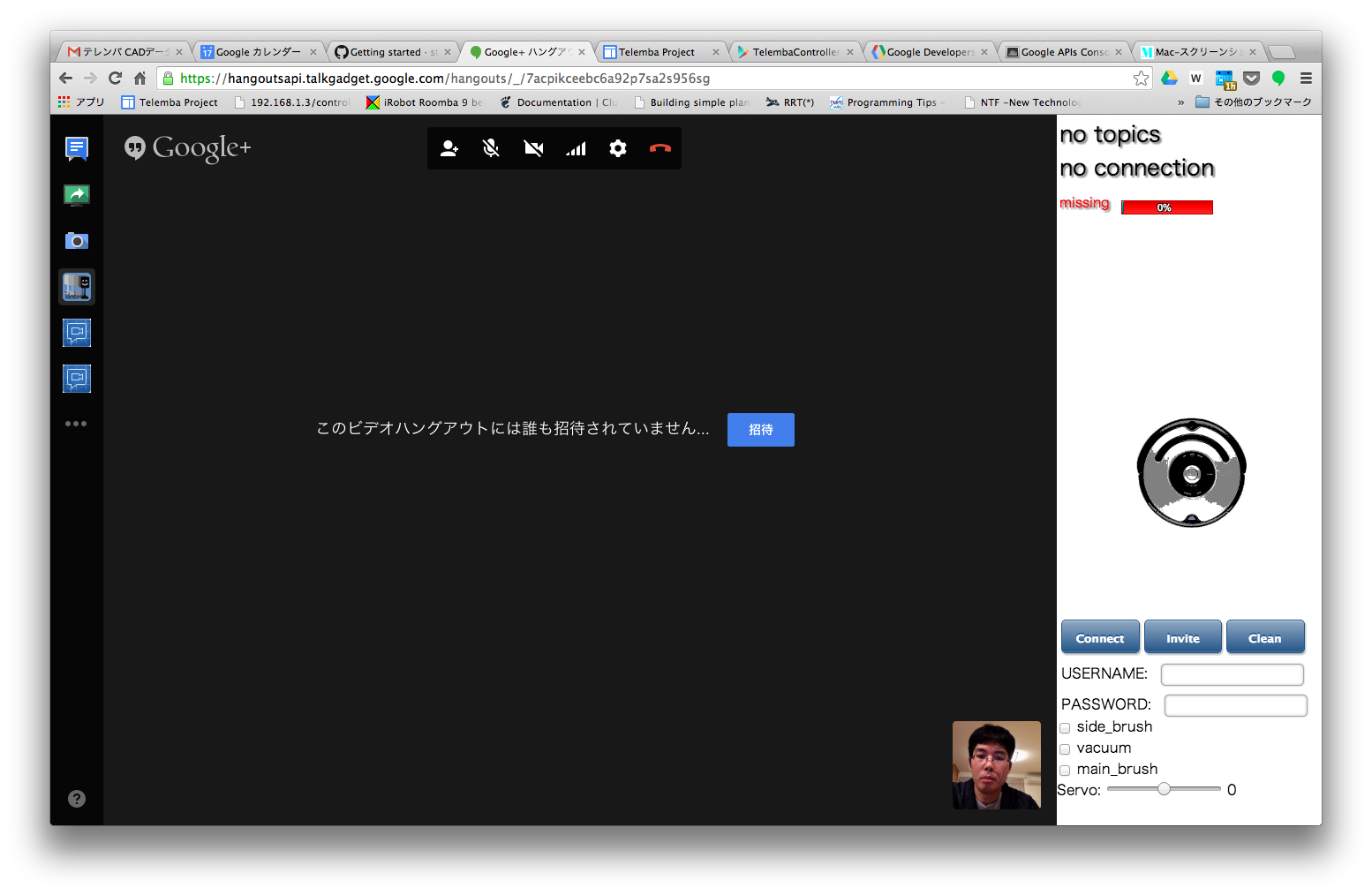
We found the easiest way to make a Hangout call for Telemba is to use "event" feature of Google+.
-
Make a "Event" from google+ page. You should get into "イベントのオプション" and "詳細設定" to make it as a Hangout event. See the image.

-
Join the event Hangout from your PC. Just click "ハングアウト" link. (CAUTION: it is not "参加しますか?" button.)
-
Join the event from your Android tablet from Google+ app. Just click "ハングアウト" link on the event.
Now your PC browser and Android have connected by Google Hangout.
- Enter the form of USERNAME and PASSWORD on the Hangout app. It is both "guest" for now.
- Push "Connect" button. You will see the string "not connected" turn into "connected".
- Now you can control Telemba by dragging the Roomba icon on the right side.
- Have fun!
- Do not try to make the Roomba move autonomously when Telemba system on it. It may crush something and fall down.
- Please plugged off the mini-DIN cable when it is not used. For now the board has no power switch.
- TelembaController app on tablet is running on background.
- Please use "Home" button of tablet to quit the
- make sure the Roomba power is up. Push "CLEAN" button on the Roomba.
- If a toast on the tablet says "Roomba missing", check the board is powered.