-
Notifications
You must be signed in to change notification settings - Fork 1
Entering Papers
-
Select menu
Paper -
Click the button
New Paper.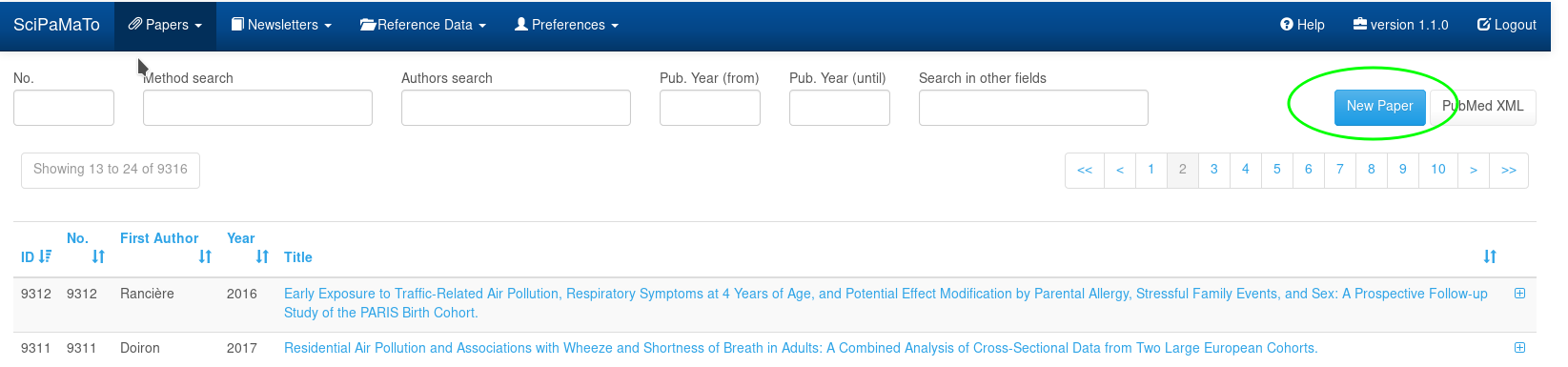
-
The entry page opens. Initially, SciPaMaTo will provide special values indicating 'not available' in all required fields, i.e. for all fields that are guarded by the database to not have missing values.
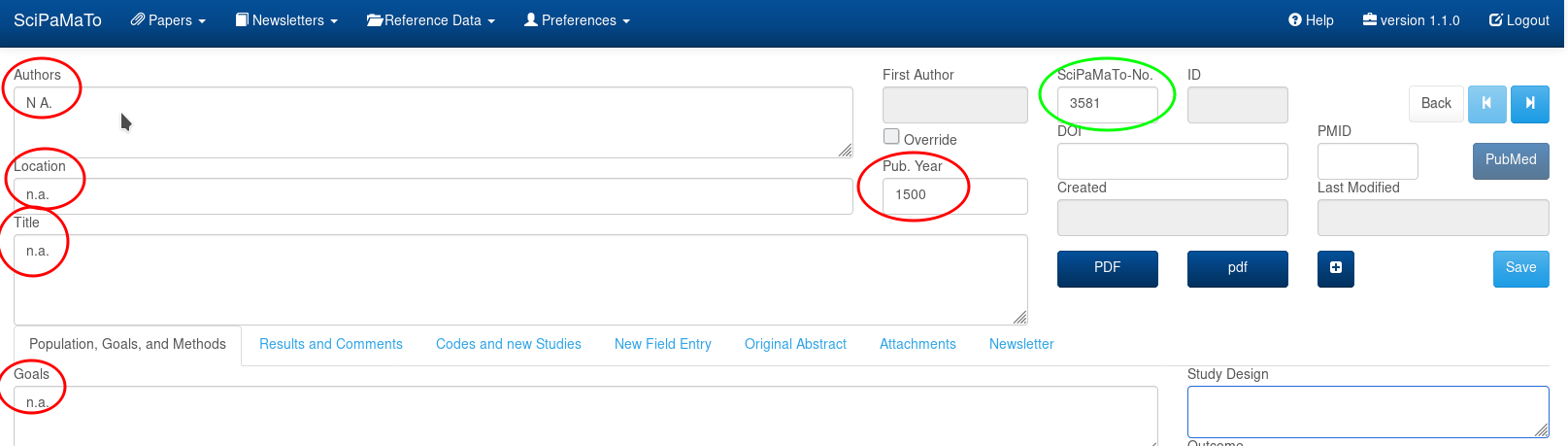
SciPaMaTo at this moment did not yet save the paper to the database — but you can actively save it (using the save button),
as all required fields have some value. Hence, you can either click the button
Save to save the paper or modify any additional field. The paper will be
saved automatically.
You can tell if the paper has been saved by looking at the fields ID,
Created, Last modified. If they have values, the paper has been
saved at least once.
-
An unsaved paper:
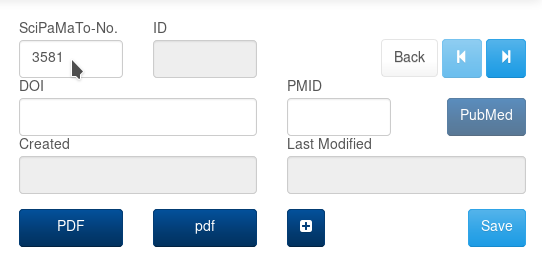
-
A saved paper:
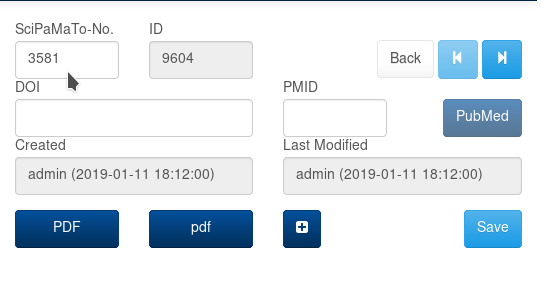
The following fields are mandatory - you cannot save the paper before they have some valid value to all of them:
-
Number (No.)
-
Authors
-
First Author (is usually filled in automatically, but can be overridden)
-
Title
-
Location (Place published)
-
Publication Year (Pub. Year)
-
Goals
SciPaMaTo assigns a free Number to the number field automatically.
Feel free to change the value, but it must not be used on another paper,
otherwise, you’ll get an error message.
In new papers, SciPaMaTo fills the remaining required fields with dummy 'n.a.' values matching the field format specification, i.e.
-
'N A.' for the author field
-
'n.a.' for Location, Title, and Goals
-
'1500' for the publication year.
Make sure you replace those dummy values with the real data.
The easiest way to start entering the real values is by importing from
PubMed. All you need to do is supplying the PMID and hitting the
button PubMed.
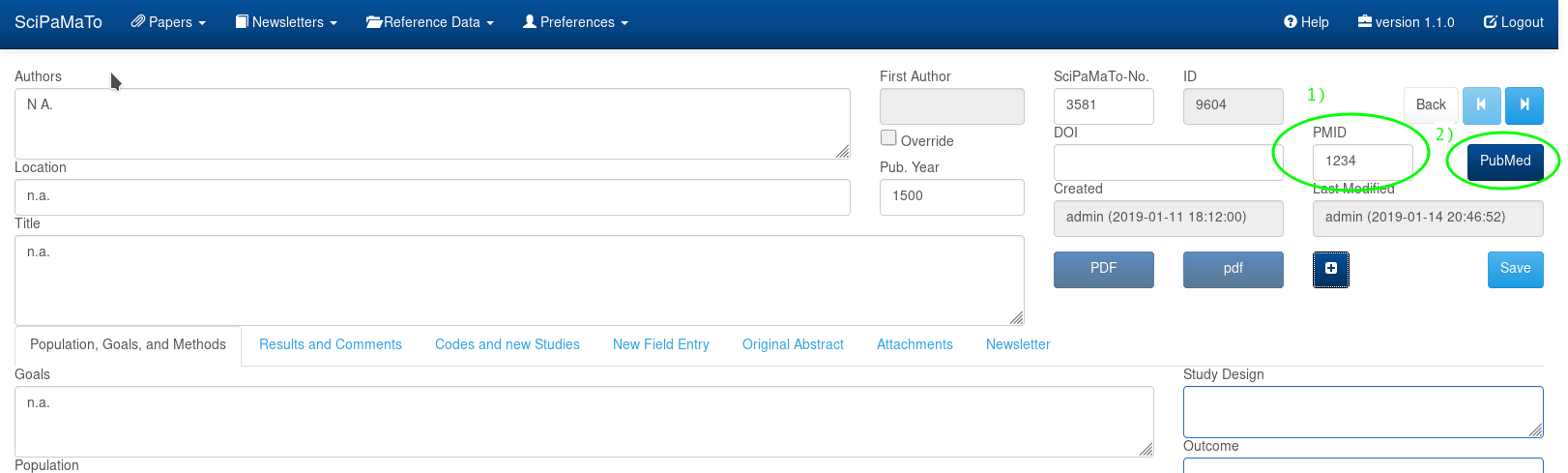
SciPaMaTo will access PubMed through its API (Application Programming Interface, see PubMed), access the article with the specified PMID and walk through all relevant fields. If the respective field in SciPaMaTo is empty or contains the respective 'n.a.' value, SciPaMaTo fills the Pubmed value into the corresponding SciPaMaTo field.
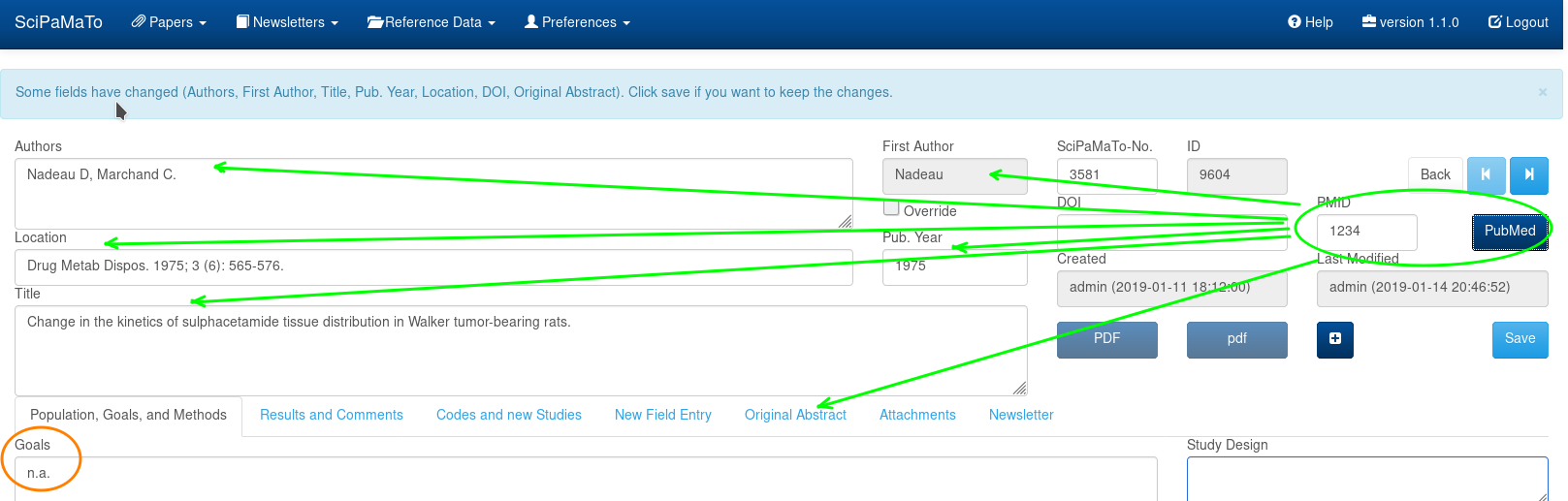
The fields that can be extracted from PubMed are:
-
authors
-
first author
-
title
-
location
-
DOI
-
publication year
-
original abstract
Please note the following:
-
You still need to click the button
Saveto actually save the imported values from PubMed -
The field
Goalsremains the only required field with the 'n.a.' dummy value. It cannot be retrieved from PubMed. Please make sure to enter the relevant content manually.
If one of the fields synchronized from PubMed already contains a value (different from it’s 'n.a.' value),
SciPaMaTo will not update the field.
It will only compare it against the respective PubMed value
and report any differences — except for the field original abstract,
which may have subtle differences between PubMed and SciPaMaTo that are difficult to control.
After the import from PubMed continue to add the content of fields relevant to that paper. SciPaMaTo will save the paper after each change.
Let’s illustrate the comparison of already entered papers with the current fields in PubMed:
SciPaMaTo will provide feedback after having processed the PubMed data. If
-
all fields already contain content matching the fields in PubMed, SciPaMaTo simply confirms that all fields match.
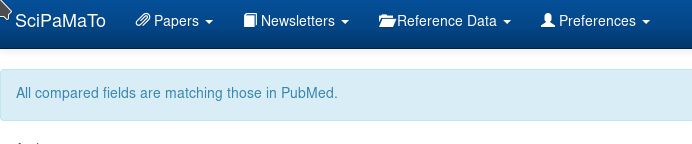
-
one or some fields have values but differ from the content coming from PubMed, SciPaMaTo lets you know the PubMed content:
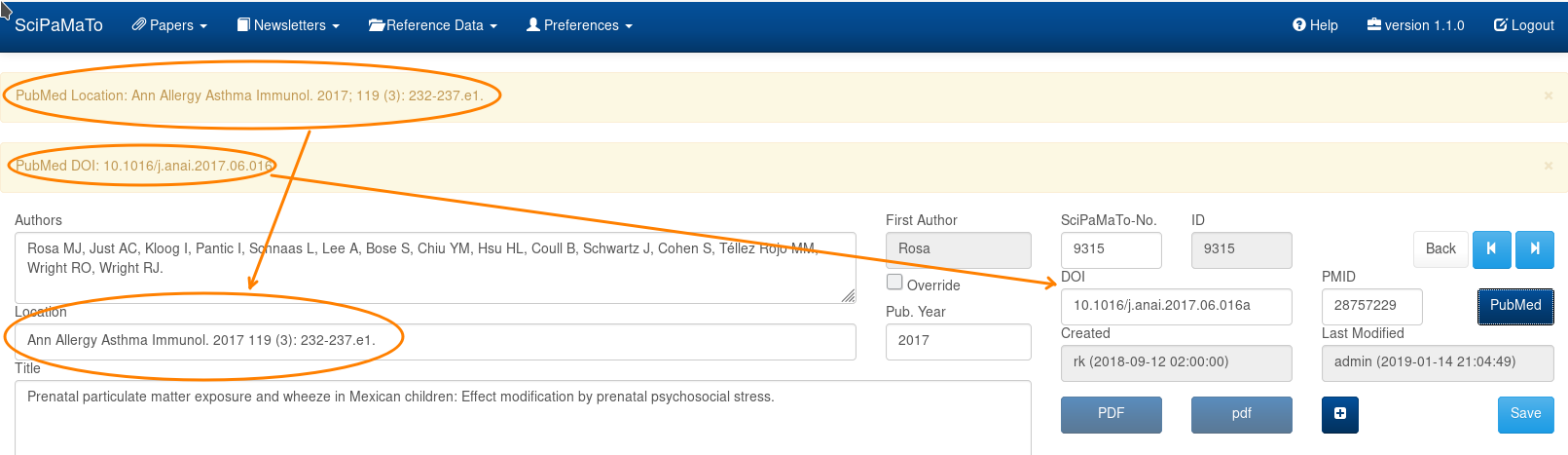
Next to the required fields, there are some additional validations, that try to guarantee meeting some minimum requirements about valid papers. The validation includes the following fields:
The number must be a positive numeric value which has not yet been assigned to another paper. SciPaMaTo will supply a yet unused number, but you’re free to change it - as long as it meets the validation criteria.
The authors' field matches the authors from PubMed.
-
A single Author consists of the name plus the initials, separated by a space.
-
Multiple authors are separated by commas. Each must match the previous criterion.
-
The last author must be followed by a period (
.).

The validation of DOI can become very complex. SciPaMaTo applies a reasonably balanced regex pattern that should match the relevant use cases. See for more details:
-
The DOI must start with
10. -
It continues with 4 to 9 digits
-
It further continues with at least one character out of
-._;()/:, capital letters or digits
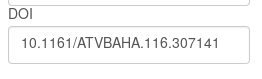
We’ll have to extend the validation if we run into problems with it.
For further reference about DOI, see https://www.doi.org/.
SciPaMaTo tries to pick the first author from the Authors field dynamically
and puts the name part into the First Author field (ignoring initials).
If you choose to override SciPaMaTo’s guess, you can check the Override checkbox.
It lets you manually enter any text into the First Author field.
This can be useful if the parsing logic built into SciPaMaTo to extract the first author is not suitable.

On the third tab of the paper entry page, there are eight code categories providing different classes of codes. You can select one or more code within each code class.
You can either use the mouse to select/unselect options (simply click to select, click again to unselect), or use your keyboard. The most important keys for working with Codes:
-
Tab/Shift+Tabto move from one field to the next or vice versa -
Enterto open the select box -
Cursor up/downto move between the options within the list -
Enterto select an option or unselect it
The select boxes have an auto-complete functionality: Once a select box has the focus, you can simply start typing to reduce the options that are shown. You can type part of the name of an option, including the code itself.
There are also buttons to select or unselect all choices in the combobox.
SciPaMaTo automatically populates the code of the first chosen option of
CodeClass 1 (Exposure Agent) into the field Main Exposure Agent.
In order to change the Main Exposure Agent at a later point in time,
you have to first clear all codes from CodeClass1 and restart populating it again
until the Main Exposure Agent matches your intent.

If there is a newsletter in status 'In Progress', you can associate the paper with the newsletter by
clicking the + icon left to the save button.
If the paper has already been associated with the current or a previous newsletter, the button is inactive.
Hovering over it displays the newsletter issue associated with the paper.
If it is an already finalized newsletter, SciPaMaTo informs you which one but prevents any action:
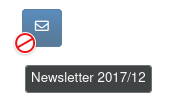
If it is the current newsletter (in status 'In Progress'),
you can revoke the association of the paper with the current newsletter by clicking the button:
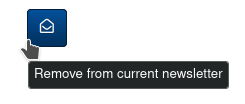
If the paper is associated with the current newsletter, the tab Newsletter allows you to select a topic from
the drop-down list and enter a free-text Headline.
The topic allows you to group papers in the newsletter.
The newsletter and the new study page list the headline for each paper associated with it.
You can attach documents to a paper by uploading it in the Attachments
tab. It is recommended to upload PDF documents, but you can upload any
type of document (Word, Excel, etc.). Once you have uploaded the files, you
can open them by clicking the file name. Click the trash icon to delete
an attachment.
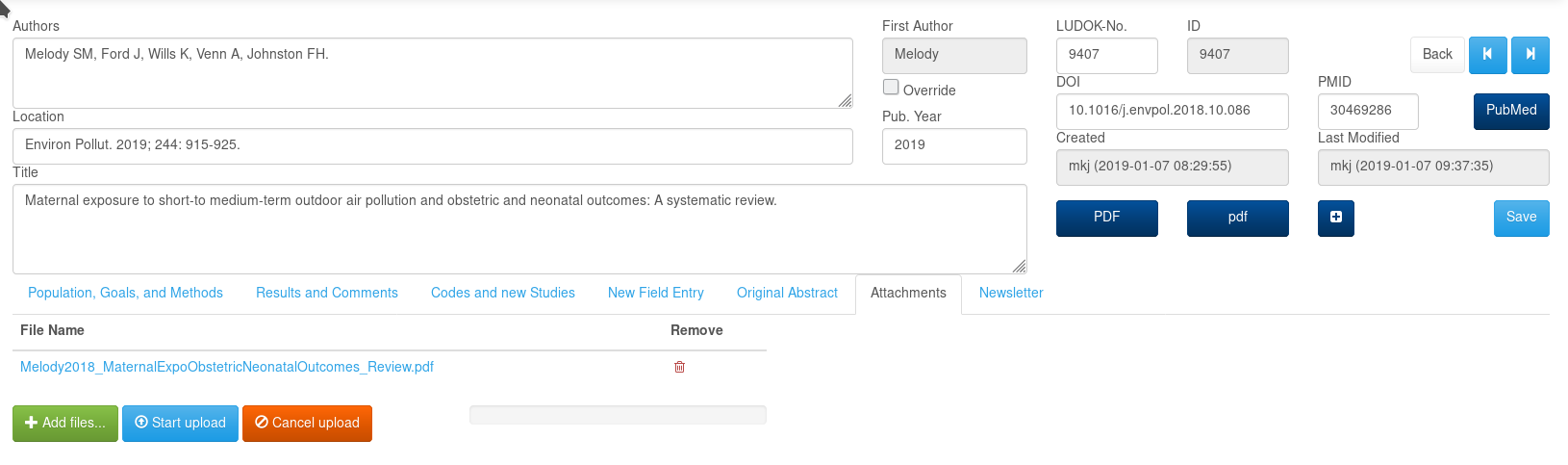
There are two ways how to upload documents:
-
Click the button
Add files…and select one or more files from your file system. -
Drag and drop: Open the folder containing the document(s) (e.g. using Windows Explorer), then drag the document(s) and drop them onto the Upload buttons.
In either case, the upload will not start automatically.
You need to click Start upload to trigger the actual upload(s).
In addition to the possibility of importing or comparing certain papers fields with PubMed
from within an existing paper using PMID, there’s another way of importing one or even more papers
via the PubMed web interface.
You can export PubMed content as an XML file from the PubMed web page.
SciPaMaTo is able to process the XML file and create SciPaMaTo paper entries from the exported content.
The SciPaMaTo paper fields that can be populated from the PubMed XML file are:
-
PMID
-
authors
-
first author
-
publication year
-
location
-
title
-
DOI
-
original abstract
|
ℹ️
|
The imported papers are not yet consistent.
There are some fields that should be present which cannot be populated from the PubMed export (Goals).
The next time you open the paper, you should explicitly save the paper to have SciPaMaTo validate your paper
and highlight mandatory fields that have not yet been provided.
|
In order to import one or more articles into SciPaMaTo, you need to perform the following steps:
-
Export from PubMed
-
Use your browser to access PubMed
-
Use the PubMed search capabilities to find the list of articles (or the article) you want to export
-
Export the article(s) to file using file format
XML. Depending on the browser you’re using and your configuration, it will save the downloaded file e.g. into theDownloaddirectory on your computer.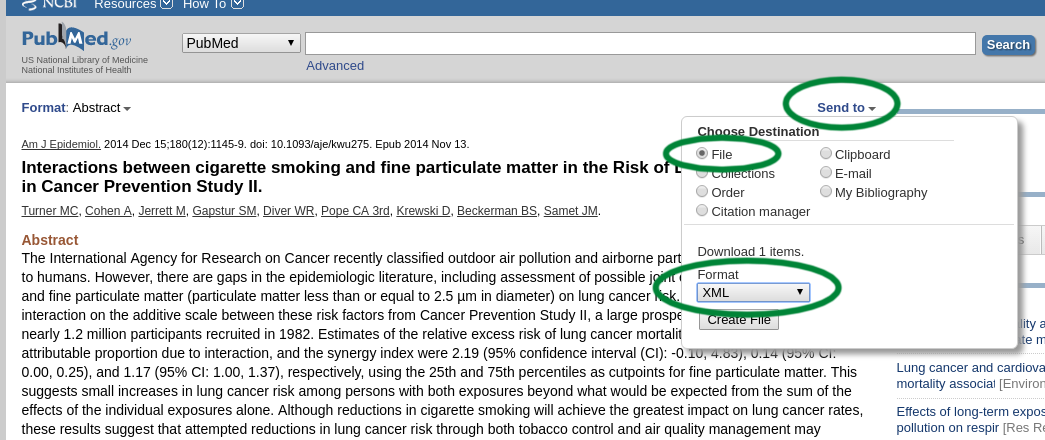
-
-
Import the articles into SciPaMaTo
-
Access the PaperList page
-
Click the button`PubMed XML`
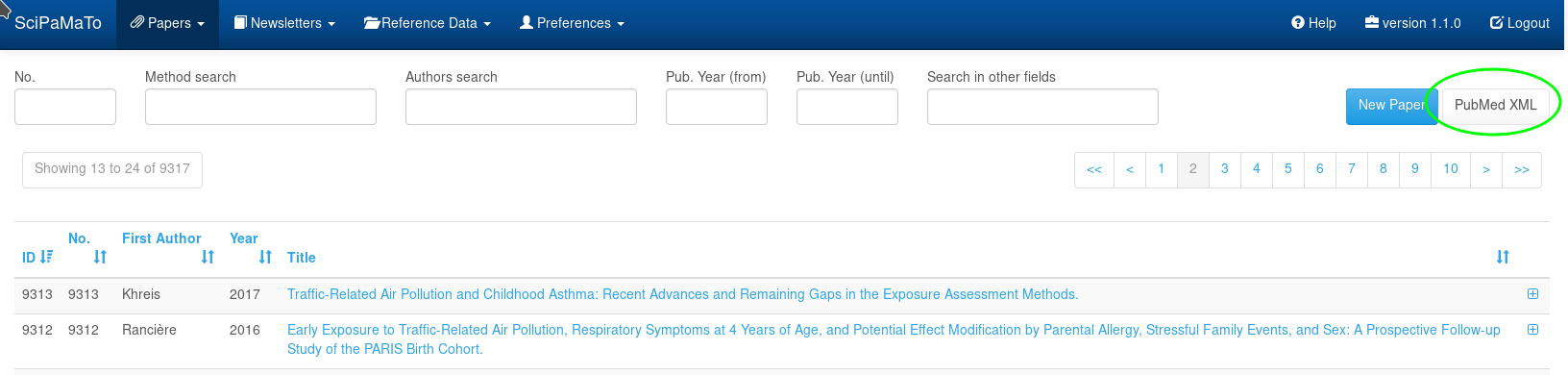
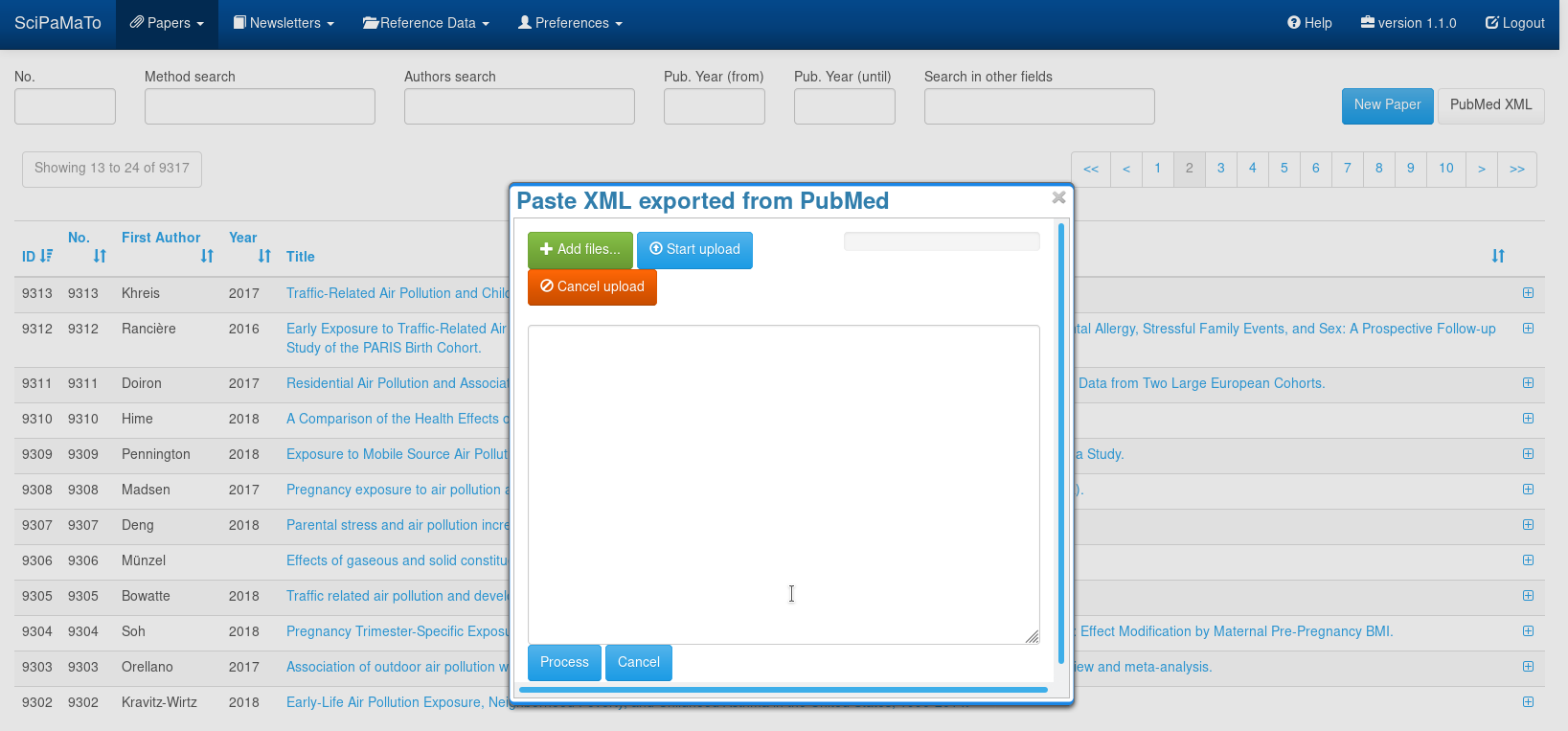
-
Load the content of the XML file into the text field of the pop-up. You have three ways of doing that:
-
Click the button
Add filesand select the downloaded XML file from PubMed (probably waiting in your download folder). It will load the content into the text field. -
If you have a file explorer open with the downloaded file ready, you can simply drag the file from your file explorer and drop it on the button
Add file. It will also load the content, without you having to search for the file. -
If you have the XML file already open (in a text editor, e.g. Notepad++), you can simply use your copy-paste functionality to paste the content into the text field directly. Warning: Do not copy from a browser window. The format will not be correct.
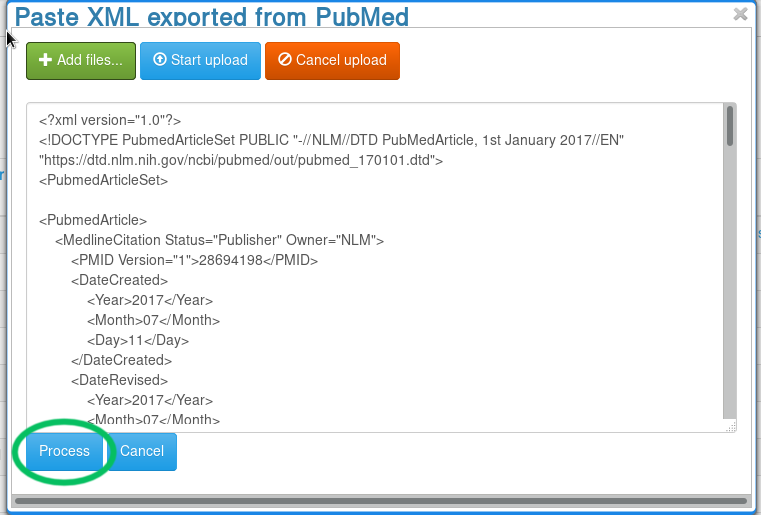
-
-
-
Click the button
Process(orCancelto abort the import).
SciPaMaTo now tries to parse the XML and extract the articles contained within. For each article, SciPaMaTo checks if there is already an article with the given PMID.
-
If the article exists within SciPaMaTo, it does not import the PubMedArticle and informs you about it.

-
If the article is new, SciPaMaTo saves the article with the information extracted from the XML.

If your XML contains more than one PubMed article, SciPaMaTo informs you about the import status of every single article.
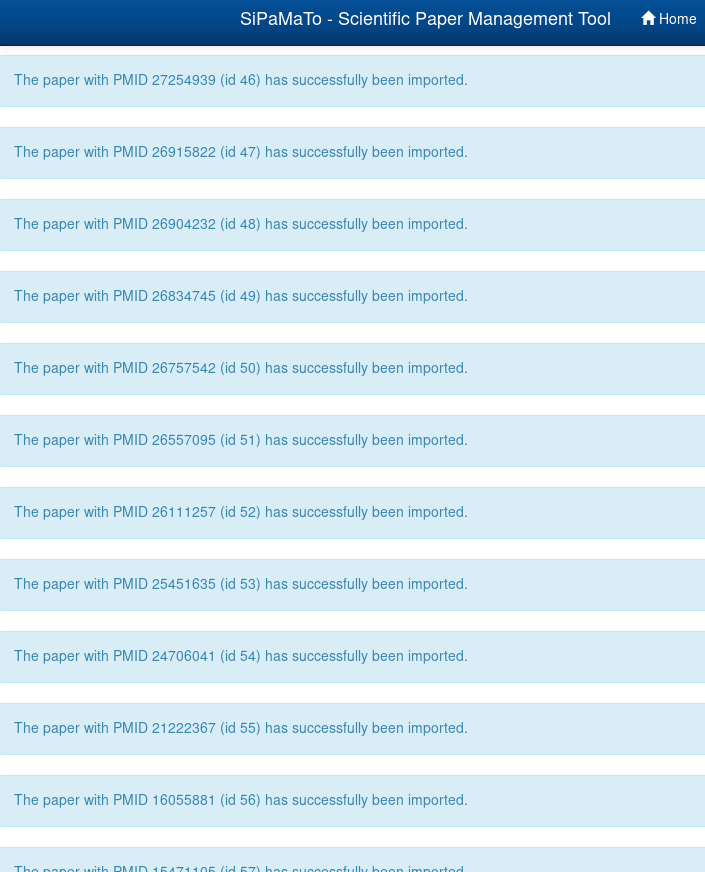
Pubmed offers some papers before their official release.
SciPaMaTo attaches the term [Epub ahead of print] to the end of the Location field upon the import.
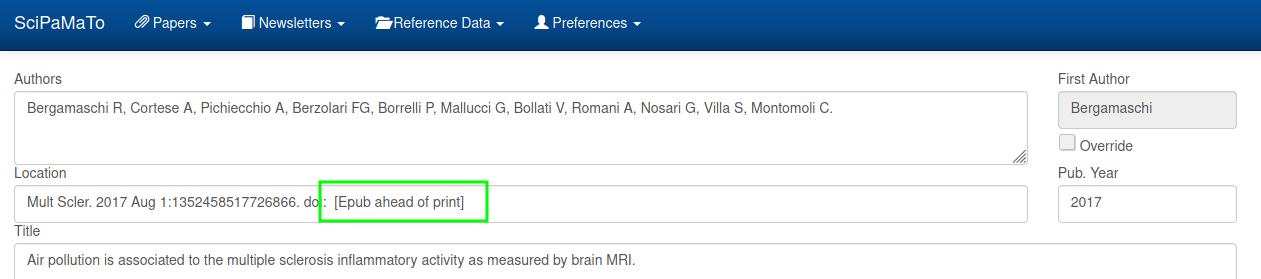
If you later update the paper from the Paper Entry Page (clicking the Pubmed button) once the paper has been published, SciPaMaTo updates the relevant fields directly (i.e. without indicating differences) — but only if the paper meets all the following criteria:
-
The first author field is identical (checking case-insensitively)
-
The
titlefield is identical (checking case-insensitively) -
The
Locationfield starts with the same journal (First characters up to the first period) and ends with ` [Epub ahead of print]` (both case-insensitively).

If the paper meets those conditions, SciPaMaTo updates the relevant fields and informs you about the update of the ahead-of-print-paper.
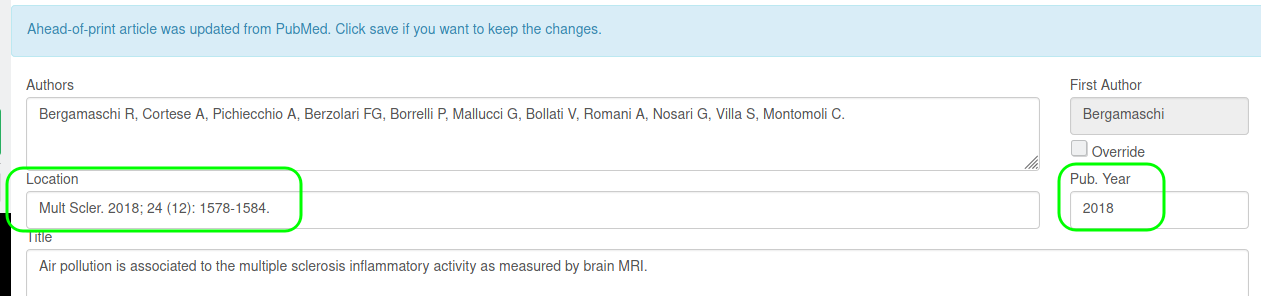
|
ℹ️
|
You still need to save the paper actively by clicking the Save button.
|
SciPaMaTo - the Scientific Paper Management Tool