-
Notifications
You must be signed in to change notification settings - Fork 1
Filtering Papers Public

The default search is a Simple Search, sitting on the first tab and allows filtering papers by:
- Keyword
-
Finds papers with the specified search term(s) in the
Methodsfield. - Author(s)
-
Finds papers with the specified search term(s) in the
Authorsfield. - Title
-
Finds papers with the specified search term(s) in the
Titlefield. - Publication Year (exact/range)
-
Limits the papers by
Publication Year. If you specifyPub. Yearbut leave outPub. Year (until), only papers with the exact publication year as specified in thePub. Yearfield will be shown. Specifying both fields finds papers in the entire range (including the two specified years), i.e.Pub. Year = 2016,Pub. Year (until) = 2018will provide papers published within the years 2016, 2017, and 2018. If you only specifyPub. Year (until), you will get papers published in that year or before. - Keywords
-
As opposed to the free-text keyword search just above, you can also select one or more predefined keyword(s) from the drop-down list. The application presents the keyword list in the language as specified by your browser locale (if it is supported). The search will be conducted in SciPaMaTo’s main language.
- Study Design
-
Filters the papers based on the study design:
Experimental Studies,Epidemiological Studies, orOverview/Methodology. - Population
-
Filters the papers based on the study population:
ChildrenorAdults.
Some additional information regarding searches in text fields (keywords, author(s), title):
-
Use spaces to separate individual words that are effectively combined with AND (in any order).
-
If your search term contains spaces itself, you need to put the entire term into double-quotes. To search e.g. for Albert Einstein, in the author fields typically found as
Einstein A, you have to use"Einstein A". -
You cannot combine quoted and unquoted terms — if you use quotes in one field, use it for all search terms, even if they do not contain spaces.
-
Text searches are case-insensitive.
-
Search terms do not respect word boundaries, however. If you search for
Entzündung, you will also find papers that contain the wordLungenentzündung. -
All search conditions are currently combined as
ANDconditions, i.e. all conditions must be met — including the code selections.
Clicking Query will find the papers matching your criteria.
Clicking Clear Search will clear all search fields in both panels and lets you start a new search from scratch.
On the second tab Extended Search, SciPaMaTo-Public presents additional filter options (in addition to those presented in the simple search tab).
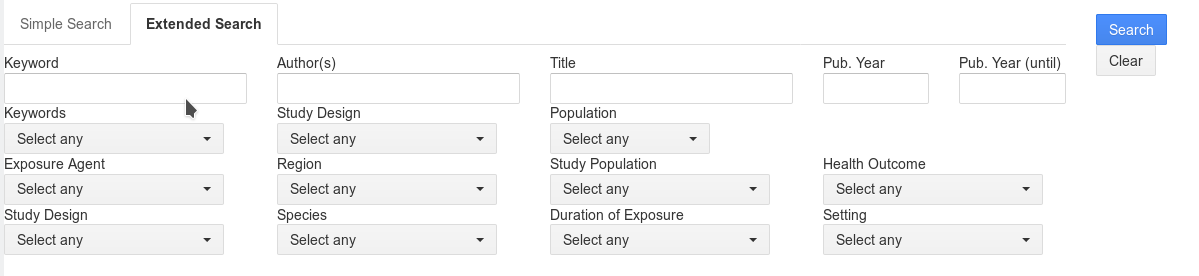
In addition to the filter capabilities of the simple search, there are additional eight Code Classes with a number of Codes in each class you can use for filtering the papers:
- CodeClass 1: Exposure Agent
-
Classification of the studies based on the various exposure agents.
- CodeClass 2: Region
-
Europe or Other Countries
- CodeClass 3: Study Population
-
An extended categorization of the two categories in the
Populationfilter field already described in the simple search. - CodeClass 4: Health Outcome
-
Offers filtering by health impact.
- CodeClass 5: Study Design
-
An extended categorization of the three categories in the
Study Designfield already described in the simple search. - CodeClass 6: Species
-
Filtering by affected species.
- CodeClass 7: Duration of Exposure
-
Filter by whether the study is a short- or long-term study.
- CodeClass 8: Setting
-
Limit the study by setting.
If you specify more than one code within one CodeClass, all selected codes must be present in the same study (AND condition).
Clicking Query will find the papers matching your criteria.
Clicking Clear Search will clear all search fields in both panels and lets you start a new search from scratch.
If you click on the study title of a paper in the result list, the tool opens the paper in a detail view panel.
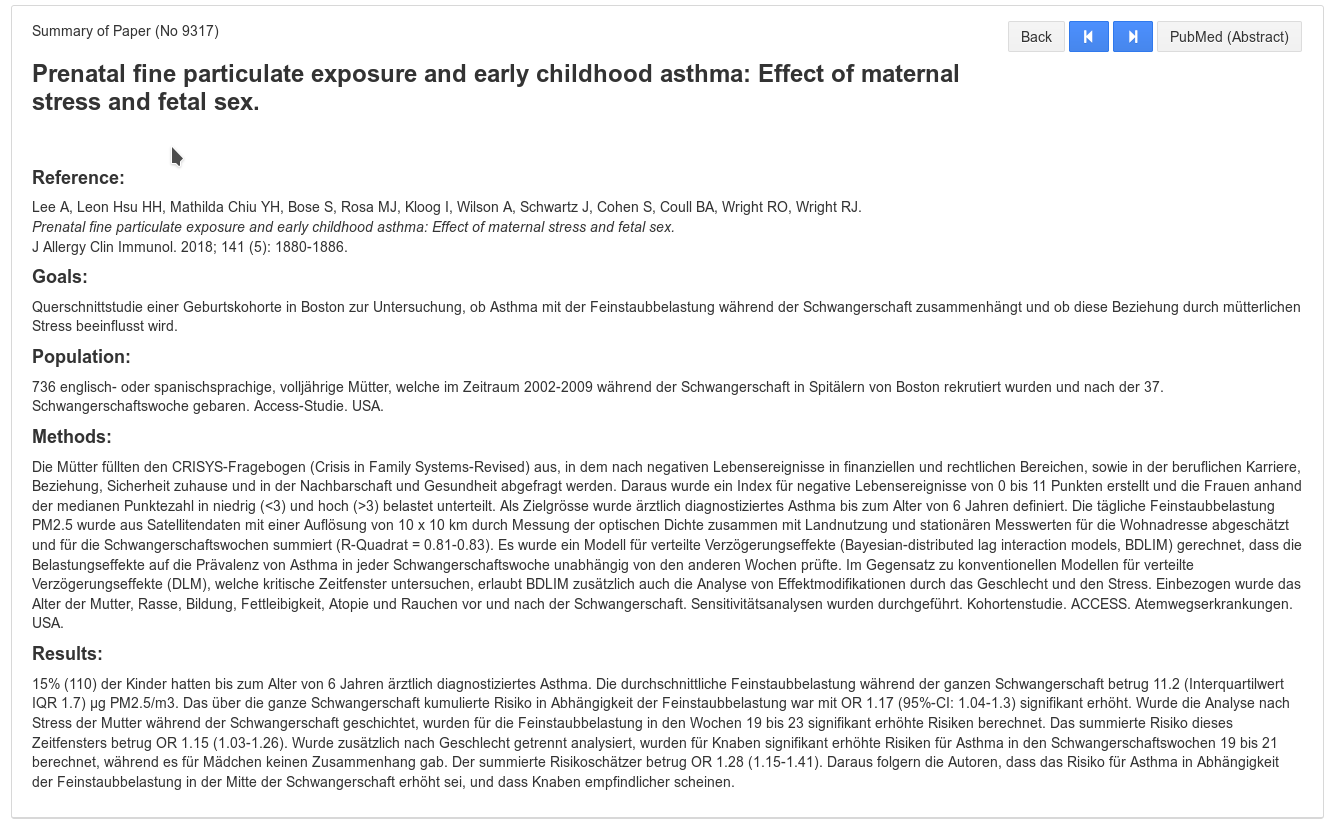
You have four navigation options:
- Back
-
Return to the search overview page to refine your search.
- Go to the previous paper
-
Unless you are already on the first paper in the result list, you can jump to the previous paper in the list (without having to go back to the result list first).
- Go to the next paper
-
Unless you are already on the last paper in the result list, you can jump to the next paper in the list (without having to go back to the result list).
- Pubmed (Abstract)
-
If you click this button, SciPaMaTo-Public will open the Pubmed-Page displaying the abstract for the current paper in a new browser tab.
|
ℹ️
|
the icons displayed for previous and next are borrowed from
the metaphor of a CD player, jumping to the previous or next song.
|
There is no filter option to filter a paper by its unique number. However, you can directly access a particular paper’s detail page using the following URL in your browser:
Replace ${servername}, ${port} with the respective values of your instance of SciPaMaTo.
Replace ${number} with the particular unique number of the paper.
Example: To enter the detail screen of paper 5678 on a SciPaMaTo-instance running on localhost:8443, the URL would be:
You can access SciPaMaTo-Public on the LUDOK web page:
The public LUDOK search page (embedded in the Swiss TPH homepage):
Direct access to a particular paper by number:
SciPaMaTo - the Scientific Paper Management Tool