-
Notifications
You must be signed in to change notification settings - Fork 1
Filtering Papers
The menu entry Papers provides you a complete list of the papers maintained
within SciPaMaTo. There are simple filters you can use to narrow down the
selection of papers.

You can filter the records by entering a search string into any one or more of the filter fields. Press Enter to start querying the filtered data.
The text you enter into the filter fields can appear anywhere in the fields that are searched.
If you enter search strings into more than one filter field, a paper has to
match all filter criteria to be part of the resulting list (AND search).
All filters are case insensitive, e.g. you’ll find the author 'Dorans' regardless of whether you’re filtering by 'dorans', 'Dorans', 'DORANS' or even 'dOrAnS'.
The field searched numerically is the following:
-
Number (No.)

|
ℹ️
|
You can only enter a single number, no wildcards, no ranges, etc. |
The fields searched are the following:
-
Methods
-
Study Design
-
Place/Country (also searched in Population Search)
-
Outcome
-
Pollutant
-
Exposure Assessment
-
Statistical Method
-
Confounders

The fields searched are the following:
-
Population
-
Place/Country (also searched in Method Search)
-
Participants
-
Study Duration

There are two filter fields:
-
Pub. Year (from) Limit the list of papers to those issued in the specified year or later.
-
Pub. Year (until) Limit the list of papers to those issued in the specified year or before
If you enter a value in both fields, you are limiting the list of papers to those issued in or between the two specified years.
Any search term entered into the Search all other fields filter field will be
applied to all other fields, i.e.
-
DOI
-
Location
-
Title
-
Goals
-
Results
-
Exposure (Range)
-
Effect Estimate/Results
-
Measured Outcome
-
Conclusion
-
Comment
-
Internal
-
Original Abstract
|
ℹ️
|
ID and PMID are currently not searched from this page. |
Note that the sort indicator is in the right of the column title. This can be a little confusing if the column is very wide.

The fourth sort indicator in the screenshot above belongs to Year while the sort indicator for Title is on the very far right.
In the column on the right in the result table, you can see icons indicating newsletter associations. A closed envelope indicates a paper has been associated with a newsletter issue. Hovering over the icon reveals the actual issue number.
The next screenshot illustrates the situation where we do not have a newsletter in status In Progress.
You cannot add or remove associations but only view existing ones.
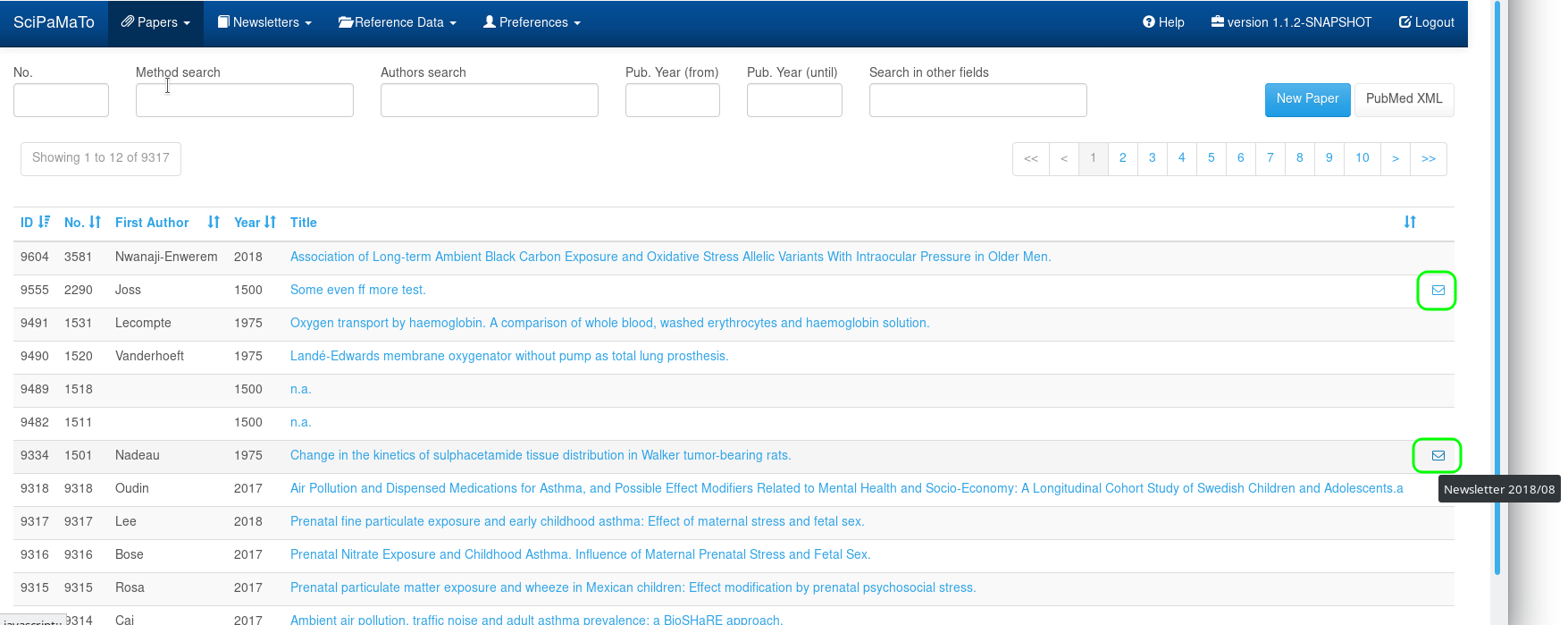
If there is a newsletter in status In Progress, the view changes.
In addition to the closed envelope — now indicating an association with an older newsletter` — we now also have two more icons:
-
a paper associated with the current (i.e. status
In progress) newsletter shows an open envelope. -
any paper with no association with any newsletter offers a
+icon
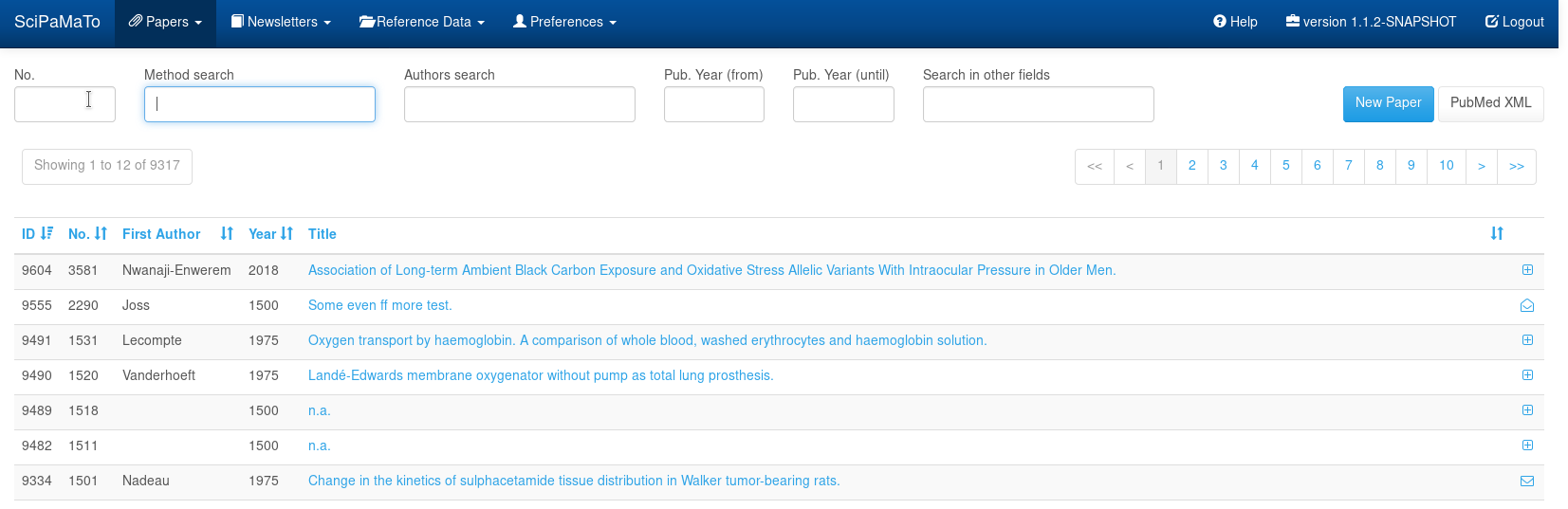
-
Clicking the
+icon associates the paper with the current newsletter. -
Clicking the open envelope removes the association of the paper with the current newsletter.
Hence you can add and/or remove papers from the current newsletter from this view as it suits your purposes.
You can also do this from the Paper Edit Page or from the Search page.
SciPaMaTo - the Scientific Paper Management Tool
