-
Notifications
You must be signed in to change notification settings - Fork 49
BasicSetup
This setup makes use of the Vagrant module, a pseudo-cookbook which is responsible for local environment provisioning using Vagrant (powered by Chef + Berkshelf under the hood).
Currently a virtual machine with the following services is created:
- Karaf
- Apache
- Tomcat
- ActiveMQ
- MongoDb
- Browsermob
- Selenium Grid hub
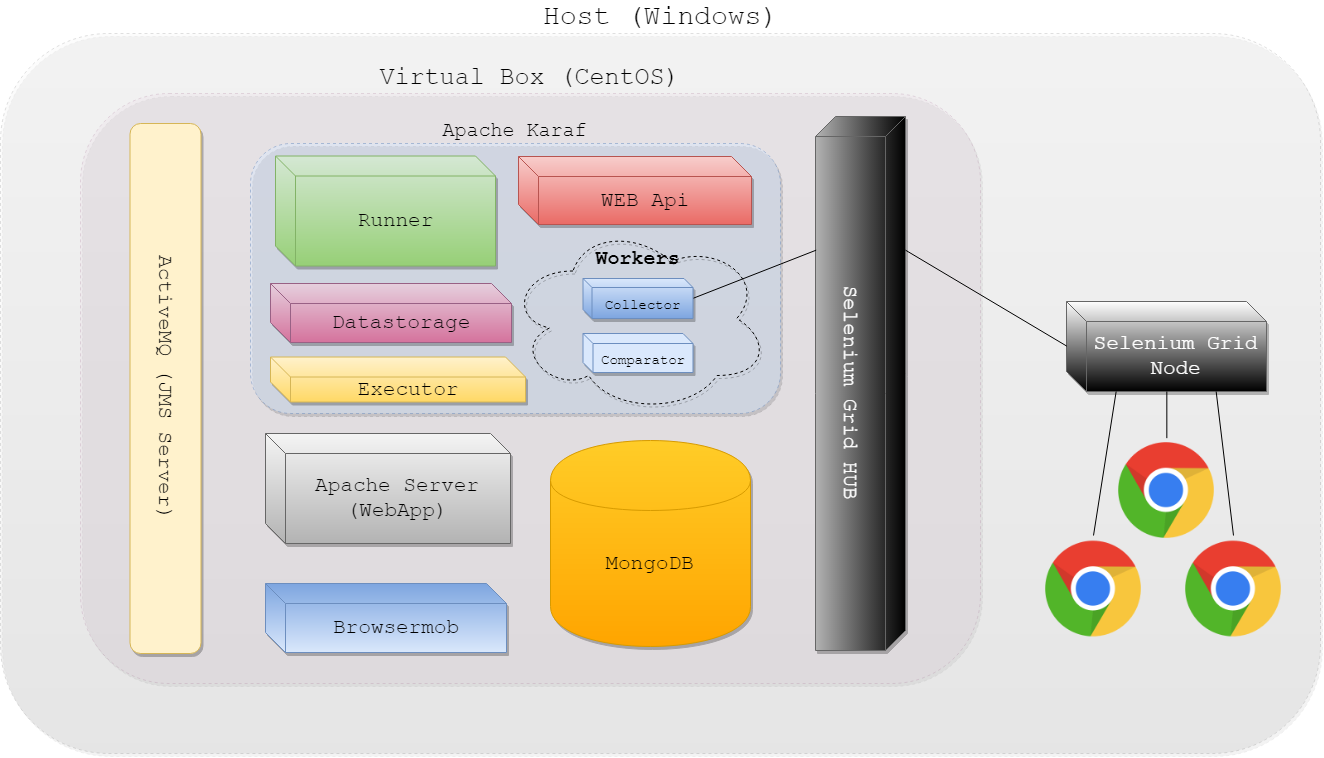
All services run using default ports. For communication please use the following IP address:
192.168.123.100
By default the Vagrant virtual machine needs 6 GB of RAM and 4 vCPUs, so please make sure that you have enough memory on your machine (16 GB is recommended).
You need to download and install the following software:
- VirtualBox 5.2.18
- Vagrant 2.1.2
- ChefDK 3.3.23
- JDK 8
- Chrome browser to view reports
- ChromeDriver (version 2.40or newer)
- Selenium Standalone Server (version 3.41 or newer)
- Maven (version 3.0.4 or newer; for development only)
Open a command prompt as the administrator and execute the following commands:
vagrant plugin install vagrant-omnibusvagrant plugin install vagrant-berkshelf --plugin-version 5.1.2vagrant plugin install vagrant-hostmanager
Note Whenever you'd like to keep all Vagrant related data and virtual machine disks in non-standard directories please set the
VAGRANT_HOMEvariable for the location (by default it is set to$HOME/vagrant.d) and update VirtualBox settings (File -> Preferences -> General) to move all disks to other directory.
Download or clone (git clone git@github.com:Cognifide/aet.git) the AET source code and navigate to the vagrant module directory.
Execute following commands to start the virtual machine (this process may take a few minutes):
-
berks install- downloads Chef dependencies from external sources. It acts asmvn clean install, but for Chef cookbooks. berks update-
vagrant up- creates a new virtual machine (the.boxfile will be downloaded during the first run), runs Chef inside it, sets domains and port forwarding up.
See the Vagrant README file for more Vagrant details, useful commands, etc.
When your Vagrant virtual machine is up and running, you need to start a Selenium Grid node process to be able to run AET suites. To start the node process on your host machine (e.g. Windows):
java -Dwebdriver.chrome.driver="<path/to/chromedriver>" -jar <path/to/selenium-server-standalone.jar> -role node -hub http://192.168.123.100:4444/grid/register -browser "browserName=chrome,maxInstances=20" -maxSession 20
Note:
192.168.123.100is Vagrant IP
Go to Selenium Grid Console and check if Chrome WebDrivers are available
See Troubleshooting page.
-
How To Use
-
Releases